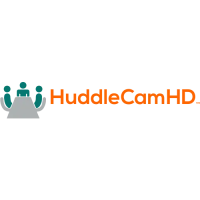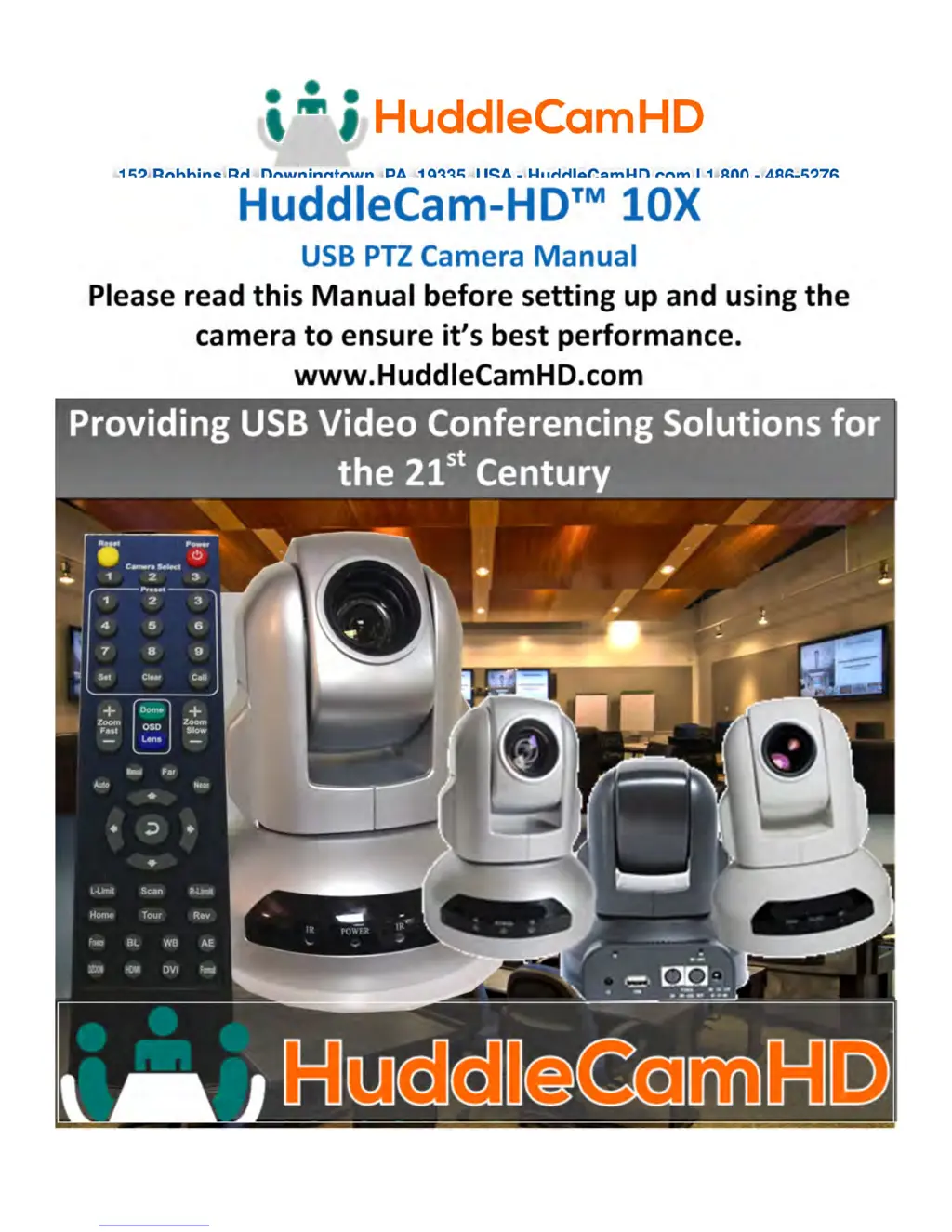Why is my HuddleCamHD HuddleCam-HD 10X remote control not working?
- Ddebra69Jul 27, 2025
If your HuddleCamHD Security Camera remote control isn't working, ensure the 'camera select' button on the remote matches the 'IR address' set on the camera's dip switch. Select the correct 'IR select' number to align with your camera settings.