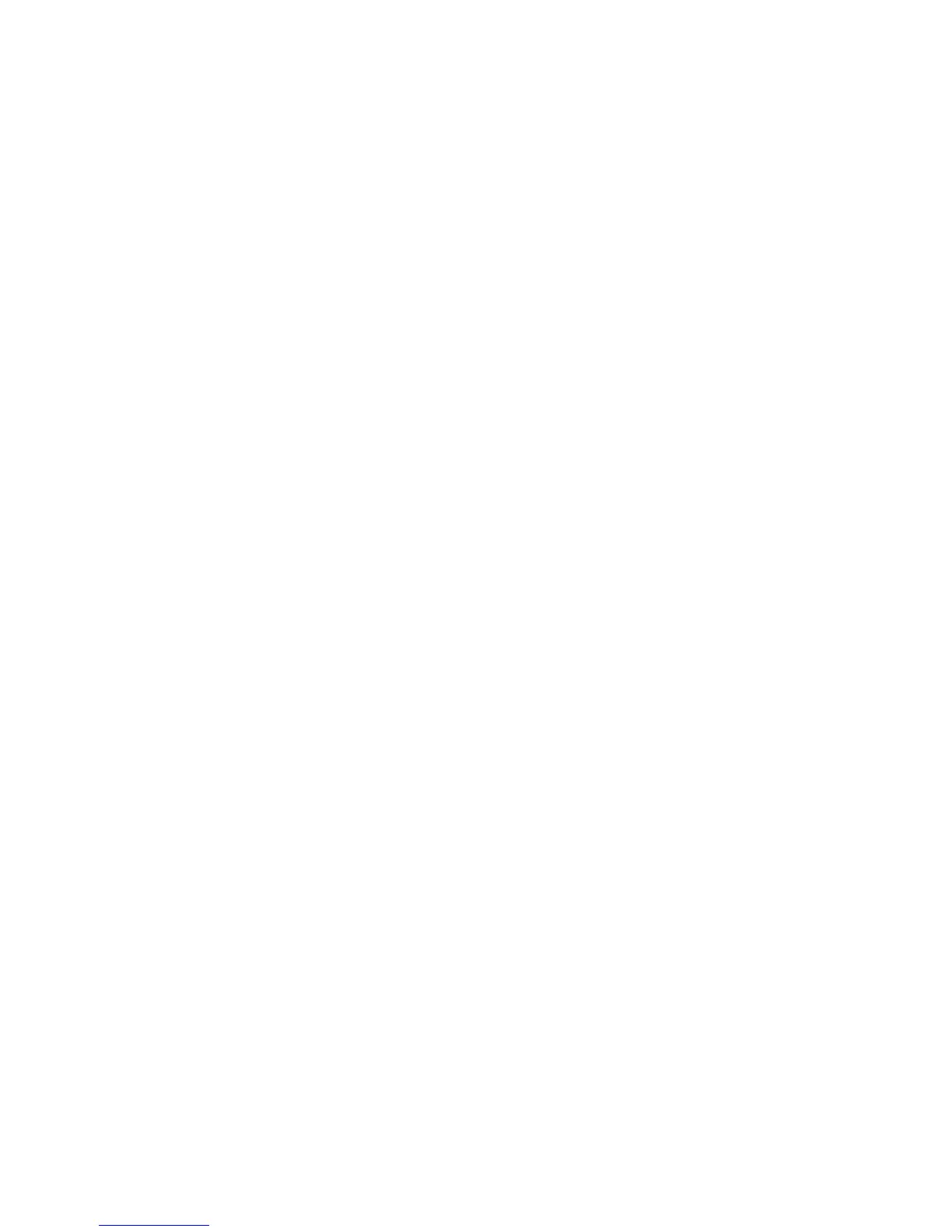3.5 Spell Mode for Text Content
Spell mode can be selected using the 2 and 8 keys. The Spell mode can be found between the
Word and character navigation levels. Use keys 4 and 6 to move word by word. Stream will
announce the word and spell it. Capital letters are indicated and that words will be spelled at
normal speed, regardless of TTS speed setting.
3.6 Skippable elements
For DAISY 2.02 books, Stream supports the following skippable elements: Footnote, Page
number, Production note and Sidebar. Such elements are only skippable if the book producer has
marked them as skippable.
Skippable element can be set as Play, Skip or On Demand, see the Configuration Menu (key 7)
for details. When a skippable element is encountered during playback, Stream behaves as
follows:
Play: The element is always played.
Skip: The element is never played.
On Demand: The element is not played but added to the recall list and the element’s name is
announced. The On Demand option is not available for page and line number elements.
3.6.1 Recall skippable elements
On Demand skippable elements can be recalled with the Confirm key.
Stream remembers up to 5 skipped On Demand elements. The last added element will be the
first to be recalled. Pressing the Confirm key multiple times will recall the prior element in the list.
When an element is recalled, the name of the element is played and playback starts at the
beginning of the element. When the end of the element is reached, the message “Return to text”
is played and the book position will return to where it was when the Confirm key was pressed.
During the playback of a recalled element, the user may press the Star key to quit playing the
recalled element and return to the main text of the book.
3.7 Bookshelf Navigation — Key 1
Press the Bookshelf (1) key multiple times to rotate through the circular list of Bookshelves.
Stream has a set of standard bookshelves to access content on the player or a set of Online
bookshelves to access Internet content. You toggle between the standard and online
bookshelves using the Online key above key 2. With the exception of Notes, empty bookshelves
will not be announced. Bookshelves contain different types of books and files as defined in the
section, Bookshelf Structure. You move backward and forward along a Bookshelf using the 4 and
6 keys. Press the Go To key (above key 1) to enter a relative book number. End the book
number entry with the Confirm key to move to the entered book number and remain on the
bookshelf. When you reach the desired book press Confirm or Play to open it. Press Play to
have Stream start to play from where you left off in the selected book.
3.7.1 Multi-Level Bookshelf Navigation
Optionally, you can create a multi-level folder structure for the Talking books, Other Books,
Podcasts, and Text File bookshelves. Instead of only cycling through books one at a time with
keys 4 and 6, you can choose the level of navigation with the UP and DOWN keys 2 and 8. Then,
when pressing keys 4 or 6, you will move from folder to folder at the chosen level in a circular
fashion. When you arrive at the folder of interest, press keys 2 or 8 again to select the book level
within that folder and proceed to select the desired book. Navigating at the book level will also
move from folder to folder. The Stream will navigate up to 8 levels of folders under the $VR
