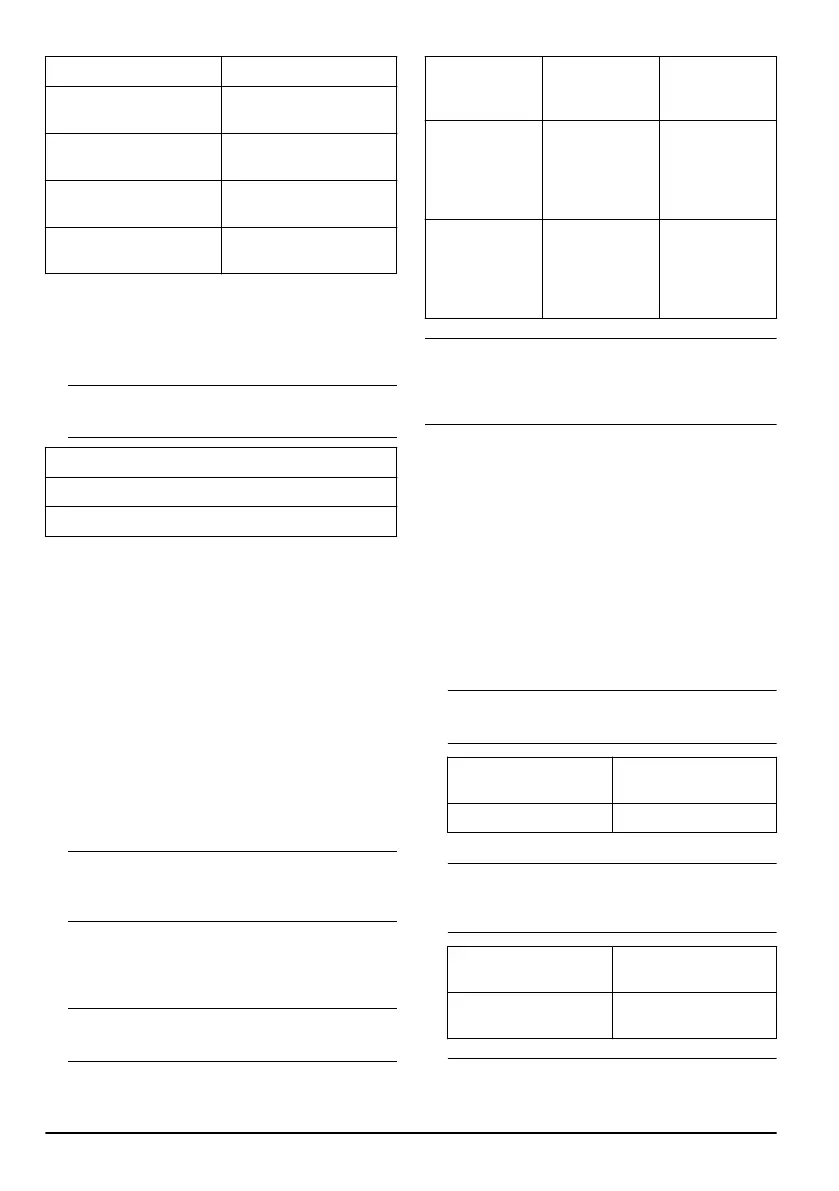LED indicator Battery status
3 LEDs are on. The battery is 90%–100%
charged.
2 LEDs are on. The battery is 70%–90%
charged.
1 LED is on. The battery is 20%–70%
charged.
1 LED flashes quickly. The battery is 0%–10%
charged.
To change between FM radio mode and
Bluetooth
®
mode
• Push the mode button quickly 2 times to change
between FM radio mode and Bluetooth
®
mode.
Note: An audio message tells you which mode
you have selected. Refer to the table below.
Audio message
RADIO
BLUETOOTH
FM radio mode
In FM radio mode you get access to FM radio.
To change FM radio station
• Push and hold the volume up button or the volume
down button for 1 second to change FM radio
station.
Bluetooth
®
mode
In Bluetooth
®
mode you can connect your product to a
device with Bluetooth
®
wireless technology.
To do a Bluetooth
®
pairing operation
1. Push and hold the Bluetooth
®
button for 2 seconds
to start the pairing operation on your product.
Note:
The pairing operation starts when you hear
a beep sound and the Bluetooth
®
button flashes
blue. The pairing operation is on for 30 seconds.
2. Start the pairing operation for Bluetooth
®
wireless
technology on the device.
3. If it is necessary, select Husqvarna X-COM Active in
the list of units on your device.
Note:
An audio message tells you about the
product status. Refer to the table below.
Audio message LED indicator on
the Bluetooth
®
button
Information
BLUETOOTH
DEVICE CON-
NECTED
Solid blue. The product is
connected to a
device with Blue-
tooth
®
wireless
technology.
BLUETOOTH
CONNECTION
FAILED
Solid red for 2
seconds.
The product is
not connected to
a device with
Bluetooth
®
wire-
less technology.
Note: A device with Bluetooth
®
wireless technology
that is connected to your product, connects
automatically to your product the next time the product is
used with the device.
To set up a team and add devices
A team is a communication group that lets you speak to
all the devices that are connected to the team. If there
is no team and you do this procedure, you set up a new
team. Then you can do the procedure again to add new
devices to the team. Only one person sets up a team
and the other devices connect to the team as shown in
To connect to a team on page 11
. Only one person at a
time can add a new device to the team. The new device
must connect to the team as shown in
To connect to a
team on page 11
.
1. Push the mode button for 1 second to enter the team
management mode to enter team setup.
Note:
An audio message tells you that you are in
team management mode. Refer to the table below.
Audio message LED indicator on the
Bluetooth
®
button
TEAM MANAGEMENT Solid white.
2. Push the Bluetooth
®
button.
Note:
An audio message tells you the pairing
operation status. The pairing operation starts when
you hear a beep sound. Refer to the table below.
Audio message LED indicator on the
Bluetooth
®
button
SEARCHING FOR
MEMBERS
LED flashes quickly.
Note: The pairing operation is on for 1 minute.
The devices connects to the team in approximately 1
10 1957 - 001 - 06.07.2023