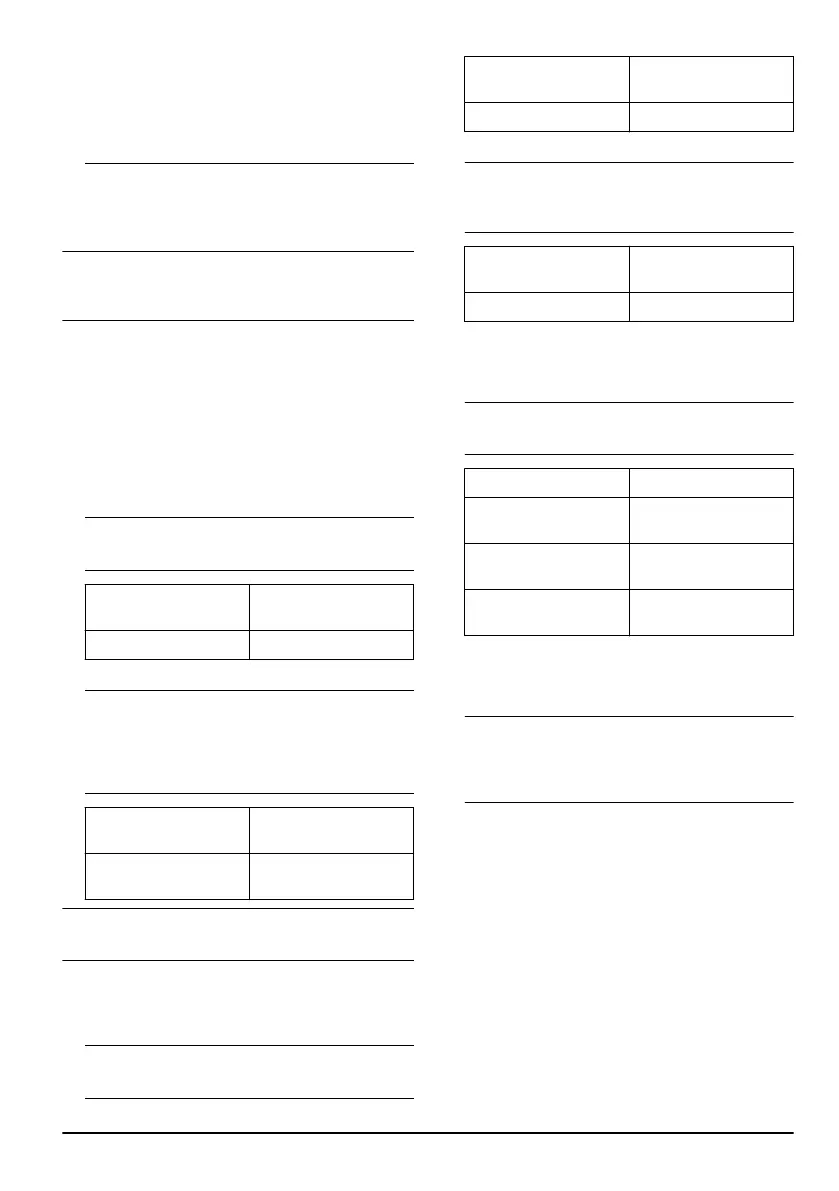minute. The pairing operation is completed when you
hear a beep sound and the Bluetooth
®
button shows
a constant green light. A beep sound is heard each
time a new device connects to the team. To connect
to a team, refer to
To connect to a team on page
11
.
3. If you want to stop the pairing operation in less than
1 minute, push the mode button.
4. If you want to add a new device to the team, follow
the same instructions again.
Note: A device that is connected to the team,
connects automatically to the team next time you use
it.
To connect to a team
You cannot connect to a team if no team is set up.
To set up a team, refer to
To set up a team and add
devices on page 10
. You can connect to a team at the
same time a new team is set up. You can also connect
to a team if a member of the team adds new devices to
the team.
1. Push the mode button for 1 second to enter the team
management mode.
Note: An audio message tells you that you are in
team management mode. Refer to the table below.
Audio message LED indicator on the
Bluetooth
®
button
TEAM MANAGEMENT Solid white.
2. Push the volume up button.
Note:
The pairing operation starts when you hear
a beep sound and the Bluetooth
®
button flashes
slowly. The pairing operation is on for 1 minute. An
audio message tells you that you are connected to
the team. Refer to the table below.
Audio message LED indicator on the
Bluetooth
®
button
CONNECTED TO
TEAM
Solid green.
Note: You can speak to the team after the audio
message tells you that you are connected to the team.
To disconnect from a team
1. Push the mode button for 1 second to enter the team
management mode.
Note:
An audio message tells you that you are in
team management mode. Refer to the table below.
Audio message LED indicator on the
Bluetooth
®
button
TEAM MANAGEMENT Solid white.
2. Push the volume down button.
Note: An audio message tells you that you have
disconnected from the team. Refer to the table
below.
Audio message LED indicator on the
Bluetooth
®
button
LEAVING TEAM LED flashes red 3 times.
To change communication channel
• Push the channel button to select communication
channel 1, 2 or 3.
Note: An audio message tells you which channel
you are in. Refer to the table below.
Audio message Channel LED indicator
CHANNEL 1 Solid white on channel
1.
CHANNEL 2 Solid white on channel
2.
CHANNEL 3 Solid white on channel
3.
To speak to all communication channels
• Push and hold the channel button to speak to all
communication channels at the same time.
Note:
You are connected to all communication
channels when you hear a beep sound. All channel
LED indicators are solid white to show that you are
connected to all channels.
• Release the channel button to go back to the
previous channel.
To enable or disable the microphone
• Push the mute button until you hear a beep sound.
To change audio streaming
• Push and hold the volume up button for 0.5 seconds
to select the next audio streaming.
• Push and hold the volume down button for 0.5
seconds to go back to the previous audio streaming.
To stop or start the audio streaming
• Push the mode button to stop or start the audio
streaming.
1957 - 001 - 06.07.2023
11