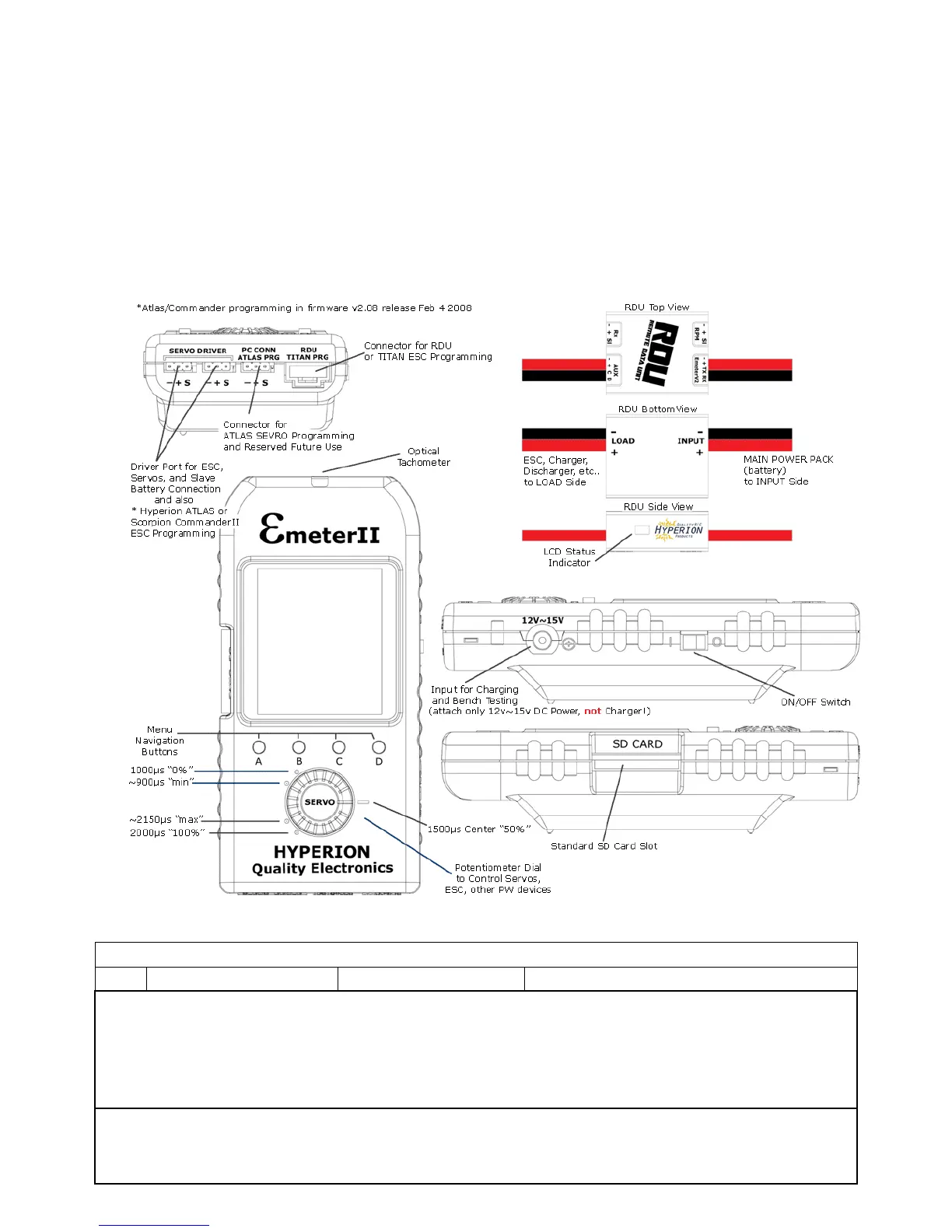On Screen Help and Navigation
Features are accessed by selection from a multi-level menu. Button numbers are shown in quotes for example
‘A’, ‘B’, ‘C’ or ‘D’ and have an abbreviated description on the bottom row of the display. Button ‘A’ on the MAIN
menu will display Tips on RDU and Emeter II firmware version upgrades. Navigation through the menus is
achieved by pressing ‘D’ until the required menu item shows in larger characters. Once this occurs,
• press ‘B’ to display screen help relating to the selected function or
• press ‘C’ to go to the selected function.
There are two basic modes of operation – ‘Bench-Test’ mode in which the RDU and the Emeter II are connected
for use together, and ‘In-Action’ mode where the RDU is used alone. In Bench-Test mode, RDU is cabled to the
Emeter and data is recorded directly to the Emeter’s SD card, whereas In-Action mode stores the data in the
remote RDU from which it is later copied to the Emeter II SD card. After switching the Emeter II on, the
function which was in use at the previous switch off time will re-appear. In most cases, ‘A’ will cause a return to
the previous, higher menu item or screen. Certain actions may cause deletion of data which could be critical.
You will be warned if this is the case and requested to confirm the action.
OPERATION NOTES
EMETER BASIC SETUP
Function Screen/Mode Cables/Wiring
1.1 Internal battery Charging 12-15 volt supply with the supplied 4.5mm plug
The Emeter II will automatically charge while connected to 12-15V PS whether the unit is in use, or switched off.
The Emeter can be used while connected to 12-15V power source (i.e. during bench testing can be left connected)
Charging will occur at 85 ma and take 9 - 12 hours at this rate from a fully discharged state.
The battery will last between 18 and 50 hours, depending on use of screen backlight, connection to RDU and other factors.
Main menu shows internal battery charge state indicator. Reconnect to 12-15V PS before this falls to 0%. The date and time
will need to be reset if the internal battery is allowed to go flat.
1.2 Set Date/Time MAIN>EMETER SETUP
Press ‘D’ (next) to move to date or time lines.
Press ‘B’ or ‘C’ to decrease or increase the fields as required. Hold button down for accelerated change.
These fields are used to add a timestamp to log files or snapshots (see 4.1 – 4.3).