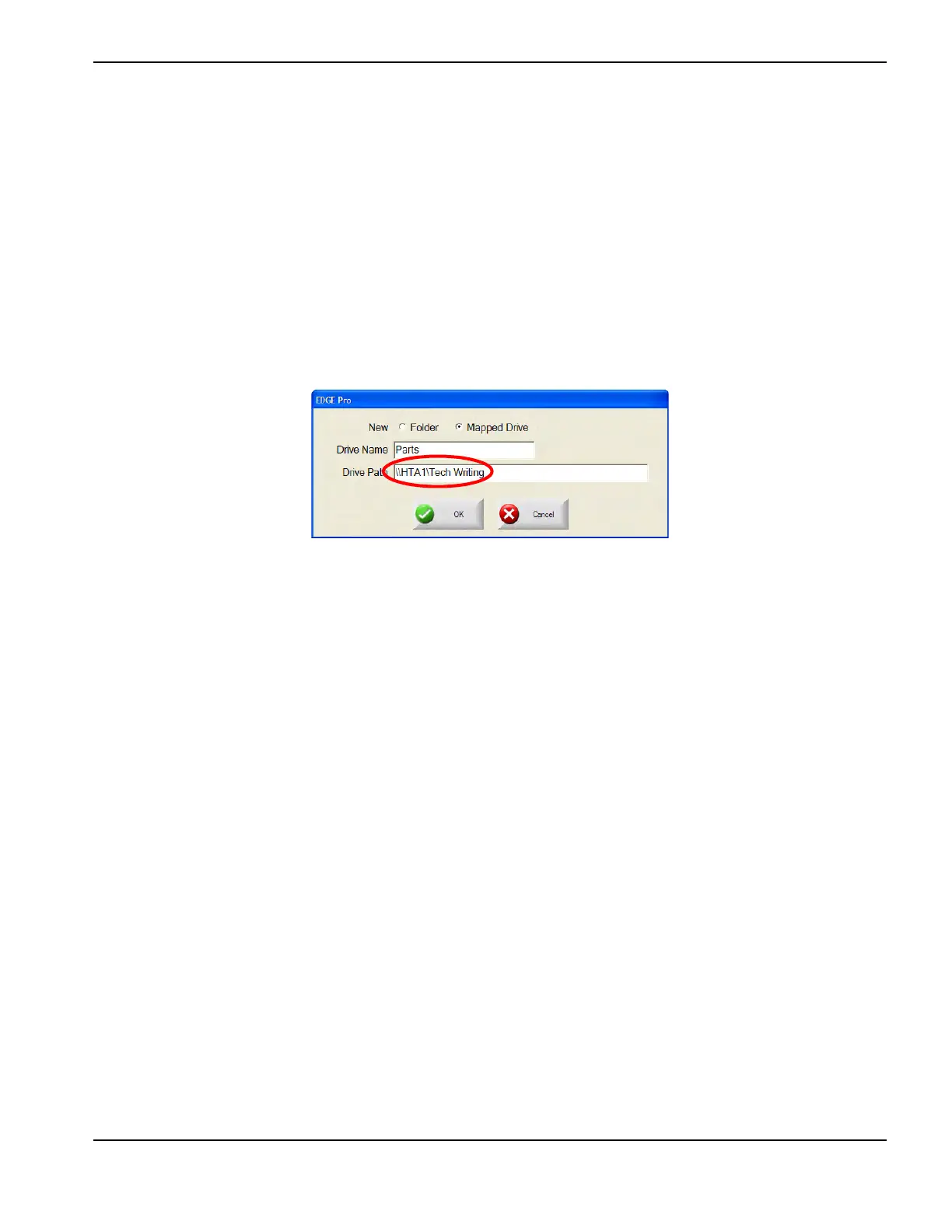EDGE Pro CNC Field Service Bulletin 808110 Revision 1 11
Wireless networking for EDGE Pro CNCs
Adding a folder in Phoenix
The Add Folders feature must be enabled in the Special Setups screen before you can perform these steps.
1. Restart the Phoenix software.
2. From the Main Screen, choose the Files soft key.
3. Double-click the blue message to add a folder.
4. Choose Mapped Drive.
5. Enter a Drive Name. This is the name that appears in the Load Files list.
6. Enter the path to the folder that contains the files. The path is formatted \\servername\foldername.
7. Choose OK.