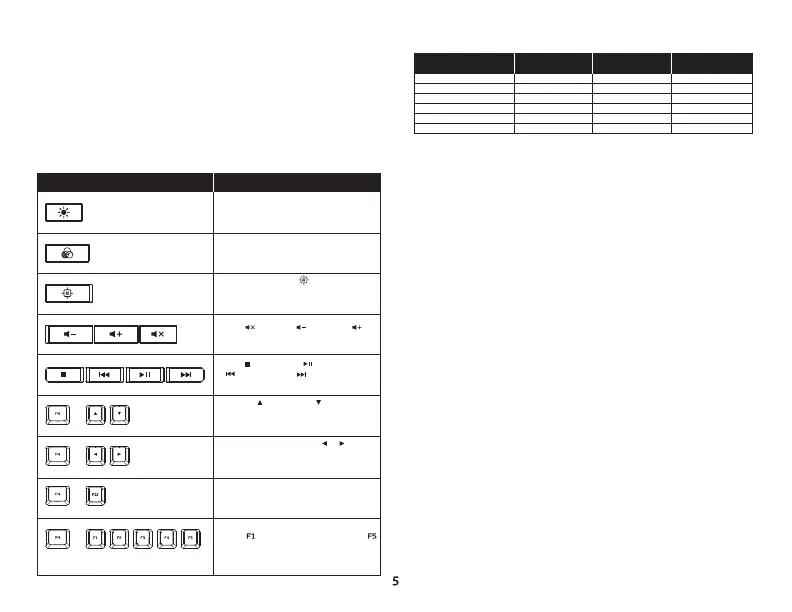ENGLISH
Keyboard Overview
A -Brightness control button
B -LED mode control button
C -Game Mode button
D -Game Mode / Num Lock /Caps Lock indicators
E -Volume control buttons
F -Media control buttons
Installation
Connect the USB connector to the computer.
Touches de fonction
† See customization table below for more detail.
Eect customization
Questions or setup issues?
Contact the HyperX support team or see user manual at :
hyperx.com/support
FUNCTION KEYS SECONDARY FEATURE
Enabling Game Mode ( ) will disable the
Windows key to avoid any inconvenience
during gaming. When Game Mode is
enabled the indicator will illuminate.
Mute ( ), decrease ( ) or increase ( )
your computer audio.
Stop ( ), play/pause ( ) skip backwards
( ) or skip forward ( ) your music or
video.
+
+
Switch between solid colors ( / ) †.
There are 9 dierent colors: red, orange,
yellow, green, teal, blue, purple, pink and
white.
Enable the keyboard Lock Mode. When Lock
Mode is enabled the light eect will change
to breathing white.
Customize colors for each zone in 5 Zones
mode. controls the zone on the left and
the zone on the right. Press multiple time to
cycle through the 9 colors or turn the zone
lighting OFF.
+
+
Increase ( ) or decrease ( ) eect
speed †. There are 3 levels of speed: low,
medium and high.
Switch between the LED modes. †
Switch between the three brightness
levels: OFF, 50% and 100%.
Color Cycle (default)
Spectrum Wave
Breathing
Solid
5 Zones
Aurora
Speed
Customization
Color
Customization
Zones
Customization
✓
✓
✓
X
X
✓
X
X
✓
✓
X
X
X
X
X
X
✓
X
Eect Name