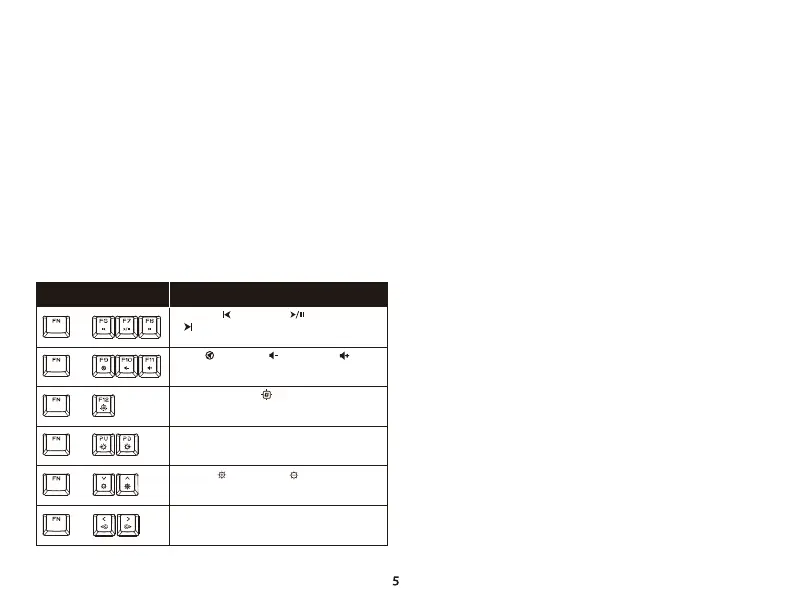ENGLISH
Overview
A - Media keys
B - Volume control keys
C - Game Mode key
D - LED mode control keys
E - Game Mode / Num Lock / Caps Lock indicators
F - LED color control keys
G - LED brightness control keys
H - LED light bar
I - Detachable wrist rest
Installation
Function keys
Press "FN" and a function key at the same time to activate its
secondary feature.
LED backlight modes
There are 6 LED backlight modes:
>> RGB Wave >> Color Loading >> Solid >> Breathing >> Color Cycle
>> Custom
Set the backlight mode to Custom in order to congure lighting using
the HyperX NGENUITY software.
HyperX NGENUITY Software
To customize lighting, Game Mode, and macro settings, download the
HyperX NGENUITY software at: hyperxgaming.com/ngenuity
Questions or Setup Issues?
Contact the HyperX support team at :
hyperxgaming.com/support/keyboards
+
FUNCTION KEYS SECONDARY FEATURE
Skip back ( ), play/pause ( ), or skip forward
( ) while listening to music or watching videos.
Mute ( ), decrease ( ), or increase ( )
computer audio.
Enable Game Mode ( ) to disable the Windows
key and prevent accidental interruption during
gaming.
Cycle between 6 onboard lighting eects.
Increase ( ) or decrease ( ) the LED backlight
brightness. There are 5 levels of brightness.
Cycle between 5 LED colors while using select
lighting eects.
+
+
+
+
+
