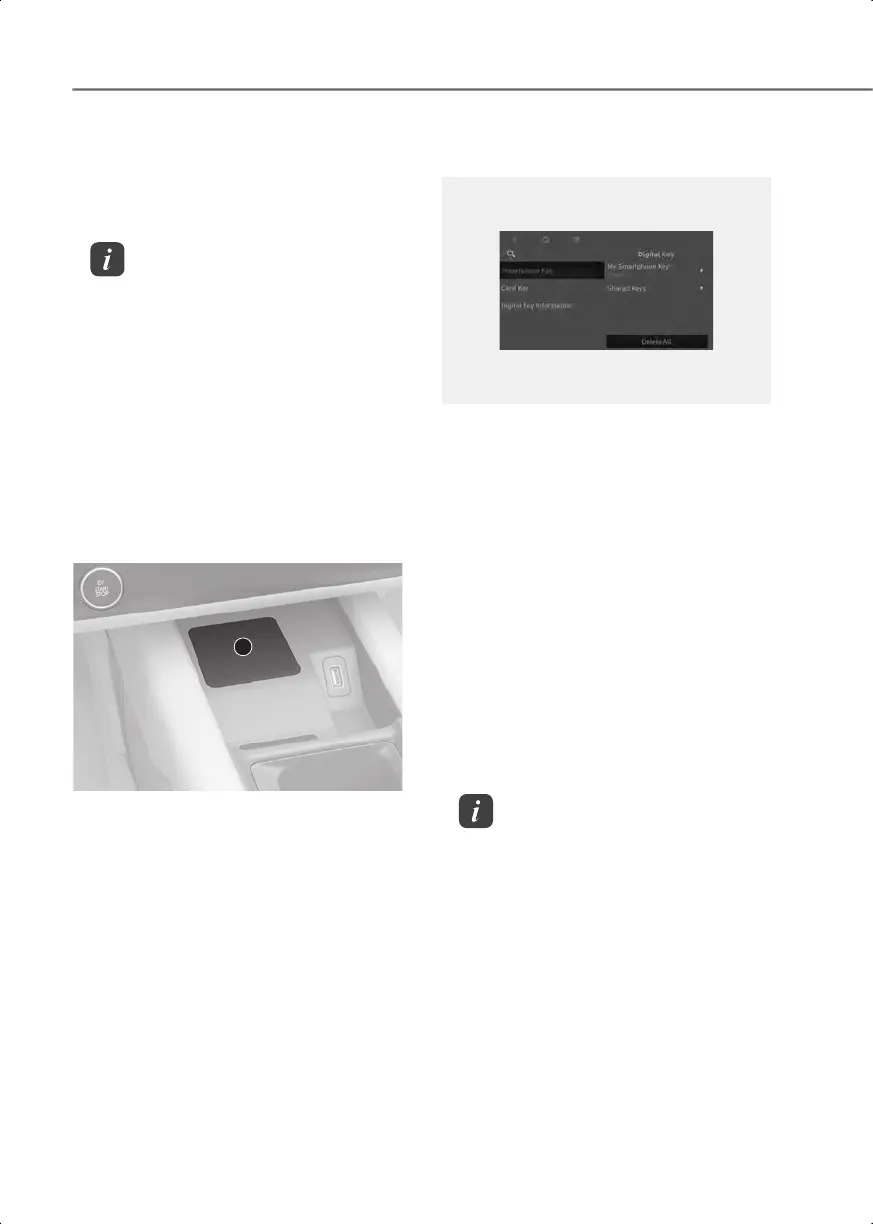Convenience Features
5-12
Vehicle > Digital Key > Smartphone
Key.
3. Select the vehicle to save on your
HYUNDAI Digital Key app and activate
the save mode.
Information
If the Smartphone key button is disabled,
delete the previously saved digital key
(smartphone key) using the “Deleting
Digital Key (Smartphone Key)” procedure
in this chapter.
Refer to the 'tutorial' on your HYUNDAI
Digital Key app and then delete the
previously saved key in your smartphone.
4. Place your smartphone on the vehicle
authentication pad (wireless charging
pad) with the screen facing up to begin
the saving process.
B5026502
[A] Vehicle authentication pad (Wireless charging
pad)
Once the digital key (smartphone key)
is saved, a message appears on the
infotainment system screen or
instrument cluster.
5. Remove the smartphone from the
vehicle authentication pad (wireless
charging pad) and then complete the
saving process in the app.
Deleting Digital Key (Smartphone
Key)
B0901EU05
1. Turn on the vehicle with the smart key
and be sure to keep the smart key
inside the vehicle during delete
process.
2. Delete the digital key (smartphone key)
in the infotainment system. From the
Settings menu, you can delete all the
registered digital key or only my
registered digital key.
Select:
• Setup > Vehicle > Digital Key >
Smartphone Key > Delete All
(deleting all registered key)
• Setup > Vehicle >Digital Key >
Smartphone Key > My Smartphone
Key Delete (my registered key
deleting)
Information
The Delete button is disabled if there is no
digital key (smartphone key) saved.
3. Go to the Initialize Digital Key menu in
the HYUNDAI Digital Key app and select
the vehicle to delete the digital key
information:
Menu > Initialize Digital Key
A
Hyundai_CE_en_US.book Page 12
