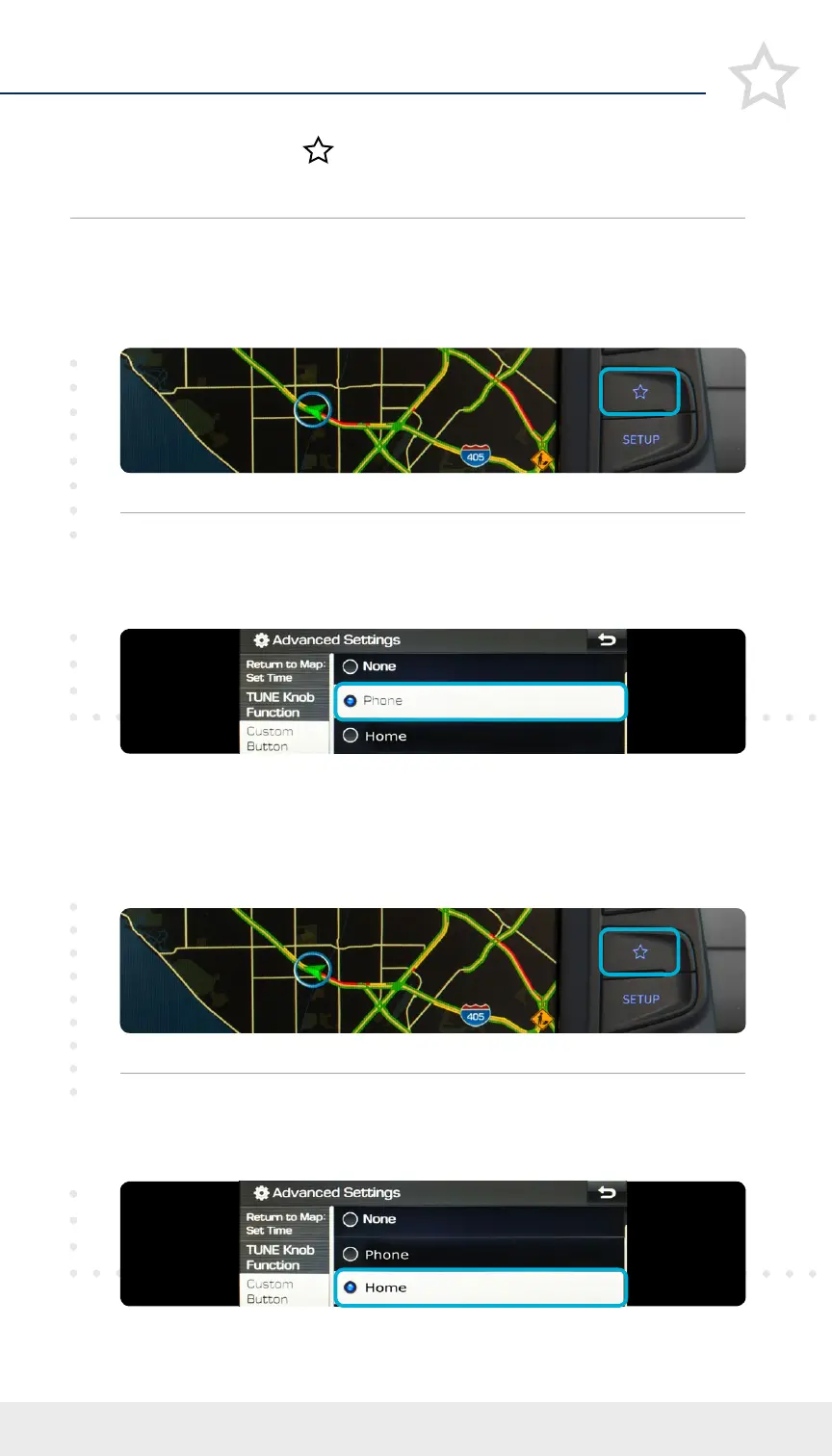Tier 1 – VDS Icons
Voice
Activation
Bluetooth TPMS Battery Window
Defog 1
Window
Defog 2
App Clock Steering
Adjustments
Light Gear
Seat
Adjusting
Air
Media 1
Fuel
Automatic
Transmission
Manual
Transmission
Seat
Height
Gauge
Seat
Lumbar
Media 2 Sunroof
Rear
Camera
Smart Car
Features
Turn
Signals
Wiper
Seat
Recliner
Keyfob
Bluelink
35
Smartphone
Integ
Tailgate Custom
Favorites
36
Navigation
Phone
Pairing
«
Table of Contents19 2020 KONA Custom Button
Reassign Feature
Initial Setup
Note
*
The display, button, and/or icon locations may differ from the images shown.
**
Listed options may differ from the image shown.
2
2
Select from the listed options
**
to set as your custom button.
For example, select PHONE.
Select from the listed options
**
to set as your custom button.
For example, select HOME.
1
1
Press the CUSTOM BUTTON.
*
Press and hold down the CUSTOM BUTTON
*
for 2 to
3 seconds.
The Custom Button (
) can be used to quickly access your
favorite feature with just the touch of a button.
Custom Button
Initial Setup/Reassign Feature
