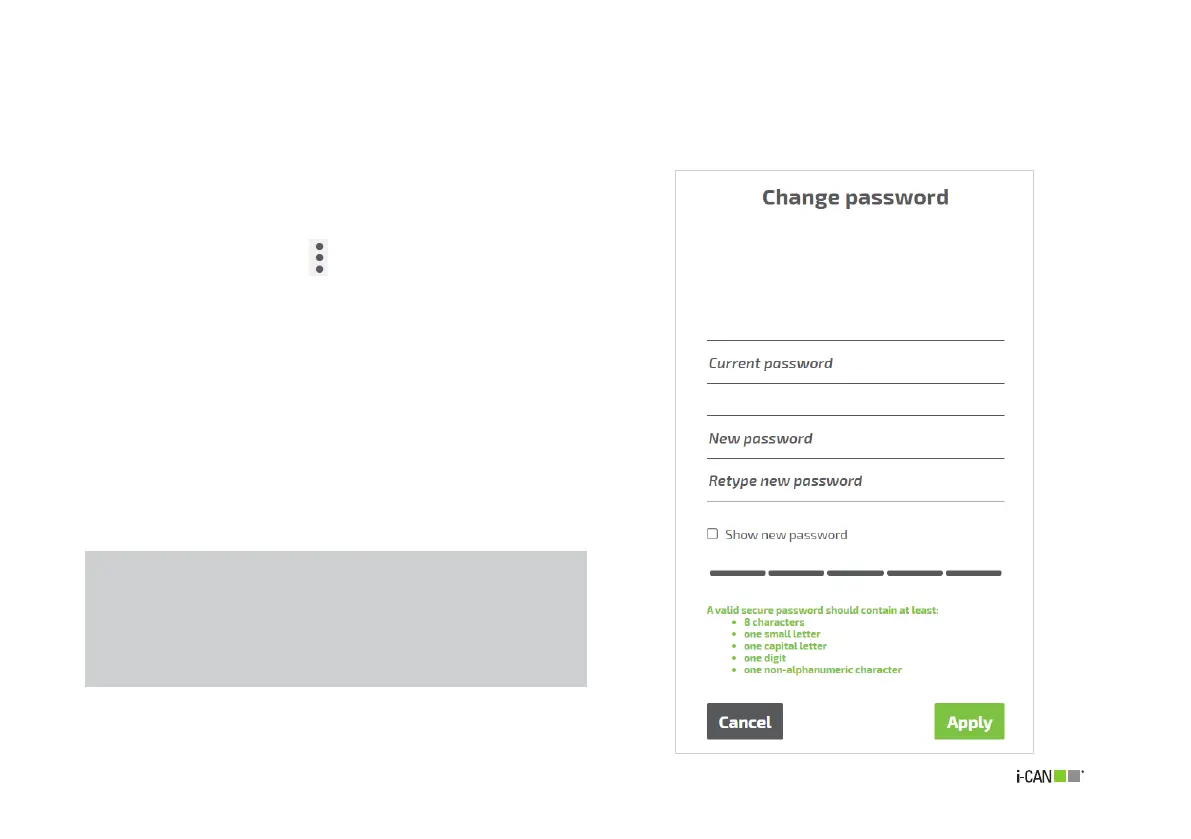21
3.4 Change Password
The Change Password panel (Figure 17) allows to change the
password for the user account.
To change the password:
1. Click on the Menu icon in the Home page to display the
Menu.
2. Click Change Password menu entry: a page will appear
where the password can be modified (see Figure 17).
3. Enter the current password.
4. Enter the new password.
5. Retype the new password.
6. If the same set of characters has been entered at steps 4
and 5, the Apply button becomes active and can be clicked
to operate the password change.
Figure 17. Change Password panel
NOTE:
The panel includes suggestions for choosing a secure
password and reports a visual indication about the security
grade of the one being typed. The user is however free to
select whatever string he desires as the new password.
