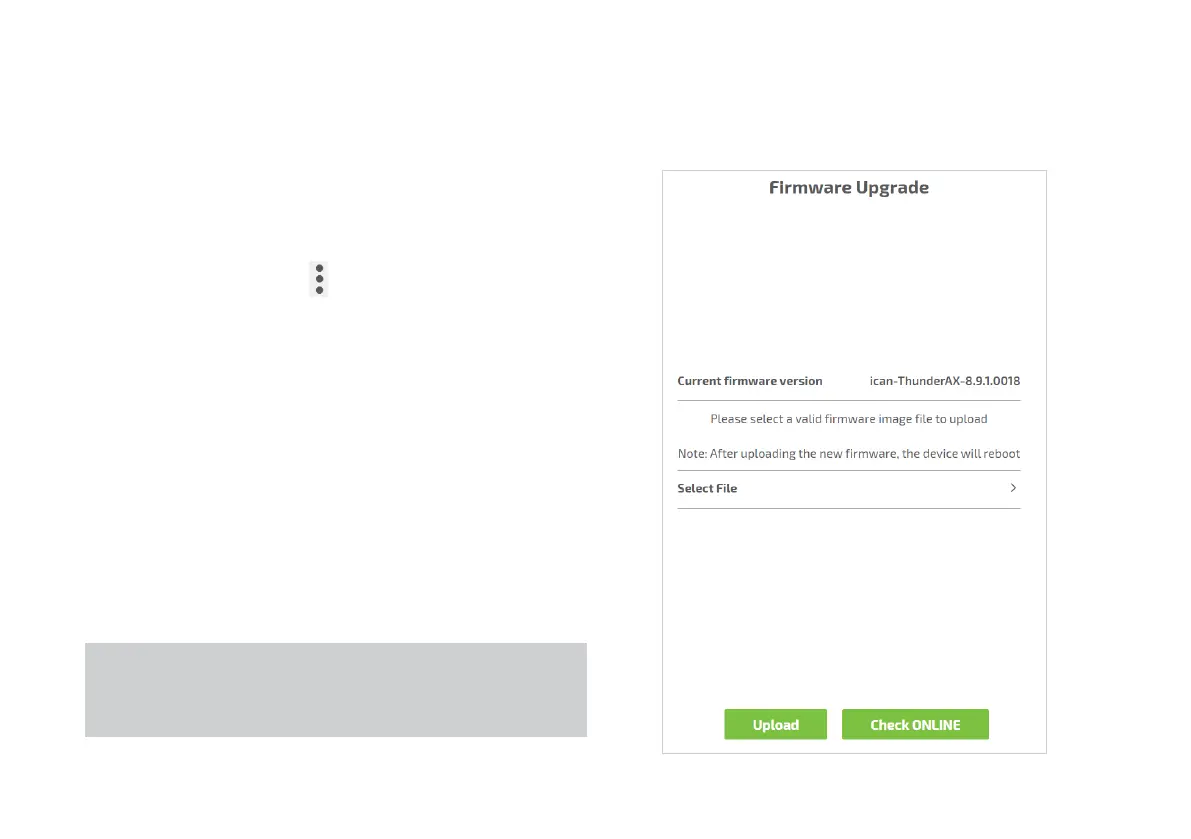24
3.7 Firmware Upgrade
Figure 19. Firmware Upgrade panelThe Firmware Upgrade panel allows uploading and executing
a new firmware image, by selecting the file that contains the im-
age from a location in the Home Network or the Internet.
To upgrade the firmware:
1. Click on the Menu icon in the Home page to display the
Menu.
2. Click Firmware Upgrade menu entry: a page will appear
displaying the version of the currently installed firmware and
asking to select the file containing the new image
3. Click Select File: a file browser windows will appear
through which it will be possible to navigate to the folder
containing the new firmware image file and select it for
upload
4. Click the Upload button
5. If the file is correctly transferred and contains a valid firm-
ware image, the device will reboot automatically using the
new firmware version
NOTE:
This process may require several minutes to be completed.
Please do not switch off the router.
