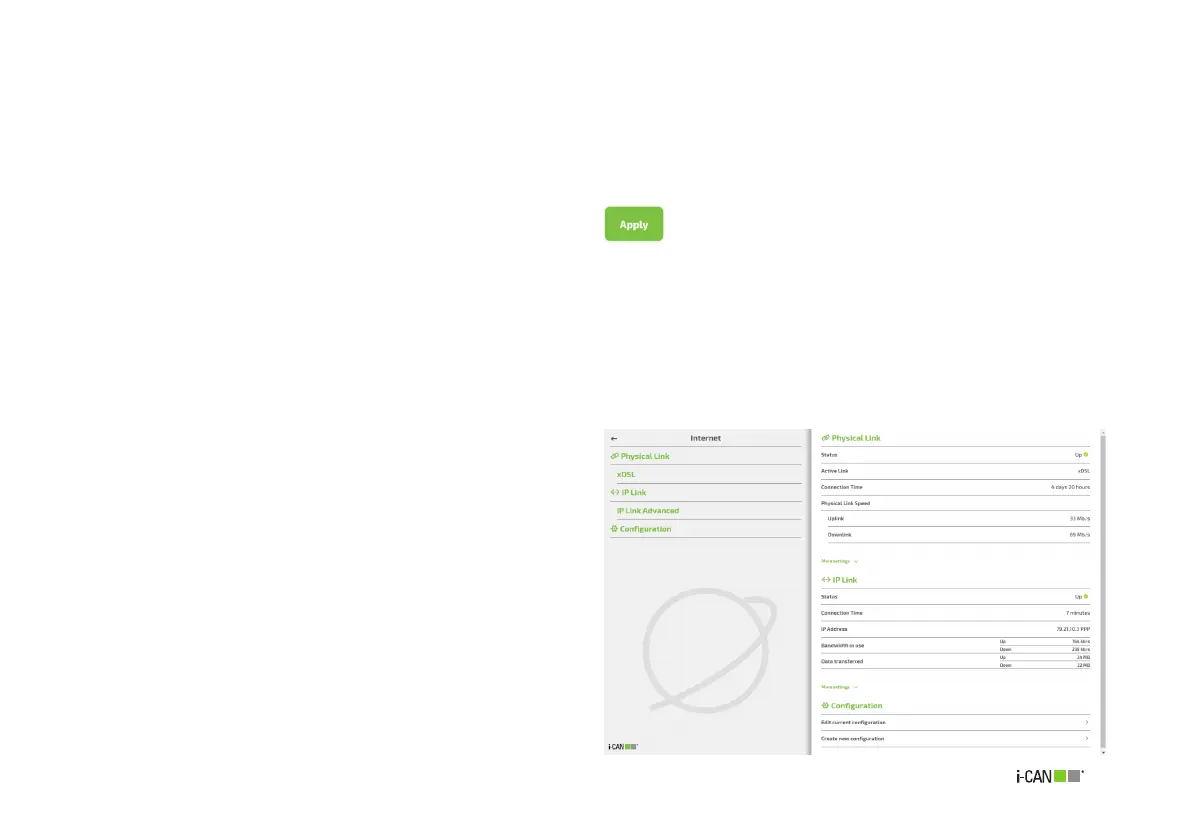27
When one or more configuration parameters are changed in a
page, and provided the specified values are valid, the APPLY
button
will appear in the page bottom right corner.
4.1 Configuration pages structure
Figure 21. Example of page activated by tile in Home page
(Internet)
As written in the previous Section, clicking a tile in the Home
page will cause a tile-specific page to be displayed.
Figure 21 illustrates an example screen with information appear-
ing after clicking the Internet tile. Each tile-specific page will
show up leaving the leftmost and rightmost parts of the Home
page dimmed but still visible on the screen sides. Clicking any-
where on the dimmed area will bring the Home page back, the
same effect can also be achieved by clicking ARROW LEFT at the
top left corner of the page.
Tile-specific pages are organized in two panes, the one on the
left listing the main page sections and the one on the right re-
porting status information and/or settings for the functionalities
represented by those sections.
Clicking on section names in the left panel will bring information
of that section top aligned in the right pane, possibly displaying
items not visible beforehand.
Additional details on each section can be displayed by clicking
More settings at the bottom of section information areas. This
will also normally cause the entire right panel to become verti-
cally scrollable.
