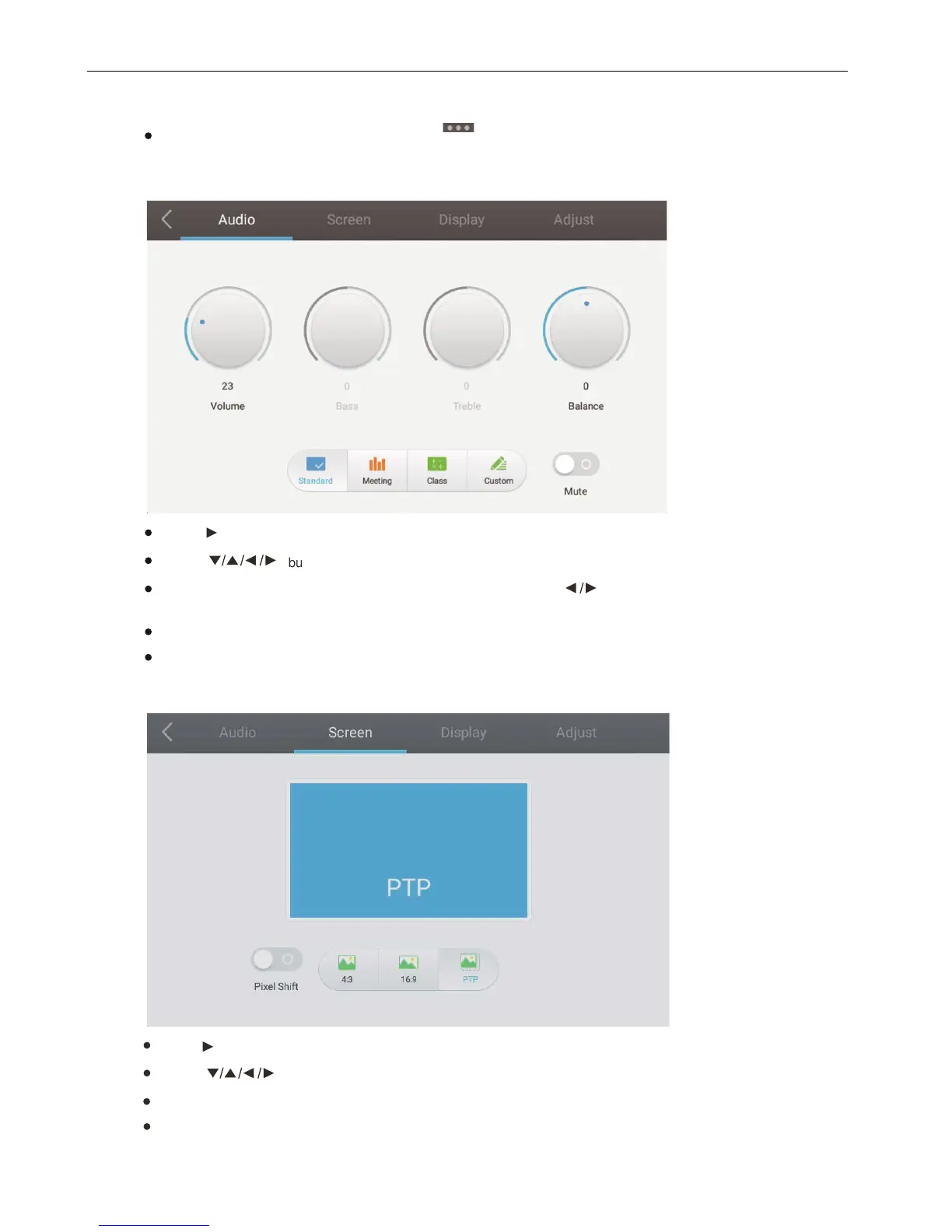Detail Setting Menu
Press Menu on remote control or click the icon on General Setting menu with touch pen to call up detail
setting menu.Detail setting menu includes Audio, Screen, Display and Adjust.
Audio
Screen
Press button on remote control or directly click with touch pen to select the option.
Press button on remote control to select Audio setting menu.
Press Mute on remote control or directly click with touch pen to open or close mute state.
Press Back on remote control, or click blank area outside menu with touch pen to exit menu.
Press Enter on remote control to enter adjustment mode, and press button or directly click with touch pen to
adjust each option. Press Enter/Back to exit adjustment.
Press button on remote control to select Screen setting menu.
Press on remote control or directly click with touch pen to select the option.
Press Back on remote control, or click blank area outside menu with touch pen to exit menu.
Press Enter on remote control or directly click with touch pen to enter the selected mode.