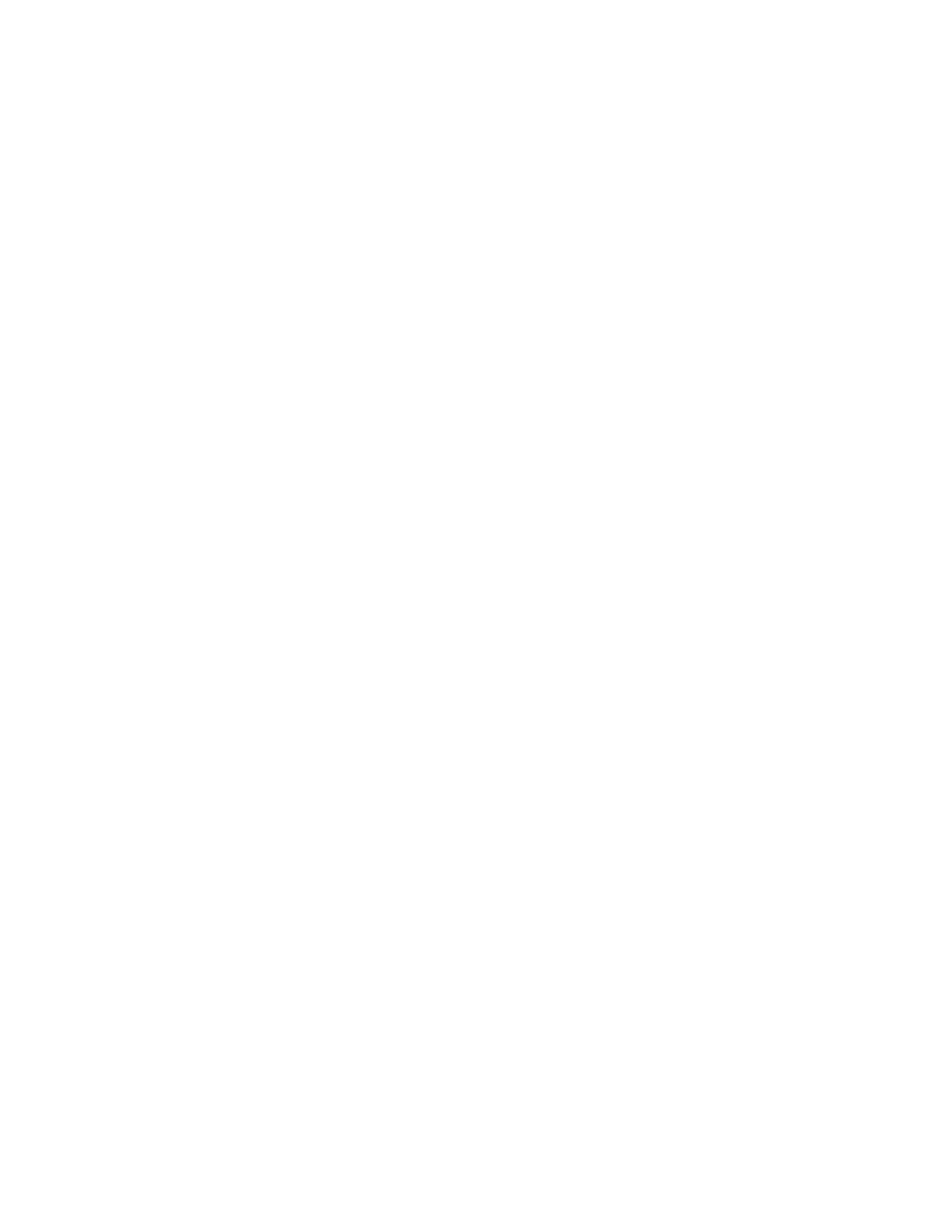Procedure
1. Connect a workstation or notebook computer to the PDU. Connect one end of a DB9-to-RJ-45 cable
to the RS-232 connector on the PDU and the other end to an RS-232 serial (COM) connector on a
workstation or notebook computer.
2. To start HyperTerminal and set up a connection between the workstation or notebook computer and
the IBM PDU Conguration Utility on the PDU, click Start → Programs → Accessories →
Communications → HyperTerminal. The Connection Description window opens. In the Name eld,
type the name for the connection and select an icon for the connection. Click OK. The Connect To
window opens.
3. From the Connect using list, select the COM port that is connected to the PDU. Click OK. The
Properties window opens.
4. Select 115200 from the Bits per second list and select None from the Flow control list. Click OK.
5. When a blank window opens, press Enter. The IBM PDU Conguration Utility login window opens.
6. Type the default login ID ADMIN and the password 1001. Press Enter. The IBM PDU Conguration
Utility main menu window opens.
7. On the main menu window, press 2 to set up the network parameters. The Setup Network
Information window opens.
8. To enable or disable DHCP, press either 1 or 2 as applicable. The default is Disable. Then, type the IP
address, gateway IP address, and subnet mask. Press Enter.
9. Press 1 to view the PDU default conguration information. A window similar to the one in the
following illustration is displayed.
10. Press any key to return to the main menu. You can continue to use the PDU Conguration Utility, or
you can use the web interface to congure and monitor the PDU remotely.
Power-on sequencing (some models)
You can use the power-on sequence function to dene a sequence for powering on the PDU outlets. You
can use Telnet and SNMP through the Ethernet port or HyperTerminal through the serial port to congure
the power-on sequence function.
About this task
Use the power-on sequence function for the following two scenarios:
• Device dependency There are applications that required the power-on sequence function. For example,
a system includes device A, device B, and device C and requires that device A is powered on rst, then
device B, and then device C. If the devices do not follow the required sequence when powered on, the
system will not run correctly.
• Power-on in-rush current In-rush current might be a problem in some applications if you are powering
on multiple devices at the same time. In such applications, the power-on sequence function is required
to power on devices in user-denable sequences to limit in-rush current.
To use the power-on sequence function, you must set the following parameters by using either a serial or
Ethernet interface:
• GlobalDelayTimer (range: from 0 - 3600 seconds; data type: integer). All PDU outlets are controlled by
this global timer.
If GlobalDelayTimer is not set (equal to 0), the global delay function for all outlets is not enabled.
• IndividualDelayTimer (range: from 0 - 3600 seconds; data type: integer). Each outlet also has its own
individual delay variable (IndividualDelayTimer) that is accessible through either a serial
(HyperTerminal) or Ethernet (Telnet and SNMP) interface.
If IndividualDelayTimer is not set (equal to 0), the individual outlet delay function is not enabled.
If both the GlobalDelayTimer and IndividualDelayTimer parameters are not set, the power-on sequence
function is off automatically.
72
Power Systems: Racks and rack features
