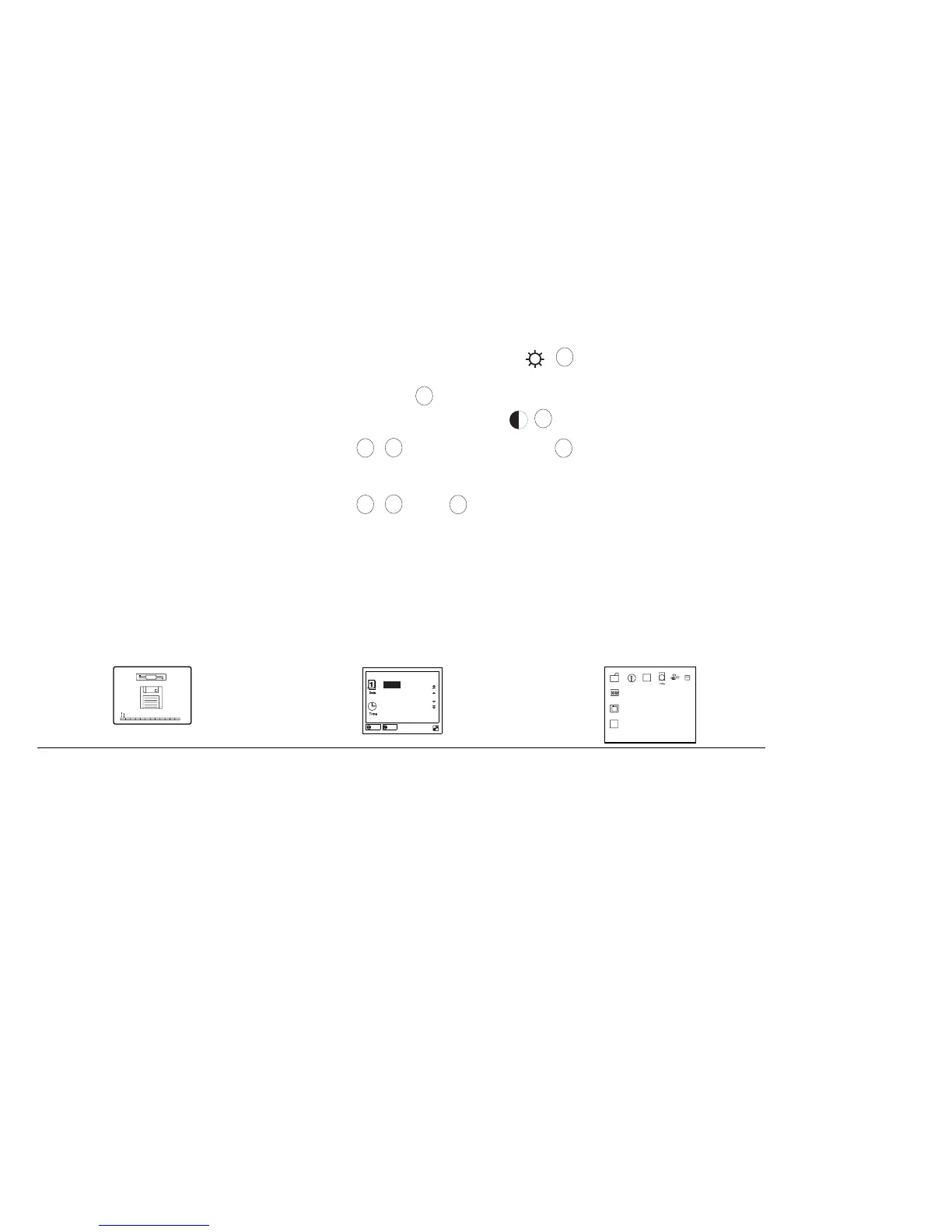Getting Started
5
Slide the brightness control ( )(
1
) to its upper position as
shown; then set the speaker volume control to
mid-position(
2
). (If your ThinkPad 365 model has a contrast
control, adjust this control
3
as well.)
(Do
1
,
2
, and, if appropriate,
3
.)
6
Connect the AC Adapter as shown.
(Do
1
,
2
, and
3
.)
7
Push and release the power switch to turn on the computer.
The power switch automatically returns to its original position
after you push and release it.
8
After a single beep, one of the following screens appears,
confirming that the system is operating correctly.
F2 F3 F4 F5 F6 F7 F8 F9
F10 F11 F1 2
F1
1995
.12.31
23:59:59
Month Day
Hour Month Second
Year
OK
Cancel
Diskette and F1 prompts
.
This screen appears when no
operating system is installed.
See page 137 to install all software
necessary for your computer.
Date and Time menu
.
This screen instructs you to set
the date and time.
See page 38 to set the date and
time.
Operating System Screen
.
This screen appears when you have
purchased a computer with an
operating system installed.
(The screen shown is an example
of an operating system screen. The
actual screen may differ according
to your operating system.)
On some computers, a
demonstration program might start
running.
If any other screen appears, a problem might have occurred in the
computer. See Chapter 8, “Solving Computer Problems” on
page 189.
10
IBM ThinkPad 365X/365XD: User's Guide
