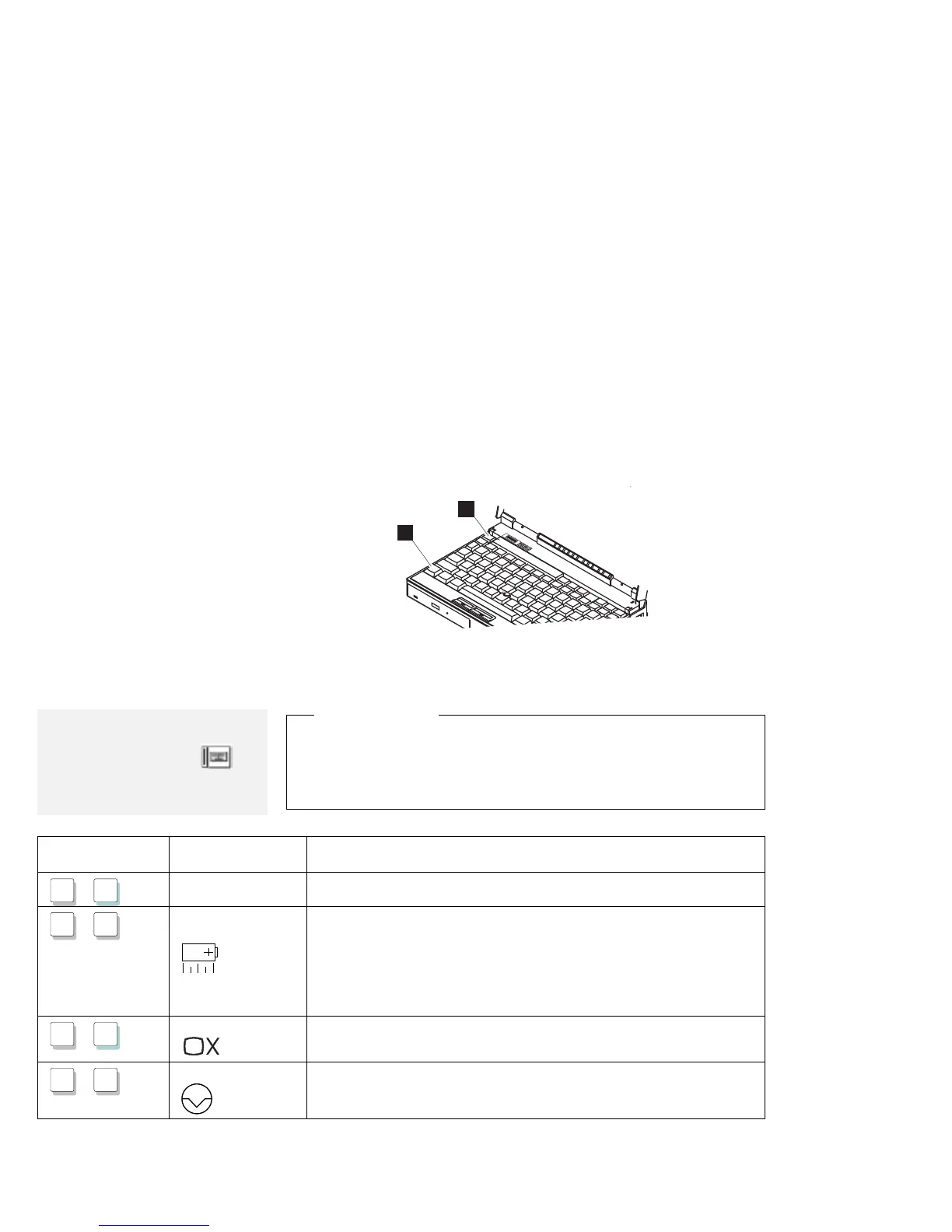Using the Fn Key Function
Using the Fn Key Function
The Fn key function allows you to change operational features
instantly. When you use the following functions, press and hold the
Fn key 1 ; then press the appropriate function key 2 (F1 to F12;
some function keys are reserved for future use.)
1
2
Note:
To use the Fn Key Lock function,
select the TrackPoint III (
) icon
in the ThinkPad Features program
window, or type
PS2 FNS E at the command prompt.
Hints and Tips
Using the Fn Key Lock Function
: You only need to press Fn
once to get the same effect as when you press and hold the Fn
key. After you press a function key in the top row, Fn returns to
its normal state.
Key
Combination
Feature Meaning
Fn
+
F1
Reserved —
Fn
+
F2
Fuel-Gauge
display on or off
The Fuel-Gauge program must be activated before you can use this
key combination.
When this key combination is pressed:
For OS/2 or Windows users: The window for the battery power
status appears or disappears. Parameters for power status can
be set.
Fn
+
F3
Standby mode Places the computer in standby mode. For more information about
this mode, see page 75.
Fn
+
F4
Suspend mode Places the computer in suspend mode. For more information about
this mode, see page 75.
26 IBM ThinkPad 365X/365XD: User's Guide
