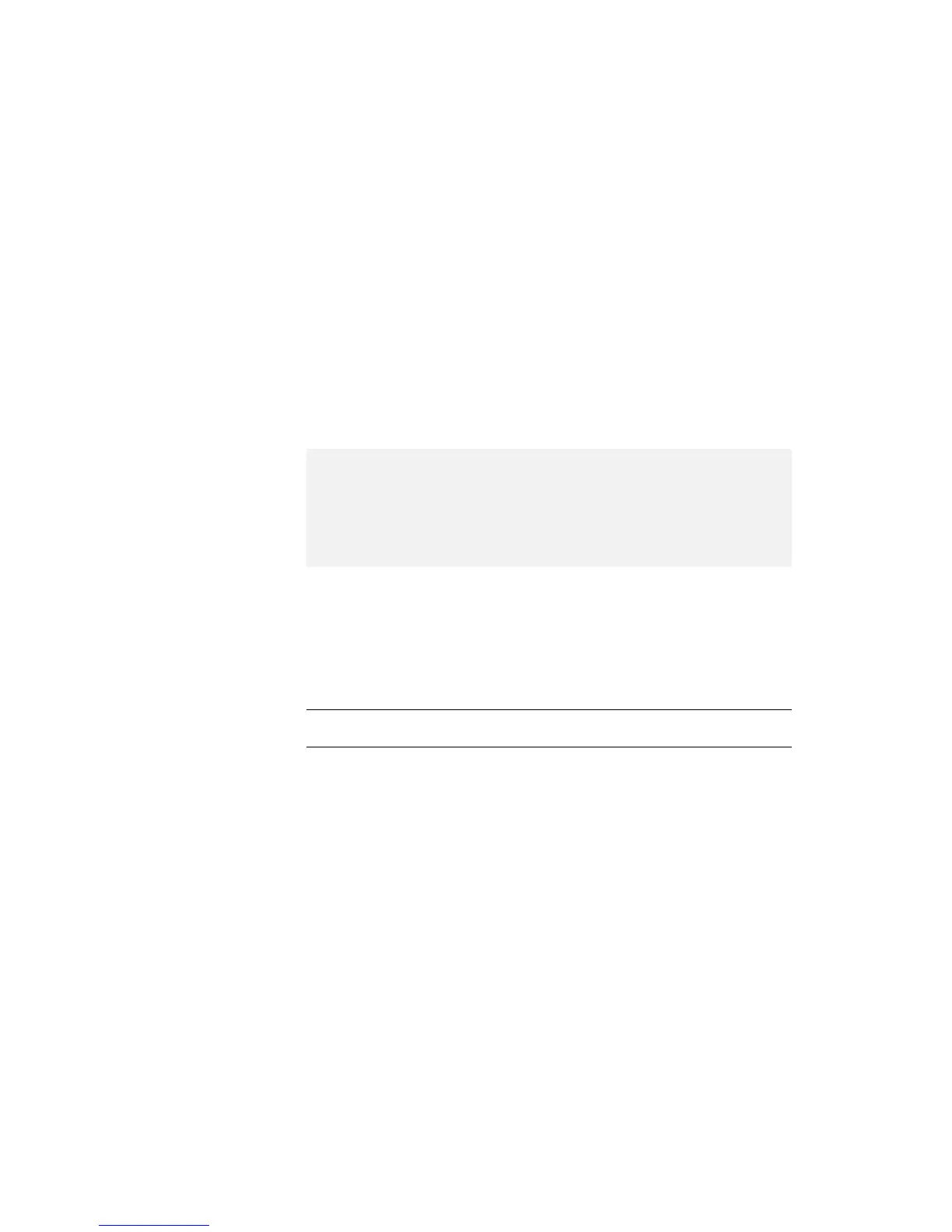5
Click on Disable Device.
Another “Warning” window prompts you to restart your
computer.
6
Click on OK. The computer restarts.
After your infrared port is enabled, you can use it as a
communication port. If it does not work properly, you might
have a problem with your communication software or the
device that you are trying to communicate with. Check the
online help for your communication software if the other
device appears to be working properly.
How can I use my serial connector as a communication port?
If the serial connector is disabled, you must enable it before
you can use it again. To enable your serial connector, do
as follows:
1
Save your work and any program you are using.
2
Start the ThinkPad Configuration program.
3
Click on the Serial Port button.
4
Select Enable from the Serial port list box.
A “Warning” might appear that the hardware resource
is being used by another communication device.
5
Click on Disable Device.
Another “Warning” window prompts you to restart your
computer.
6
Click on OK. The computer restarts.
Notes:
1. If you check your infrared port and it is already enabled, you can use it
immediately without changing any settings.
2. You can disable your computer's serial connector to free resources for
another communication device, such as the infrared port.
Chapter 7. Frequently Asked Question 99
