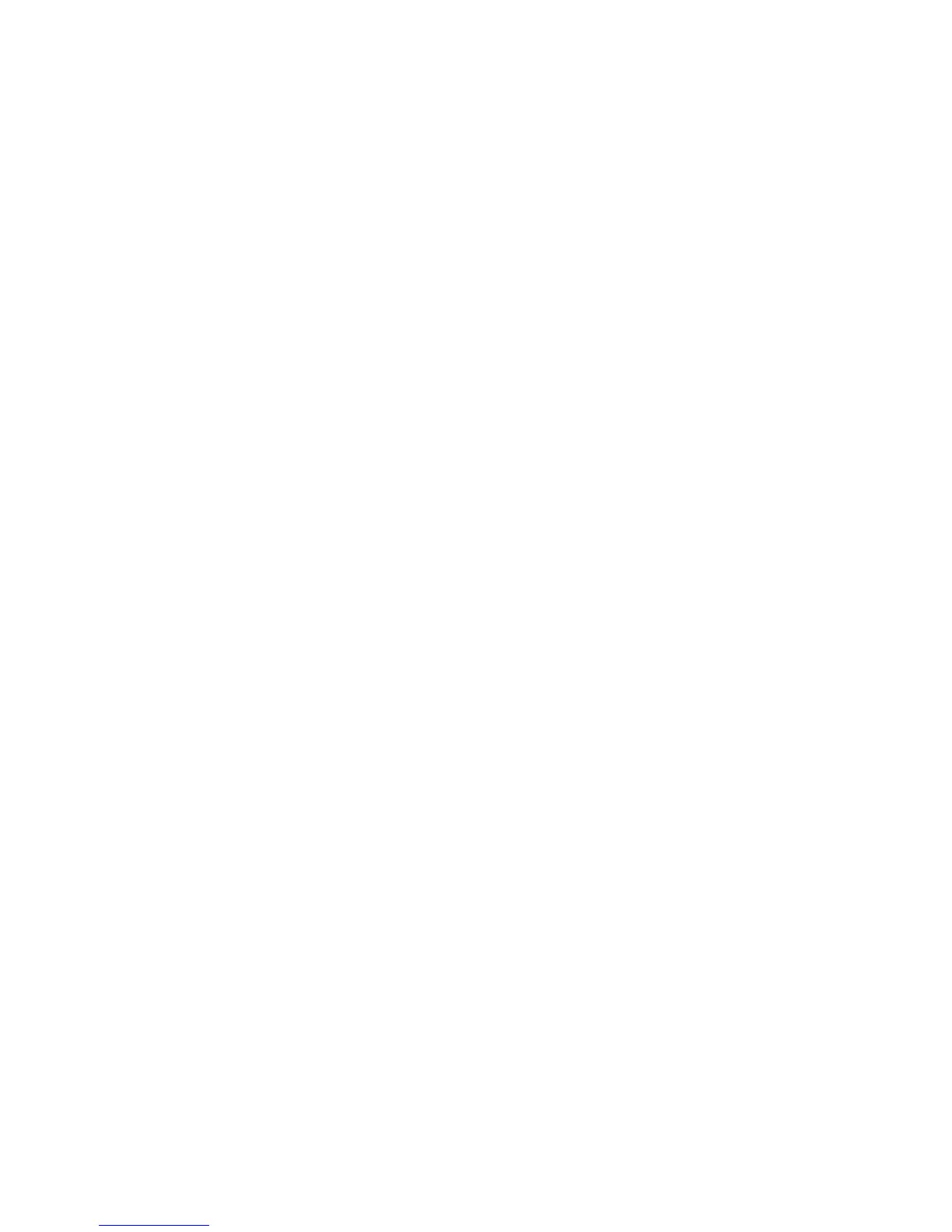Using the DVI monitor
If you have a model A20p computer, you can use either of the following Digital Visual Interface
(DVI) monitors through the DVI connector of an expansion unit—either a ThinkPad Dock or a
ThinkPad Port Replicator:
IBM T85D 18-inch TFT LCD Digital Color Monitor (DVI model)
IBM T55D 15-inch TFT LCD Digital Color Monitor (DVI model)
Note: Before you attach the DVI monitor, make sure that the computer is attached to the
expansion unit and the system works properly.
To attach the DVI monitor, do as follows:
1
Turn off the computer.
2
Insert a small flathead screwdriver or a similar tool into the slot at the upper left of the cover
on the DVI connector, and pry the cover off.
3
Connect the DVI monitor to the DVI connector on the rear of the expansion unit, and then
connect the monitor to an electrical outlet.
4
Turn on the DVI monitor and the computer. The system starts.
If the computer output does not appear on the DVI monitor, do the following:
1
Click Start → Settings → Control Panel.
2
Double-click Display. The Display Properties window opens.
3
Click the Settings tab.
4
Click Advanced...
5
Click the Displays tab. The FPD option appears.
6
Click the button on the left side of the FPD button. The FPD option is enabled.
7
Click Apply. The computer output appears on the DVI monitor.
8
