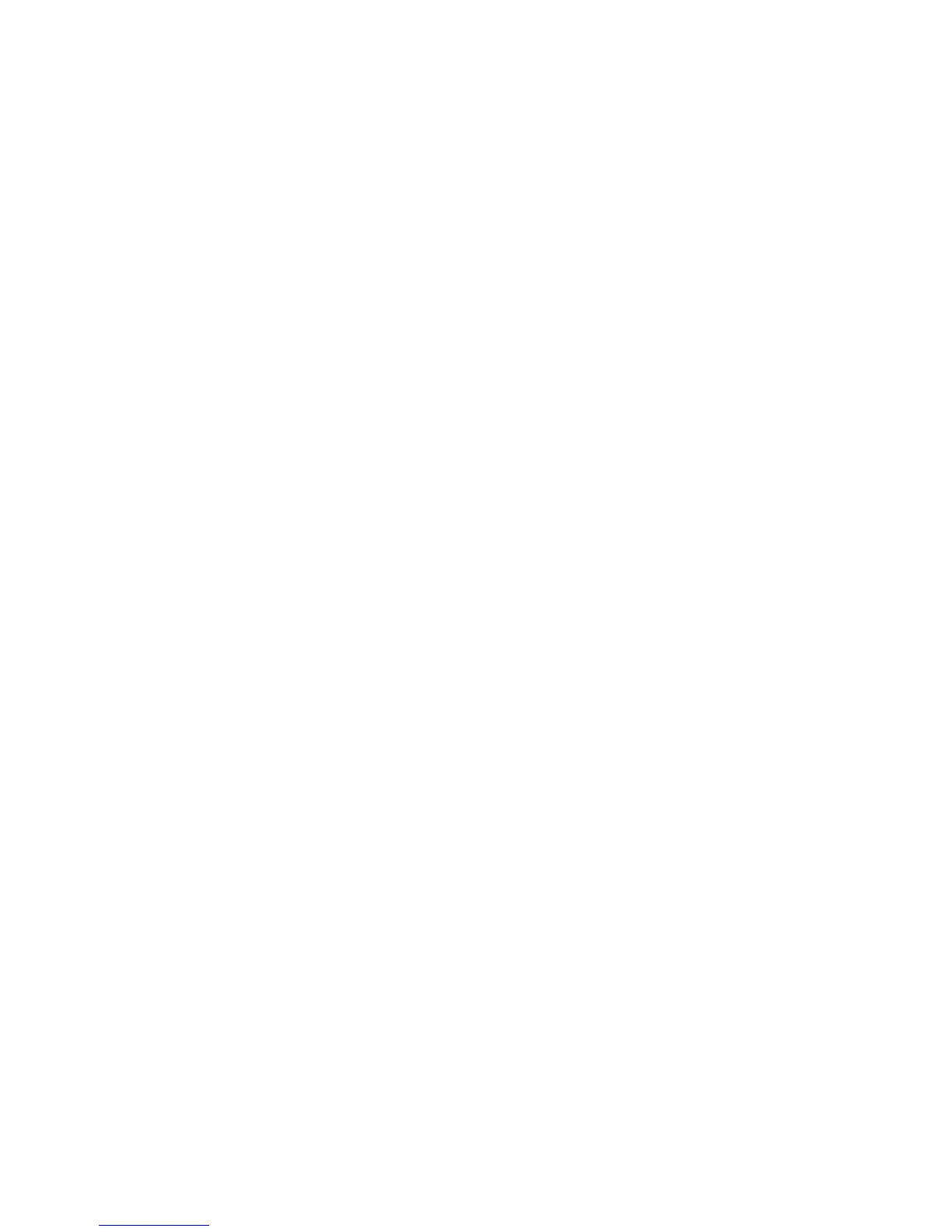Considerations for attaching a DVI monitor
Connect the DVI monitor to the expansion unit, and turn it on, before you turn on the
computer. Otherwise the system cannot recognize that the monitor is connected. If the option
for enabling the DVI monitor in the Display Properties window does not appear, try closing the
window and opening it again. If the option still does not appear, make sure that the connector
of the monitor is attached firmly, and repeat the procedure for attaching the monitor.
If you see a DVD movie on the DVI monitor, the monitor needs to be set as the primary
display.
1. Open the Display Properties window as described on page 8. The FPD option appears.
2. Make sure that the button on it shows Primary. If it does not, click the button to change it
to Primary.
3. Click Apply.
You cannot use Fn+F7 to switch between the computer LCD and the DVI monitor.
If you use the screen expansion function, the DVI monitor needs to be set as the primary
display.
1. Open the Display Properties window as described on page 8. The FPD option appears.
2. Click the button that shows FPD. The Attribute tab appears.
3. Click the Screen expansion button.
4. Click Apply.
The display output does not appear on the DVI monitor during the startup of the system. It
appears as soon as the desktop of the system comes up.
9
