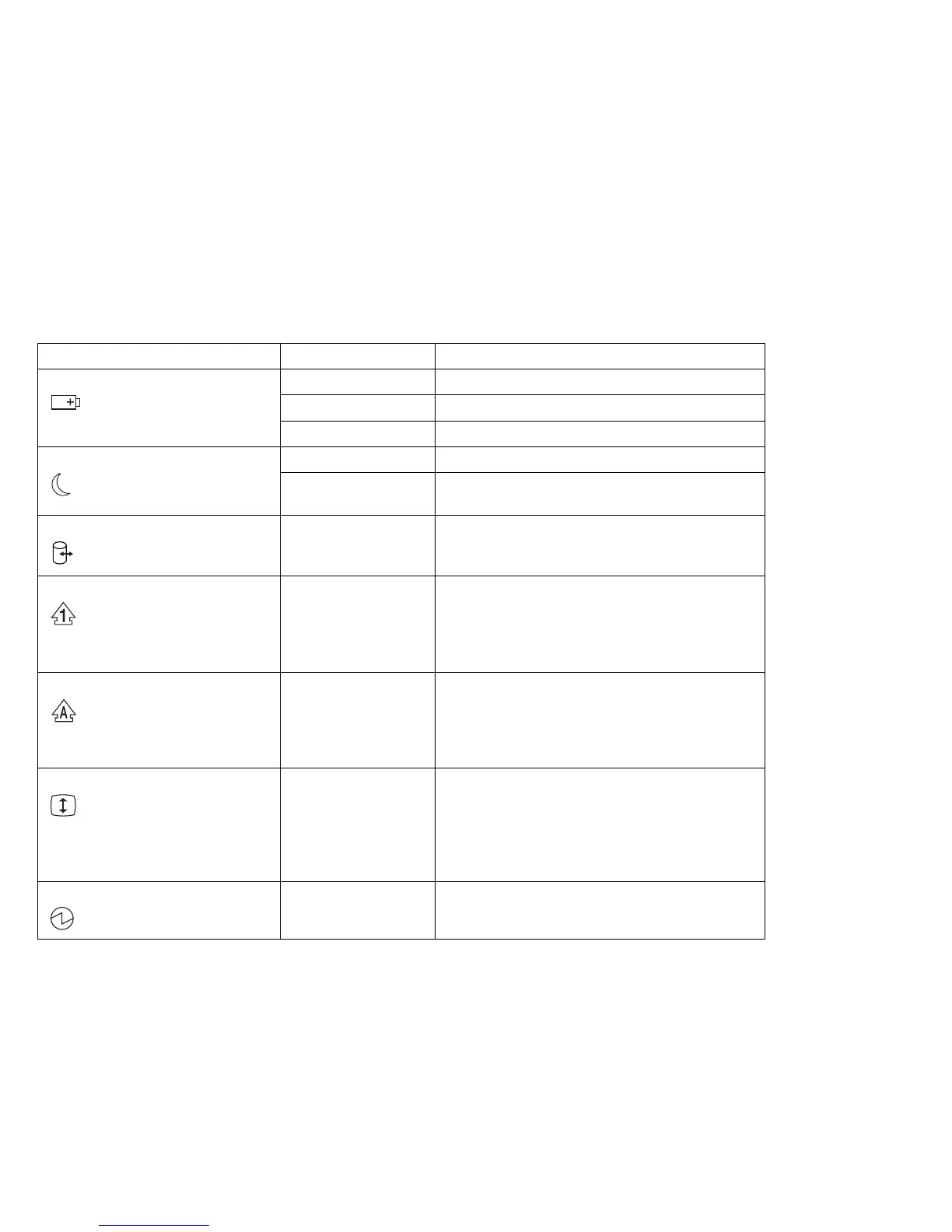System status indicators
Symbol Color Meaning
(1) Battery status Green Enough battery power remains for operation.
Blinking orange The battery pack needs to be charged
Orange The battery pack is being charged.
(2) Standby mode Green The computer is in standby mode
Blinking green The computer is entering or resuming from
hibernation mode.
(3) Drive in use Orange Data is being read from or written to the hard
disk. Do not enter standby mode or power off
the computer when this indicator is on.
(4) Numeric lock Green The numeric keypad on the keyboard is
enabled. You enable or disable the keypad by
pressing and holding the Shift key, and
pressing the NumLk key. For details, see
“Numeric keypad” on page 15.
(5) Caps lock Green Caps Lock mode is enabled. All alphabetic
characters
(A-Z)
are entered in capital letters
without the Shift key being pressed. You
enable or disable the Caps Lock mode by
pressing the Caps Lock key.
(6) Scroll lock Green Scroll Lock mode is enabled. The Arrow keys
can be used as screen-scroll function keys. The
cursor cannot be moved with the Arrow keys.
Not all application programs support this func-
tion.
You enable or disable Scroll Lock mode by
pressing the ScrLk key.
(7) Power on Green The computer is operational. This indicator is on
when the computer is on.
8 ThinkPad i Series 1200/1300 User's Reference
Get user manuals: See SafeManuals.com
