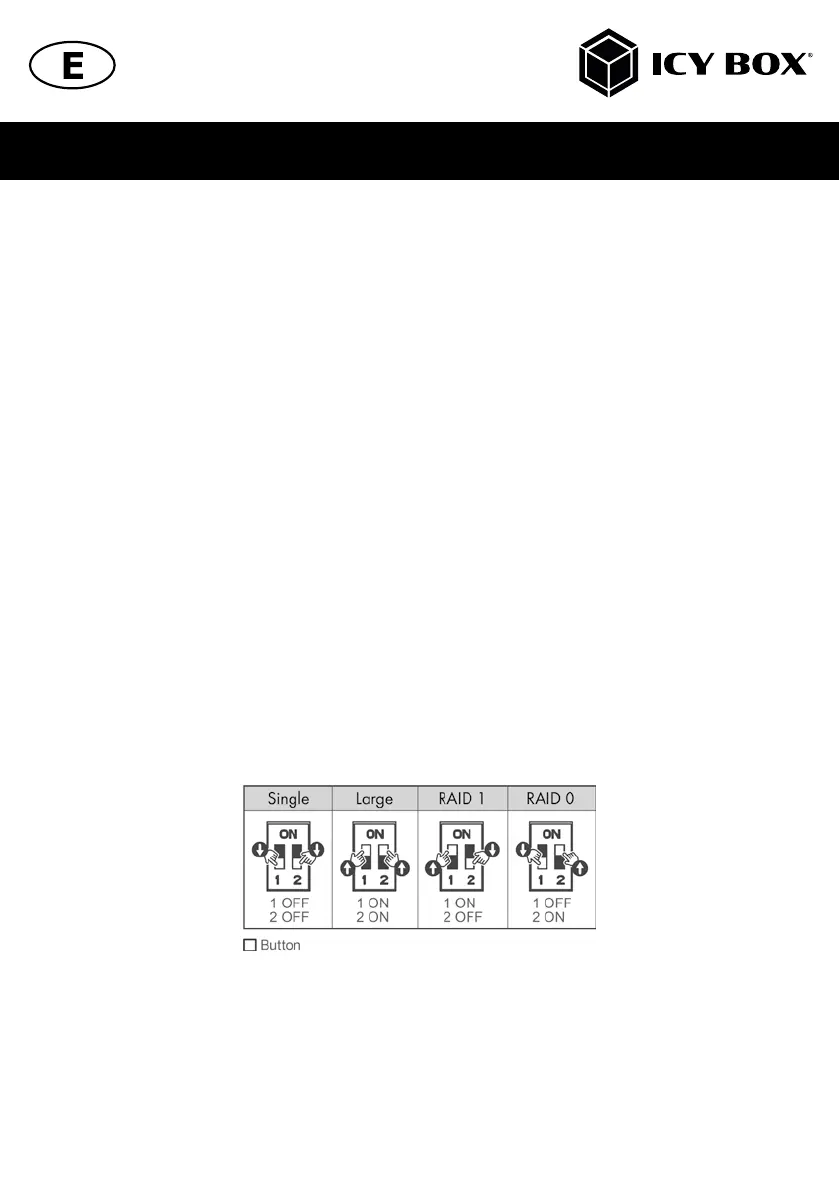Manual IB-RD3621-C31 Manual IB-RD3621-C31
5. CONFIGURE THE RAID MODE
ATTENTION:
- Setting or changing the RAID mode requires you to re-format the drives. This will erase all data
on the hard drives that are being formatted. Make sure to backup all existing data first!
- Be careful! When using the confirmation button in any RAID mode, all data will be erased.
Never use the confirmation button when all settings have been completed and the drives contains your data!!!
RAID Description:
The following table shows the available RAID options and settings:
1. LARGE
To be exact LARGE is not a real RAID mode, but could be seen as one. In LARGE Mode, the space of the second
disc is simply appended to the first disc. The space of the two disks is added to one big disk.
2. RAID 1
In RAID 1 mode all data is written identically on both discs. If one disc fails the other contains all data again. This provi-
des security against the failure of one disk at the cost of the bigger disks space.
Notice: the RAID 1 mode is NOT a data backup! The thought behind RAID 1 is to have a system you can work with
even when 1 HDD fails!
3. RAID 0
RAID 0 writes data block wise alternating on the two disks. Two data blocks can be written at the same time which
enhances speed. The disk space of the combined volume is twice the smaller disk size.
4. SINGLE
Like LARGE it is not really a RAID mode. This means that both discs are integrated as separate hard drives with its own
content, independent from each other.
ATTENTION: You have to choose a RAID mode as described. In default there is no RAID configuration and the
device shuts down within a few seconds.
- Make sure the device is connected via the delivered USB Type-C
™
cable to a supported computer that is ON.
- To configure the RAID mode you want to use, the device has to be turned on.
- Please choose the RAID mode with the DIP-switches shown as in the chart above.
- Now press and hold the confirmation button for about 10 seconds.
Be careful! When using the confirmation button in any RAID mode, all data will be erased.
Never use the confirmation button when all settings have been completed and the drives contains your data!!!
- The HDD red/purple indicators will be flashing and the RAID mode setup is completed after about 10 seconds.
- Now you can release the confirmation button.
- You just need to initialize, create a partition and format the drives accordingly to your operation system.
