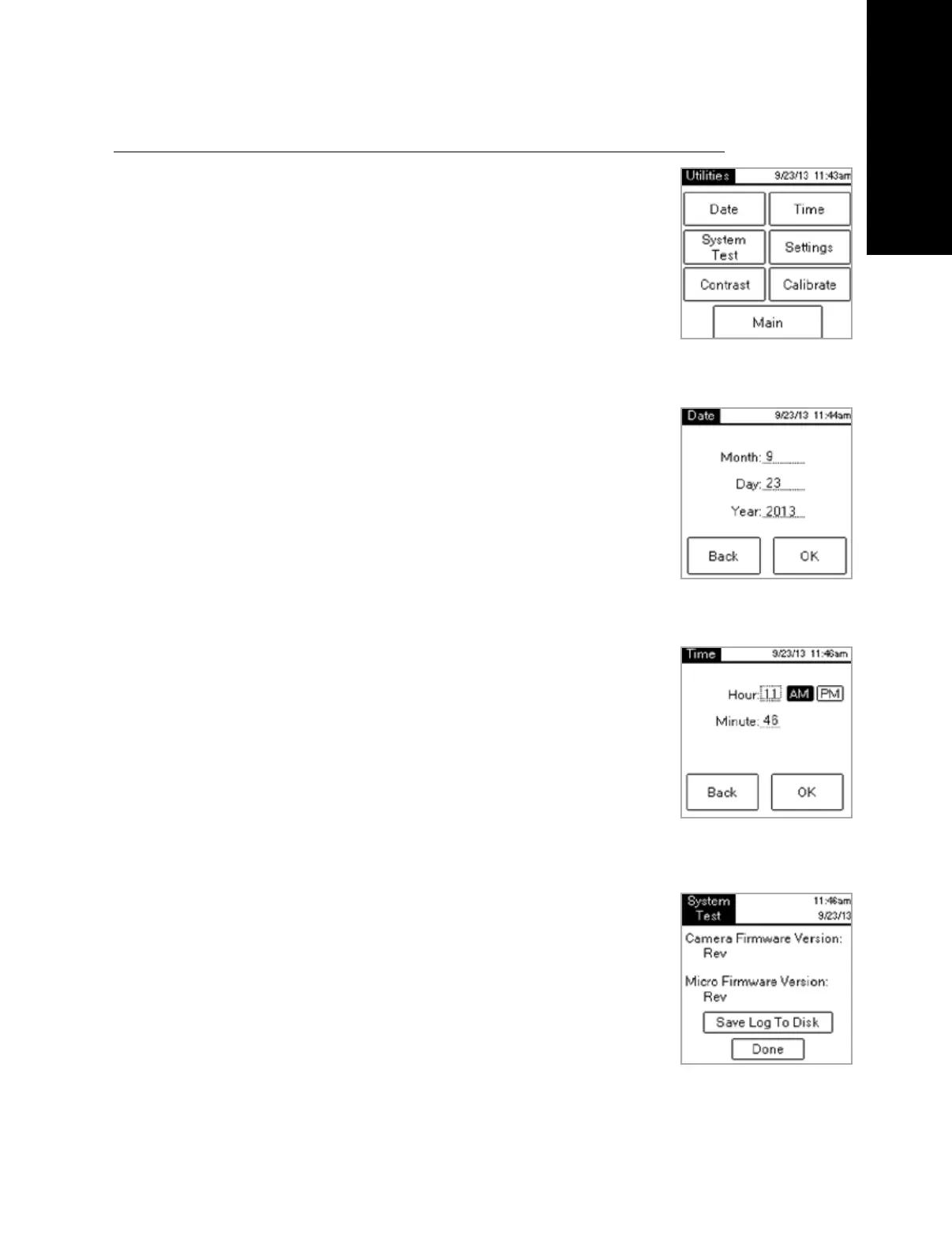English
SNAPshot* DSR Reader Utilities
Tap the Utilities button on the Main screen to access utilities options. The
Utilities screen includes seven buttons: Date, Time, System Test, Settings,
Contrast, Calibrate and Main.
NOTE: Be sure to set the date and time when you first set up your SNAPshot
DSR Reader.
Date
To set the date for the SNAPshot DSR Reader, tap the Date button on the
Utilities screen to access the Date screen.
To set the date:
1. Using your stylus, tap the text field next to the month. Select the number
that corresponds with the desired month by tapping on the number pad.
2. Tap the text field next to the day. Select the desired day by tapping on
the number pad.
3. Tap the text field next to year. Select the desired year by tapping on the
number pad.
NOTE: If using a keyboard use the Tab key to navigate and numeric
keys to enter desired dates.
Time
To set the time:
1. Tap the Time button on the Utilities screen to access the Time screen.
2. Tap the text field next to Hour. Select the desired hour by tapping on the
number pad. Tap OK.
3. Tap the text field next to Minute. Select the desired minutes by tapping
on the number pad. Tap OK.
4. (For 12-hour mode) Tap either AM or PM.
5. Tap OK. The system saves the settings and returns to the Utilities
screen.
The new time appears in the title bar.
System Test
The System Test confirms the software version and allows you to save log
results to the disk. Tap the Done button to return to the Utilities screen.
NOTE: The System Test option is intended for use while troubleshooting with
IDEXX Technical Service. Do not save log results to disk unless instructed by
an IDEXX Technical Service Representative.
IDEXX SNAPshot* DSR Reader Operator’s Guide 7
Figure 3: Language Selector
Figure 4: Select Language
Figure 5: Main
Figure 6: Utilities
Figure 7: Date
Figure 8: Time
Figure 9: System Test
