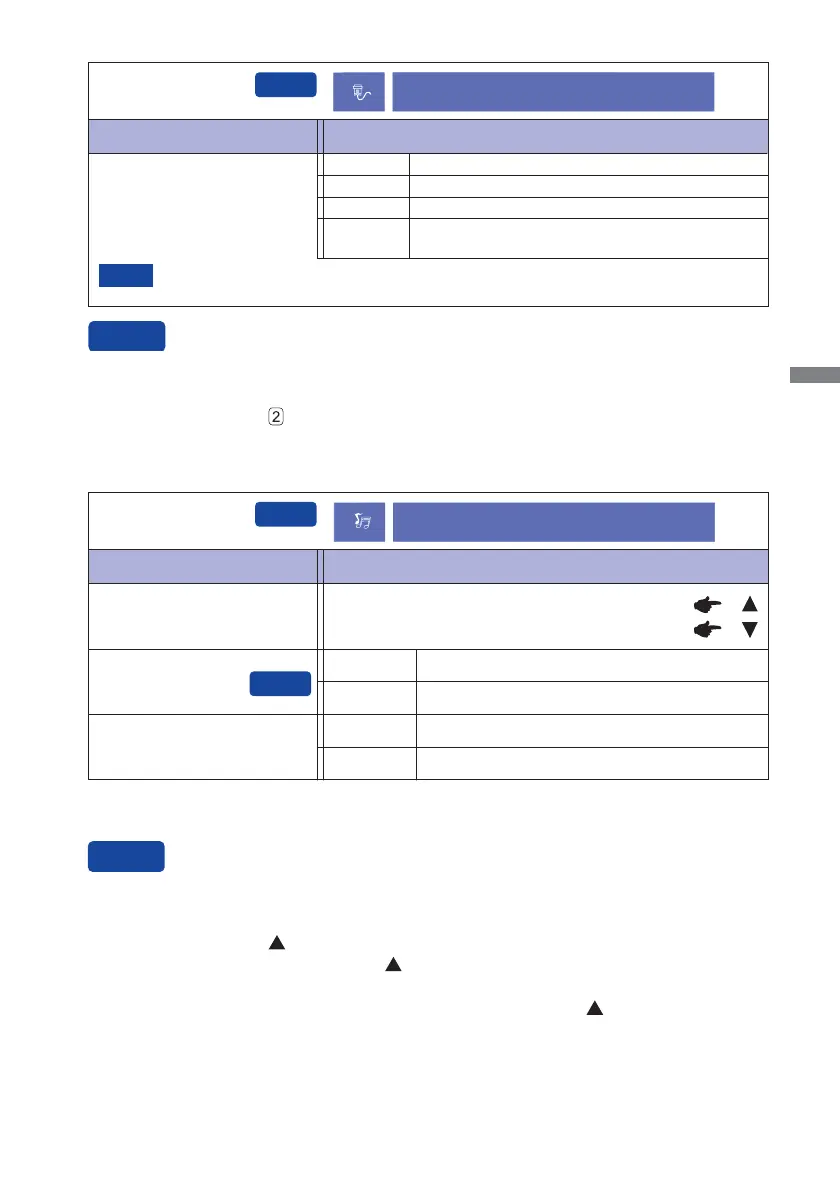ENGLISH
OPERATING THE MONITOR 11
Adjustment Item Problem / Option Button to Press
Input Select
Input Select
You can skip the Menu items and display an adjustment scale directly by using the following button
operations.
Input Select: Press the
Button when the Menu is not displayed.
Input source is fi xed, not selected automatically when VGA, DVI and DispalyPort which
are selected.
Select the VGA input.
Select the DVI input.
VGA
DVI
Auto
Search for an available input source and select
automatically.
Select the DispalyPort input.
DispalyPort
NOTE
Input Select
Volume
Too soft
Too loud
Adjustment Item Problem / Option Button to Press
Audio Adjust
Mute *
1
Return the sound volume to the previous level.
Turn off the sound temporarily.
Select the Line-In input. Line-In
Select the DispalyPort input. DispalyPort
Audio Input *
2
*
1
To activate the option, mark it in the setup menu. To deactivate it, remove the marking.
*
2
Suitable for DispalyPort input only.
You can skip the Menu items and display an adjustment scale directly by using the following button
operations.
Audio Adjust: Press the
Button when the Menu is not displayed.
Mute: Pressing and holding of the
Button for about 2 seconds when the Menu is not
displayed.
Mute and Unmute are switched as follows by pressing the
Button successively.
Audio Adjust
Off
On
