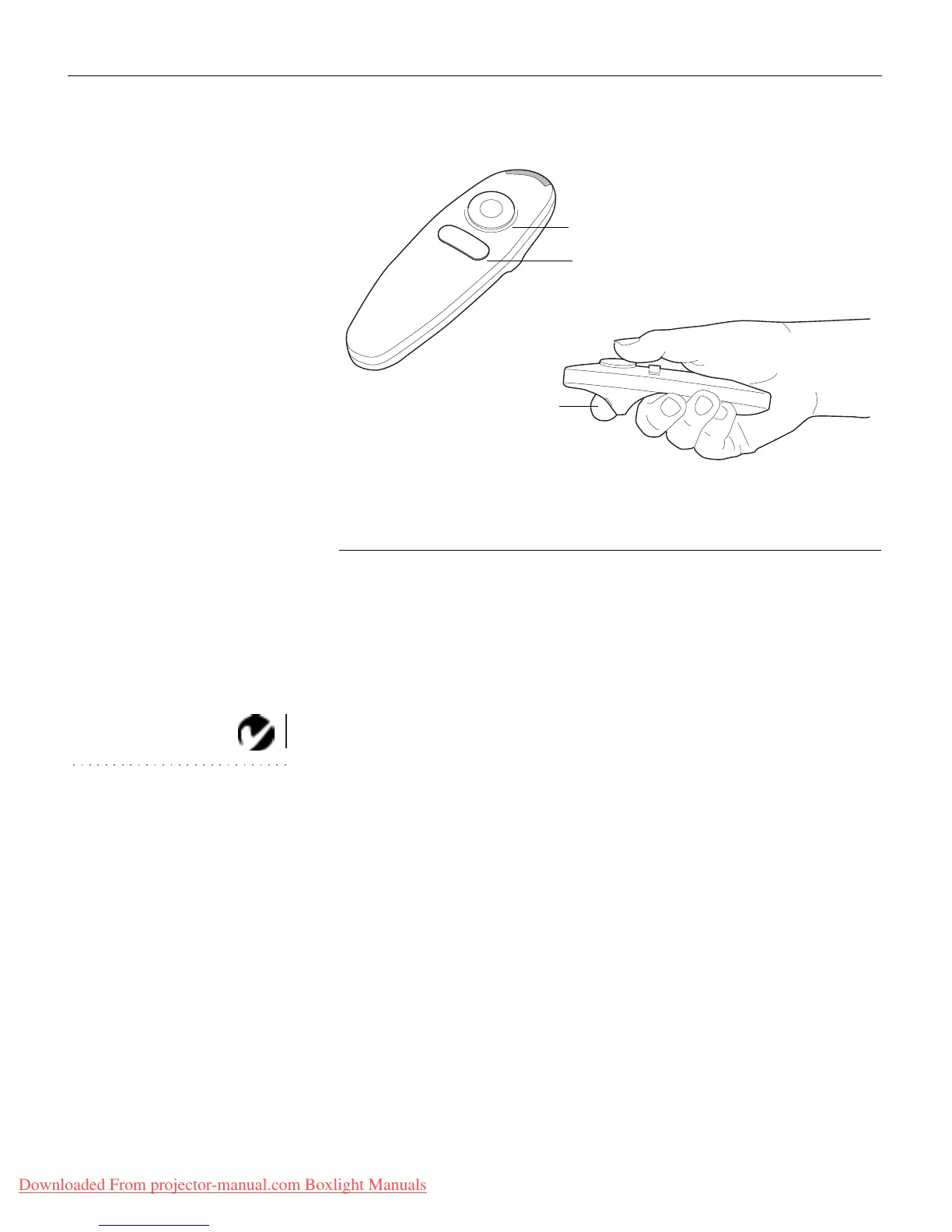24
Using the Projector
F
IGURE
21
Remote control
Press anywhere on the edge of the disk mouse to move the cursor
on the screen. You can move the cursor at any angle by pressing
the corresponding edge of the disk. The mouse button on the top
of the remote simulates your computer’s right mouse button; the
button on the bottom simulates your computer’s left mouse but-
ton.
NOTE: To control the computer’s
mouse from the projector’s remote
or keypad, you must connect the
mouse cable to the CableWizard.
See page 10 for details.
If you are creating presentations in Microsoft
®
PowerPoint
®
, you
can use the remote’s mouse buttons to navigate through your
presentation while in Slide Show mode. To configure PowerPoint
for this, choose Options from the Tools menu, click the View Tab,
de-select the “Popup Menu on Right Mouse Click” option in the
Slide Show section, then click OK. Then, when you’re in Power-
Point’s Slide Show mode, a left click advances to the next slide
and a right click returns to the previous slide (other PowerPoint
modes are not affected).
disk mouse
right mouse button
left mouse button
(on underside of remote)
Downloaded From projector-manual.com Boxlight Manuals
