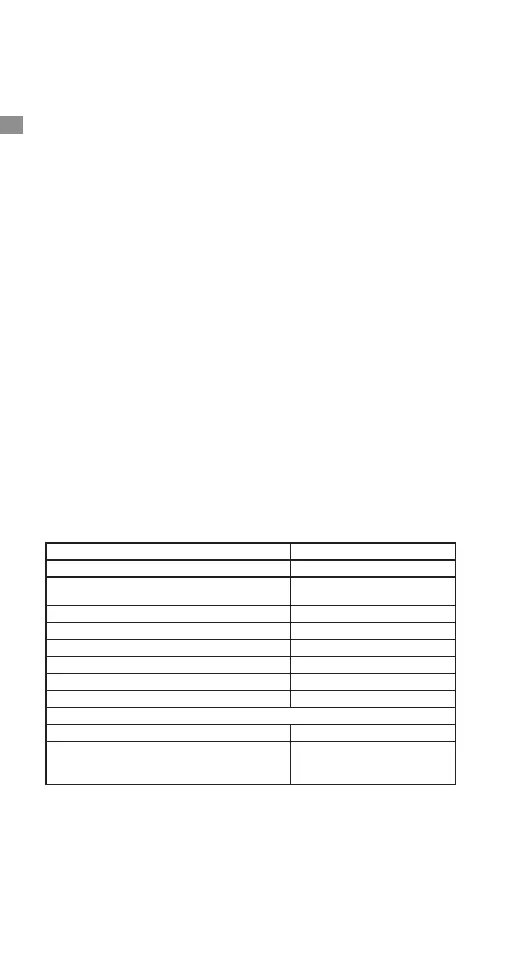•
Updating the firmware:
Before use, please update the firmware of GO 2 and the Charge Case.
Before updating, ensure that both GO 2 and the Charge Case's remaining power is not less
than 50%.
How to update via your computer (U-disk mode):
Step 1: Download the latest firmware from Insta360's official website.
Step 2: Use the included charge cable to connect the Charge Case (with GO 2 placed within) to
your computer, and make sure both GO 2 and the Charge Case are powered on.
Step 3: Copy the "InstaGo2FW.pkg" file you've downloaded to your GO 2 directly. Delete the old
"pkg" file first if there is one.
Step 4: Disconnect the Charge Case from your computer and GO 2 will power off
automatically. Close the Charge Case and open it again, then GO 2 will power on automatically
and start updating the firmware with a slow-flashing cyan light. After finishing GO 2's firmware
update, the Charge Case will start to update its firmware as well. Please keep the Charge Case
open.
For more information on updating the firmware, visit: https://onlinemanual.insta360.com/
go2/en-us/camera/firmware
* To exit U-disk mode, please eject the device from your computer before unplugging the
charge cable.
•
Indicator status:
• Bluetooth control via Charge Case:
Camera/Charge Case Status Camera/Charge Case's Indicator
Camera/Charge Case is powering on Solid blue
Camera/Charge Case (with GO 2 connected) is in
standby mode
Solid cyan
Camera/Charge Case is off and charging Solid red
Camera is off and fully charged Indicator off
Charge Case is off and fully charged Solid green
Camera/Charge Case is recording White light slowly flashes
Camera/Charge Case is in U-disk mode Blue light rapidly flashes
Camera/Charge Case is updating firmware Cyan light slowly flashes
Error Notices
Storage error Blue light rapidly flashes
GO 2 needs to cool down
Yellow light rapidly flashes when it's
on, red light rapidly flashes when it's
off
By default, your GO 2 and the included Charge Case are automatically paired via Bluetooth.
When you open the Charge Case, it will power on automatically and connect to the paired GO 2.
Once your GO 2 and Charge Case are powered on, you can control GO 2 via the Charge Case.
If you purchase a GO 2 or Charge Case separately, place your GO 2 into the Charge Case
and power them on. They will automatically pair via Bluetooth.
The effective WiFi connection range and Bluetooth range is 33 feet (10 meters) in optimal
conditions.
Avoid using all accessories in high-speed or high-intensity environments, otherwise your
camera or accessories may fall off.
As thick clothing can weaken the magnetic force of the Magnet Pendant, please do
not use GO 2 with thick clothing and always test GO 2's stability before shooting.
If you wear a cardiac pacemaker, do not wear the Magnet Pendant.
When using the Pivot Stand, please attach it to dry, clean and flat surfaces only. Avoid
attaching it to surfaces with strong vibrations.
Peel the Pivot Stand off surfaces from the edge of the base. Do not pull it off from the
center.
If the Pivot Stand has lost stickiness, clean with water and dry for re-use. After use,
place its original cover back on. Avoid sticking the Pivot Stand in high or low temperature
environments.
4
EN
