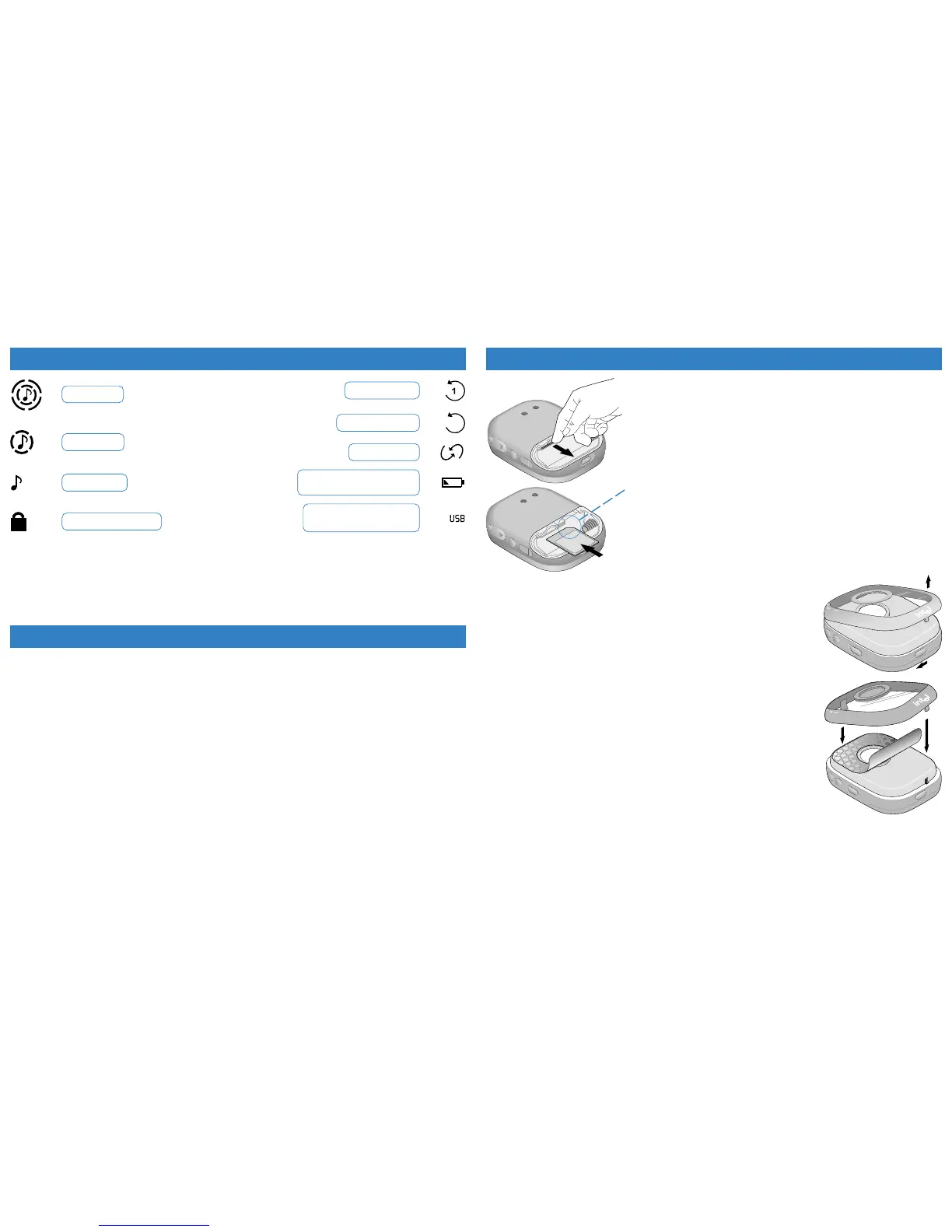My Player’s controls don’t work
Ensure that the control lock switch is off. When the control lock switch is on, the lock icon appears in your Player’s display.
Slide the control lock switch down toward the battery door to access your Player’s controls.
My Player does not turn on or my Player’s display is frozen
Verify that your battery has enough power or remove and replace your battery to reset your Player.
My Player is turned on, my batteries are fresh, but the display is blank
Your Player enters sleep mode after sitting idle for two minutes. To revive your Player, press the play button.
I can’t find my Player in the Intel Audio Manager
Click Refresh in the Intel Audio Manager or disconnect and reconnect your Player’s USB cable to verify the USB connection.
To troubleshoot using your Player with the Intel Audio Manager, go to
Troubleshooting
in the Intel Audio Manager online help.
I installed a MultiMediaCard (MMC) in my Player and I can’t play the songs on it
Your Intel Personal Audio Player 3000 plays only MMCs formatted by the Intel Audio Manager.
With the MMC in your Player, connect your Player to your computer and launch the Intel Audio Manager to automati-
cally format your MMC to work with your Player.
Troubleshooting
INTEL AUDIO PLAYERS AND PROTECTED CONTENT
The Intel Personal Audio Player 3000 supports Windows Media* Digital Rights Management (DRM). DRM protected
music content includes usage rules that may limit a song from being copied to or used on multiple audio players as
well as the number of times that it can be copied to a single audio player or played on your computer. For more
information on DRM content, refer to the Intel Audio Manager online help or your content provider
Doing More with Your Player
INSTALL A MULTIMEDIACARD (MMC) TO UPGRADE YOUR PLAYER
1. Remove the battery as directed in
Installing and Changing the Battery
.
Note: Always disconnect your Player from its USB cable before you insert or
remove an MMC.
2. If an MMC is installed, use your fingernail or a small coin to carefully pull the
MMC away from the bottom of your Player.
3. With the MMC oriented as shown, insert it into the memory slot and push it
into place until it stops flush with the battery compartment.
4. Insert a battery oriented as shown in
Installing and Changing the Battery
.
Note: For best results, refer to the list of recommended MMC vendors at
support.intel.com/support/peripherals/audioplayer/mmclist.htm
CHANGE THE FACEPLATE INSERT TO CUSTOMIZE YOUR PLAYER
1. Slide the faceplate release tab toward the control lock switch and lift the faceplate
away from your Player.
2. If a faceplate insert is installed, remove it.
3. Align the new faceplate insert so that your Player’s display is fully visible.
To attach the Faceplate
1. Insert the top tab of the faceplate into the notch at the top of your Player.
2. Rotate the faceplate down.
3. Insert the tab at the bottom of the faceplate into the notch at the bottom of your
Player until it clicks.
Note: To create your own faceplate inserts, go to:
Start > Programs > Intel
Personal Audio Player 3000 > Intel FacePlate Designer
.
Note: Several sample faceplate inserts are installed into the folder,
Intel Faceplate
Designer Samples
in your computer’s
..\My Documents
folder.
