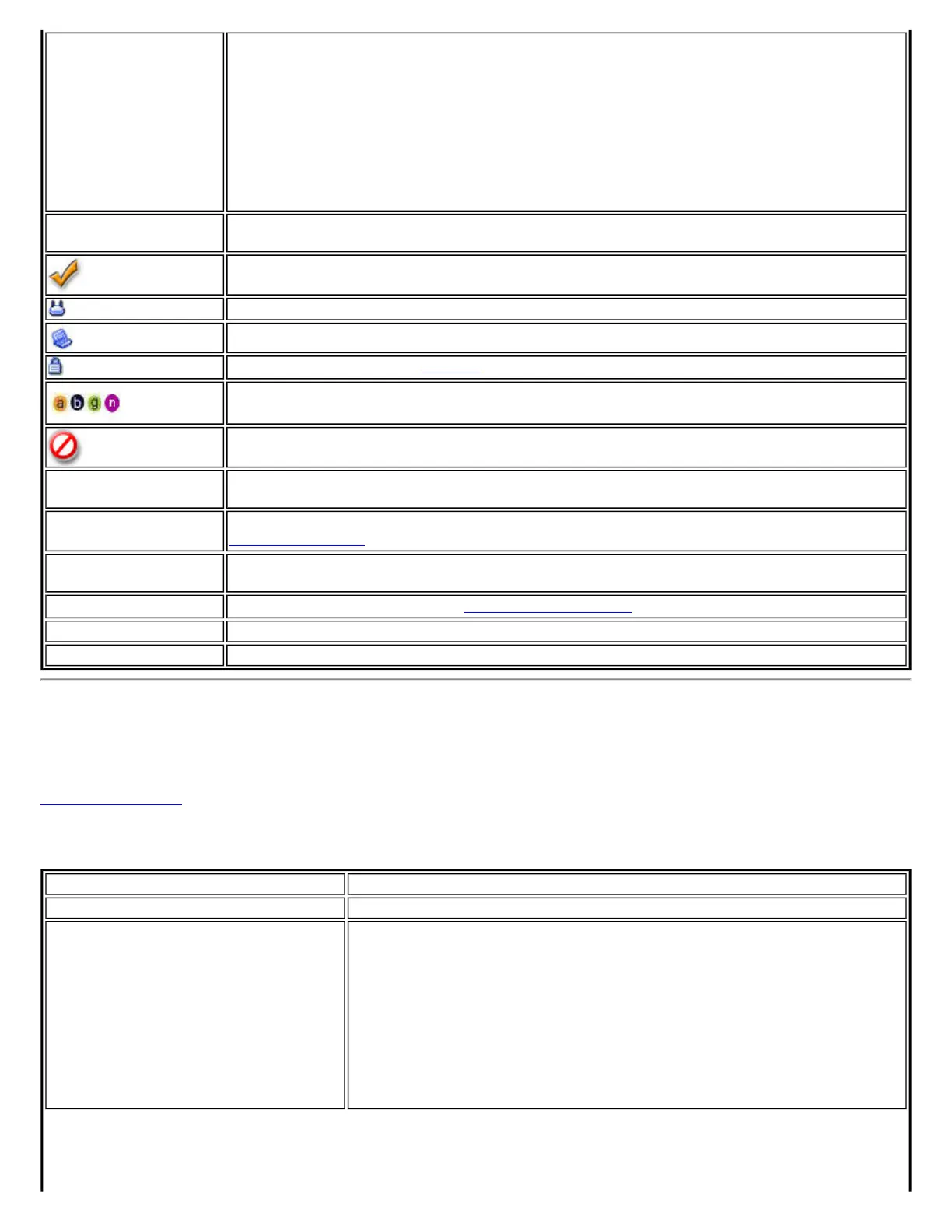Network Name
Name (Profile Name or SSID): The name of the network that the adapter is connected to.
The Name column displays the SSID or the Profile name if a profile for the network is
available.
If an access point does not broadcast its network name (SSID) or the wireless adapter
receives a hidden network name from a stealth access point, <SSID not broadcast is
displayed in the Wireless Networks list. To associate with an <SSID not broadcast network
entry, a new profile must be created before connection. After connection, the <SSID not
broadcast is still displayed in the Wireless Networks list. The associated SSID profile is
viewed in the Profiles list.
Status
Notification that the adapter is connecting to the wireless network. Once connected, the
status is changed to Connected.
Profiles: Identifies a network in the Wireless Networks list that is connected and has a
profile in the profiles list.
The wireless network uses Network (Infrastructure) mode.
The wireless network uses Device to Device (ad hoc) mode.
The wireless network uses Security encryption.
The band frequency being used by the wireless network (802.11a, 802.11b, 802.11g, or
802.11n).
The wireless network is on the exclusion list or the profile is configured for manual
connection.
Connect
(Disconnect)
Click to connect to a wireless network. Once connected, the button changes to Disconnect.
Properties
Provides detailed information about the connected network and its access points. See
Network Properties for information.
Refresh Refreshes the list of available networks. If any new networks are available within the adapter
range, the list is updated to show the new network name.
Wireless On (Off)
Switch the radio off and on. See
Turn Wireless On or Off for more information.
Close
Closes the Intel(R) PROSet/Wireless main window.
Help?
Provides help information for this page.
Network Properties
Click the Properties button on the Intel PROSet/Wireless main window to display the security settings for the wireless
adapter. You can also add profiles to be excluded from automatic connection. If network exclusion is enabled (see
Application Settings) then the Network Properties also indicates if the network is excluded from automatic connection.
Network Properties details
Name Description
Network Name
Displays the wireless network name.
Band
Current band and frequency being used. Displays Out of Range if no band
and frequency is displayed.
The following bands are listed:
● 802.11a
● 802.11b
● 802.11g
● 802.11n
