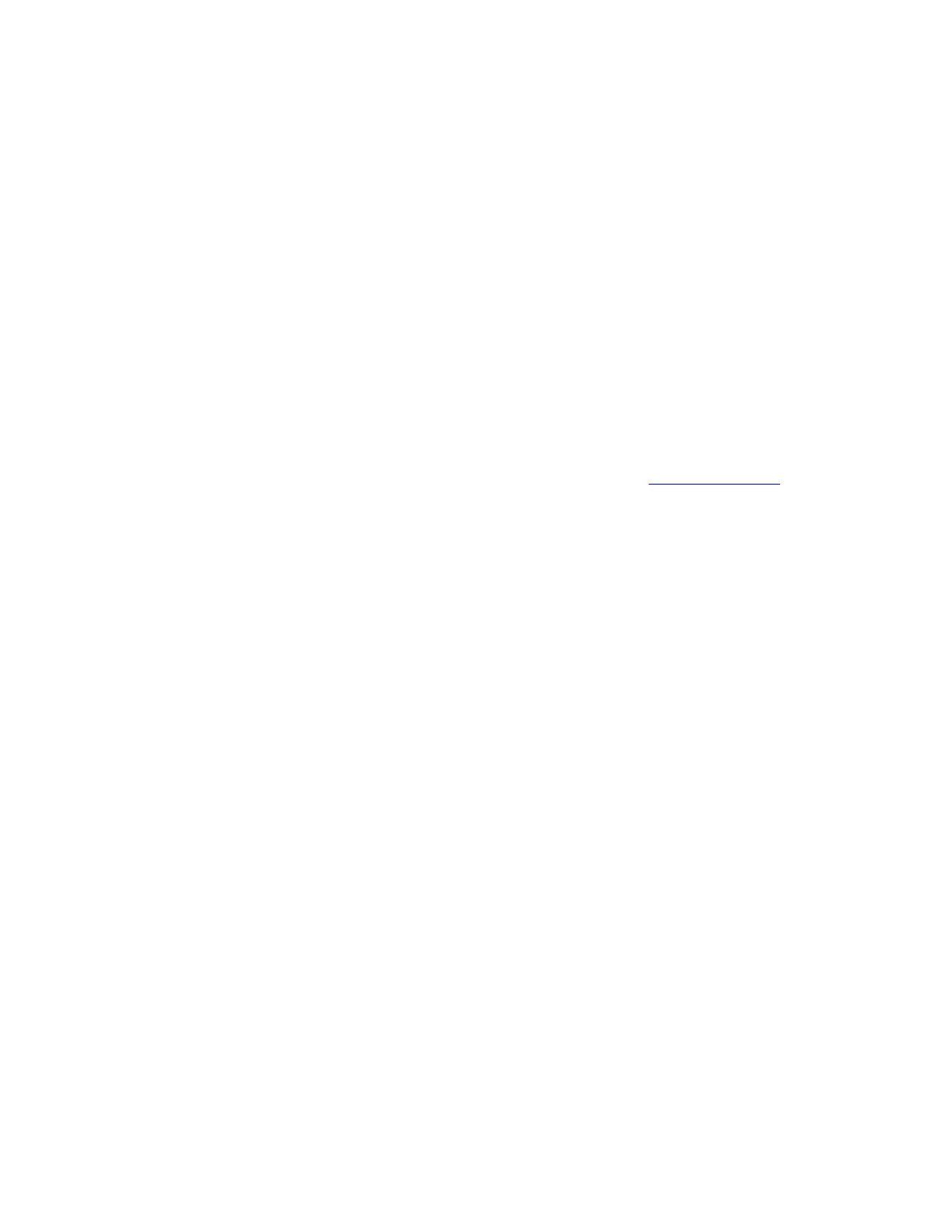Single Sign On is targeted to the enterprise environment where users log on to their computer with a user
name, password, and typically a domain. Fast User Switching does not support domain log on.
NOTE: Windows Fast User Switching is enabled by default if you use Windows XP Home
Edition. It is targeted for the home user. Fast User Switching is also available on Windows XP
Professional if you install it on a stand-alone or workgroup-connected computer. If a computer
running Windows XP Professional is added to a domain, then Fast User Switching option is not
available.
Pre-logon/Common Connect: A Pre-logon/Common profile is active once a user logs onto the computer.
● Install: Click Pre-logon/Common Connect. Select Install this feature and all subfeatures.
Click Next and proceed to step 8.
● Not Install: Select This feature will not be available. A red X displays indicates that it is not to
installed.
8. Click Install. The installed components are listed after the software is installed on your computer.
9. Click OK.
NOTE: When Pre-logon/Common Connect is installed, you are asked to reboot after installation of the
software.
Add Post-Installation Features
If Intel PROSet/Wireless is already installed, follow the instructions below to add the
Administrator Tool and Pre-logon/
Common Connect:
1. Click Start Control Panel Add or Remove Programs Intel PROSet/Wireless Software.
2. Click Change/Remove.
3. Click Modify.
4. Click Next.
5. Click the red X next to any of the features that are not currently installed. Administrator Toolkit.
6. Click Install this feature and any selected subfeatures.
7. Click Modify. After installation, the feature is listed as Installed on the Intel PROSet/Wireless Installer feature
list.
8. Click OK.
Uninstall Intel PROSet/Wireless
To uninstall Intel PROSet/Wireless:
1. Click Start Settings Control Panel Add or Remove Programs.
2. Click Intel PROSet/Wireless Software.
3. Click Change/Remove.
4. Click Remove.
5. Click Next.
6. When prompted, determine what you would like to do with your current profiles and settings:
You have chosen to completely remove the Intel PROSet/Wireless Software.
Select what to do with your current profiles and settings:
● Do not save my profiles and settings. Select to completely remove all of your current profiles and
settings. If you reinstall the software, the profiles and settings are no longer available.
● Save my profiles and settings in the current format (Intel PROSet/Wireless 10.x). Select to
save your current profiles and settings. If you reinstall the software, your current profiles and
settings are available.
● Convert and save my profiles and settings in Intel PROSet/Wireless 9.x format. If you need
to revert to a previous version of Intel PROSet/Wireless software, select to save your settings. After
you have reinstalled the software, your current profiles and settings are available. NOTE: Only
settings applicable to the prior version of the software are available.
7. Make a selection and click OK.
8. After the software is removed, click Yes to restart your computer.