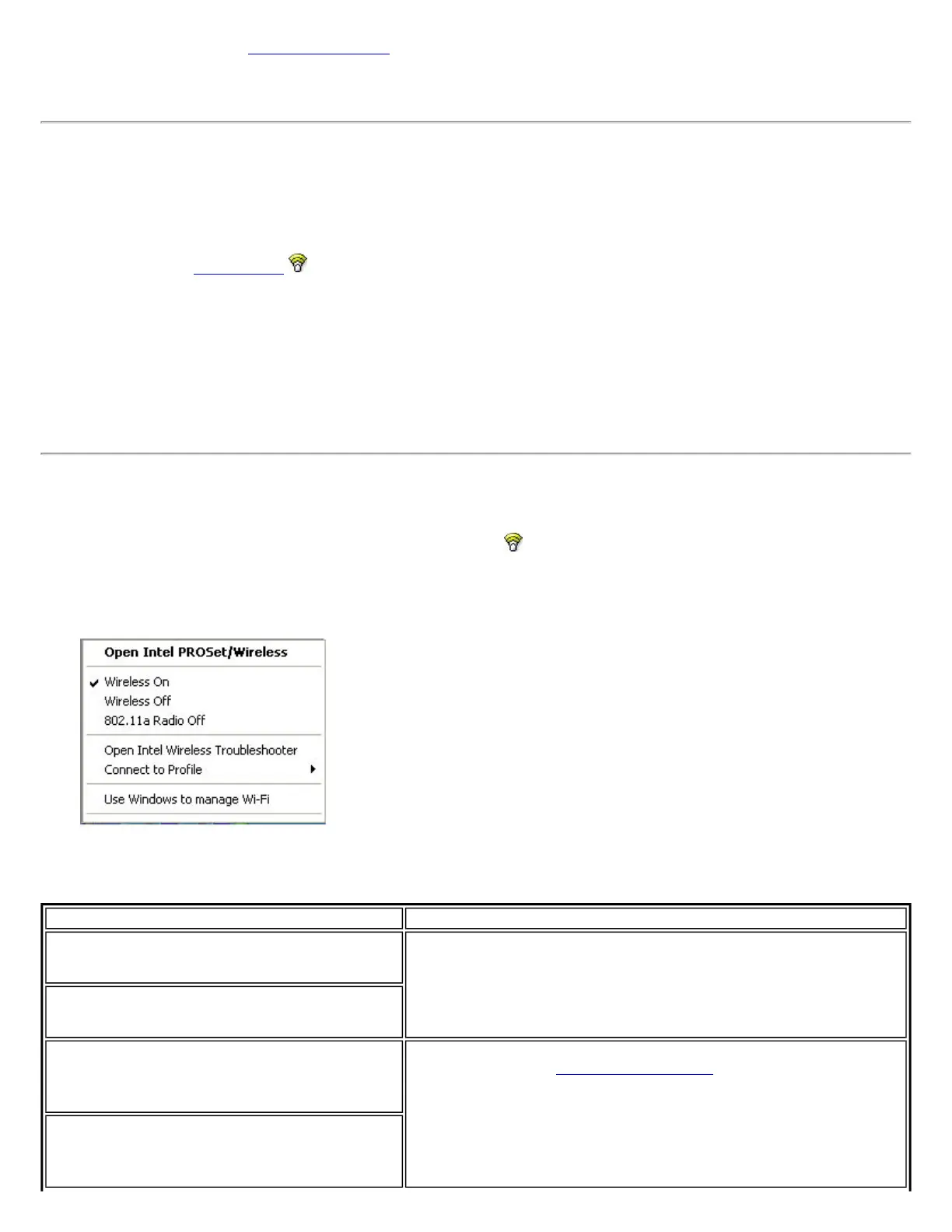NOTE: Verify that the Application Settings option Notify when another application uses the wireless
adapter is selected. This option prompts you when Microsoft Windows XP Wireless Zero Configuration
starts to manage your network profiles.
Start Intel PROSet/Wireless
To start Intel PROSet/Wireless, use one of the following methods:
● Click Start Programs Intel PROSet Wireless Intel PROSet Wireless.
● Right-click the Taskbar icon located in the lower right corner of your Windows Desktop to open the Taskbar
menu. Click Open Intel PROSet/Wireless.
● Double-click the Taskbar icon to open Intel PROSet/Wireless.
To close Intel PROSet/Wireless from the main window, use one of the following:
● Select File Exit from the main window.
● Click Close.
● Click the Close button (X) at the top right corner of the window.
Start Intel PROSet/Wireless from the Taskbar
To start Intel(R) PROSet/Wireless, double-click the Taskbar icon located in the lower right corner of your Windows
desktop or right-click the Taskbar icon and click Open Intel PROSet/Wireless.
Taskbar Menu Options
The Intel PROSet/Wireless icon displays on the Taskbar located in the lower right corner of your Windows desktop. Right-
click the status icon to display the menu options.
Menu Item Comments
Open Intel PROSet/Wireless
Click to start Intel PROSet/Wireless when Intel PROSet/Wireless is
your wireless manager. If you select Use Windows to manage Wi-
Fi from the Taskbar menu, the menu option changes to Open
Wireless Zero Configuration and Microsoft Windows XP Wireless
Zero Configuration Service is used as your wireless manager. When
you use Microsoft Windows, you cannot use your Intel profiles.
Open Wireless Zero Configuration
Wireless On
If you have Intel PROSet/Wireless installed, the current state of the
radio displays in the
Intel PROSet/Wireless main window and on the
Taskbar. Select Wireless On to turn the radio on. Select Wireless
Off to turn the radio off.
If your computer has an external switch installed, use it to switch
the radio on or off. See your computer manufacturer's
documentation for more information about this switch.
Wireless Off
