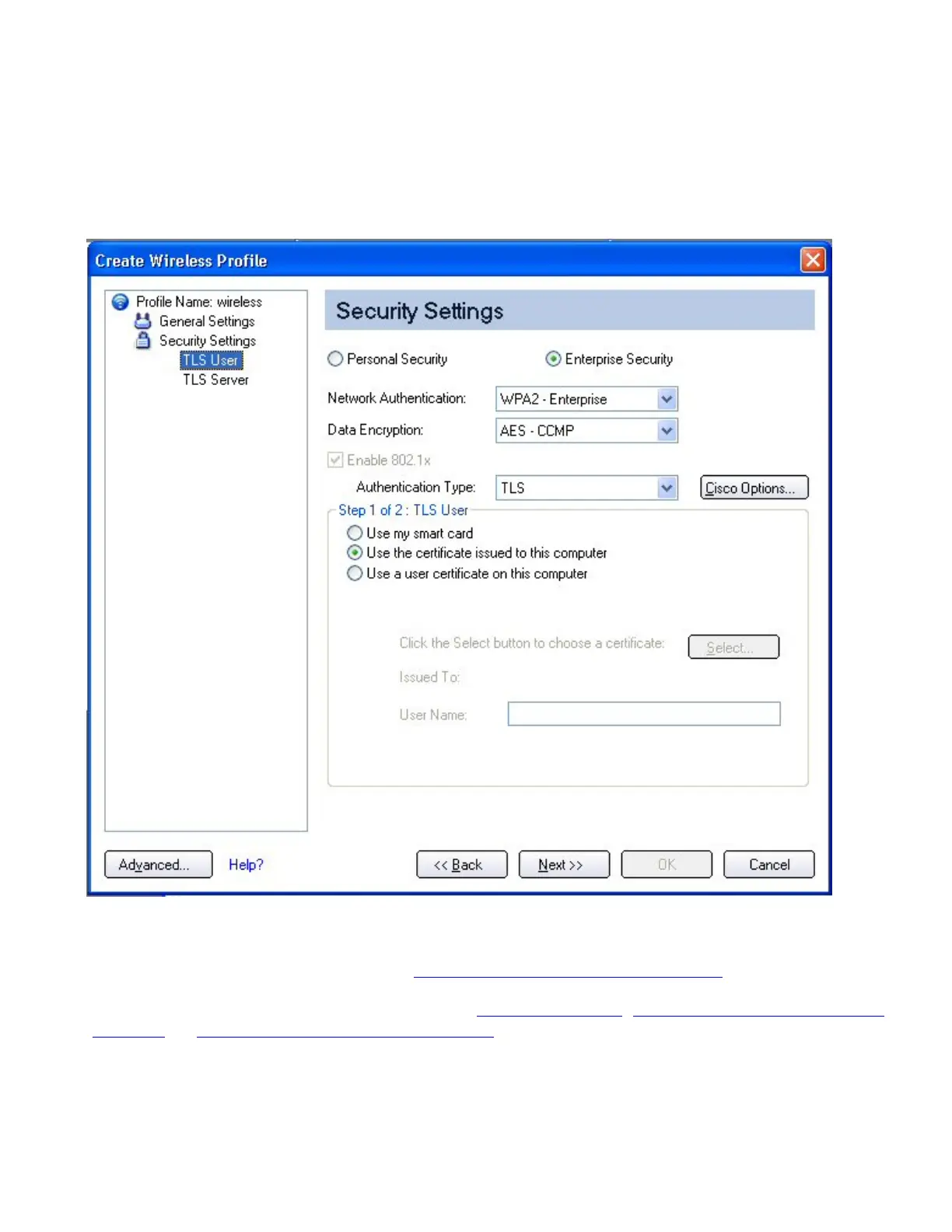2. On the Profile page, click Add to open the Create Wireless Profile General Settings.
3. Profile Name: Enter a descriptive profile name.
4. Wireless Network Name (SSID): Type the network identifier.
5. Operating Mode: Click Network (Infrastructure).
6. Click Next to access the Security Settings.
7. Select Enterprise Security.
8. Network Authentication: Select WPA-Enterprise or WPA2-Enterprise.
9. Data Encryption: Select AES-CCMP (Recommended).
10. Enable 802.1x: Selected.
11. Authentication Type: Select TLS to be used with this connection.
Step 1 of 2: TLS User
1. Obtain and install a client certificate, See
Set up the Client for TLS authentication or consult your system
administrator.
2. Select one of the following to obtain a certificate:
Use my smart card, Use the certificate issued to this
computer, or Use a user certificate on this computer.
3. Click Next to open the TLS Server settings.
