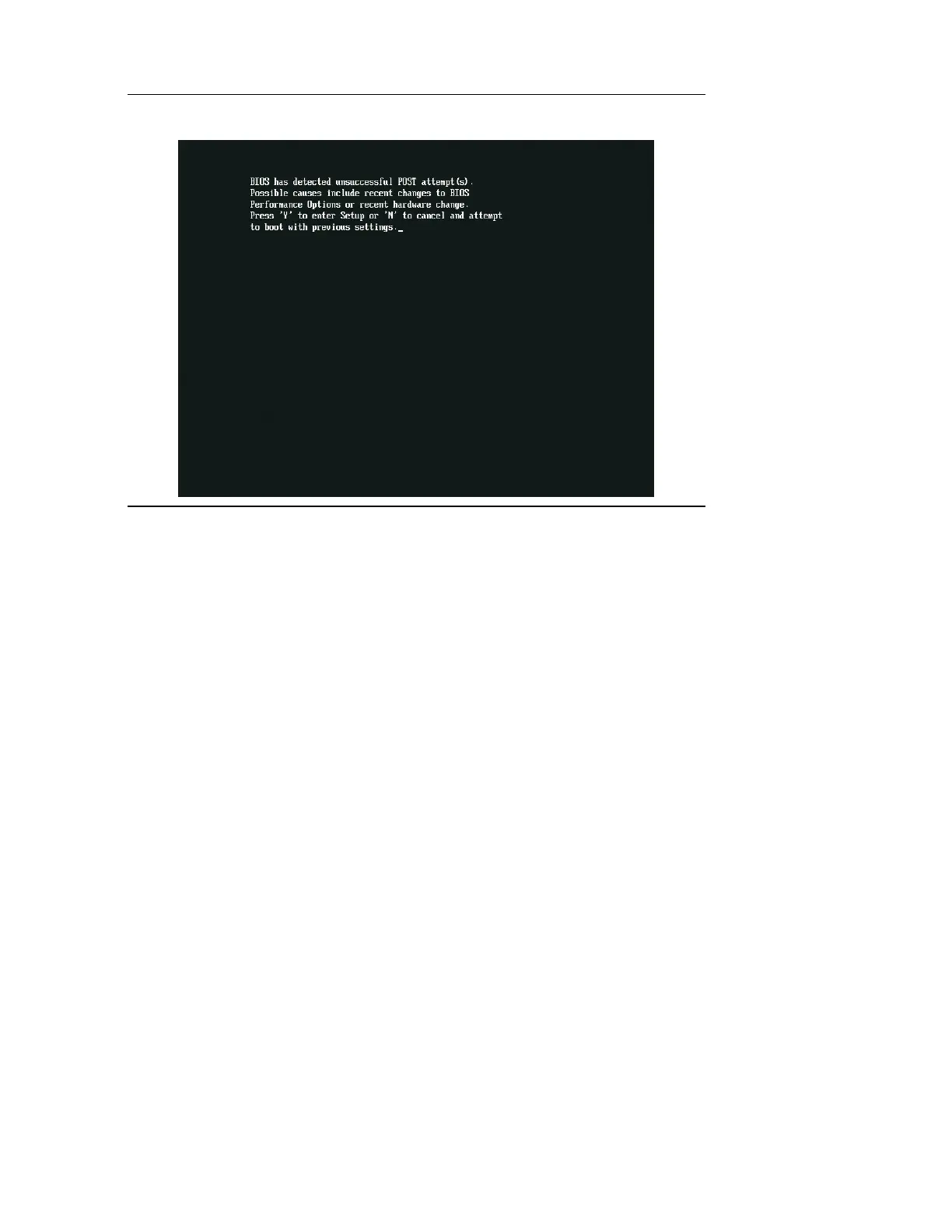Intel DZ77GA-70K / DZ77RE-75K Desktop Board Performance Tuning Guide
14
Figure 3.1. Screen Displayed When the Watchdog Timer
Detects an Issue
3.4.2 Back to BIOS Button
A second recovery option is to use the Back to BIOS button that is located on the
board’s back panel. This button provides a convenient method of invoking the BIOS
setup menu, as shown in Figure 3.2, in a safe, bootable mode without needing to open
the system chassis to access the BIOS jumper. When the Back to BIOS button is
depressed, both the button and a red LED located on the DZ77GA-70K board
Diagnostic LED bank will illuminate. The F9 key can then be used to restore all BIOS
settings to defaults at this point or specific performance settings can be individually
revised by the user to restore system stability. Additional information regarding this
feature can be found in the Intel Desktop Board DZ77GA-70K Product Guide.
