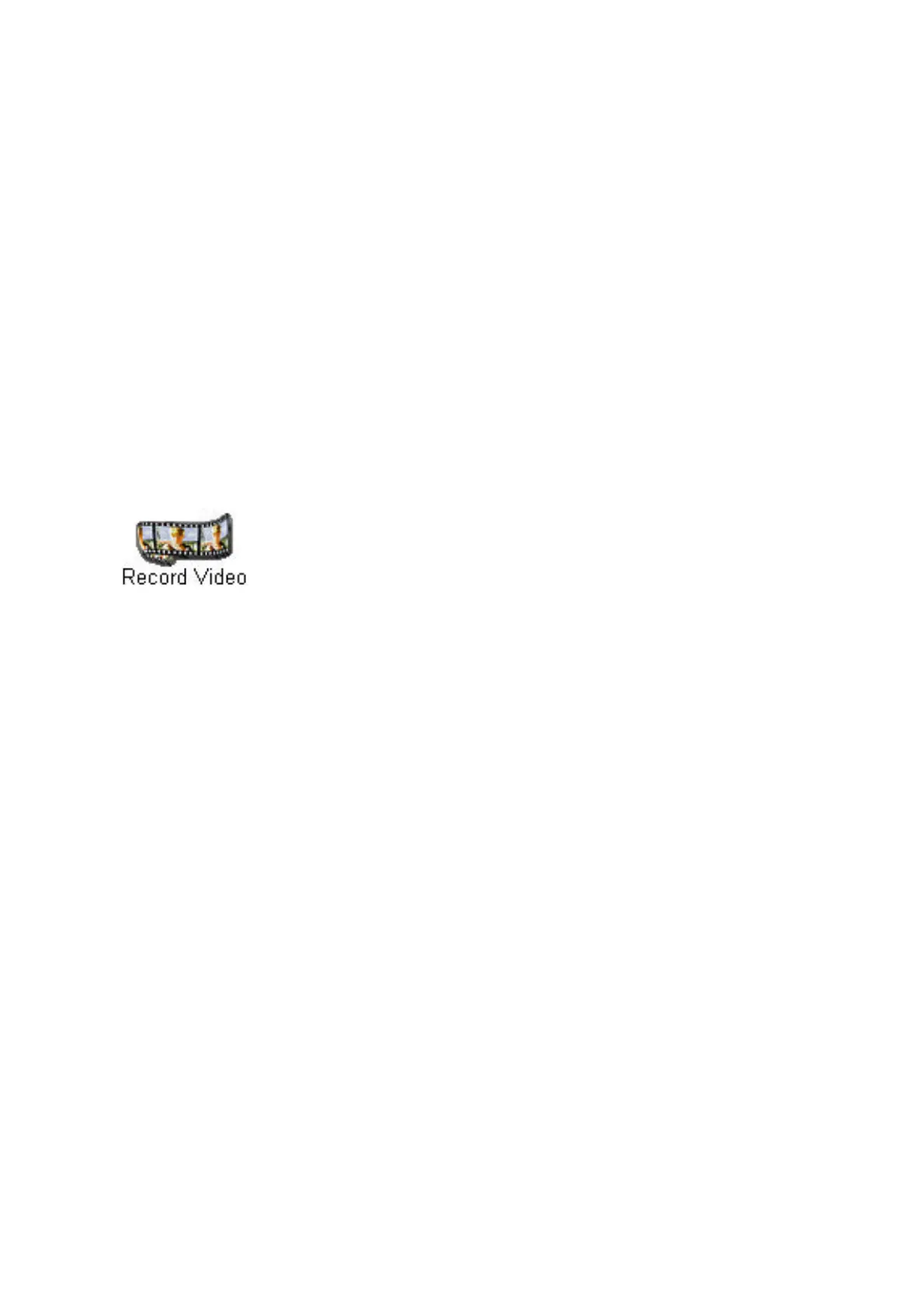12 GETTING STARTED GUIDE
The snapshot appears in the Snapshot window.
4 To preview a full size image, double click on the
image.
5 To close the preview image, click on the X in the
lower right hand corner of the preview image
window.
6 Click Save in the Snapshot window.
Your snapshot is saved to your active gallery
and is displayed as a thumbnail in that gallery.
7 To close Snapshot, click the X in the upper right
hand corner of the Snapshot window.
For more information on creating and using snapshots,
see the Users Manual and the online Help.
Record videos
Record and trim video clips to spice up a web page,
add interest to a presentation, or share a video
moment of your children with their grandparents.
1 On the Home screen, click Record Video.
2 Align the subject in the Live View window.
3 Click Record.
4 When youre done recording, click Stop.
5 To preview the video, click the Play button.
6 Click Save in the Scene Recorder window.
The gallery that you save to becomes the active
gallery on your Home screen.
The new video is displayed as a thumbnail in
that active gallery.
7 To close the application, click Done.
For more information on creating and using video files,
see the Users Manual and the online Help.
Note
To improve the
image quality,
see page6
Note
The active gallery
is the gallery that
is open in the
Home screen
when you open
Snapshot.
Note
To improve the
image quality, see
page7
