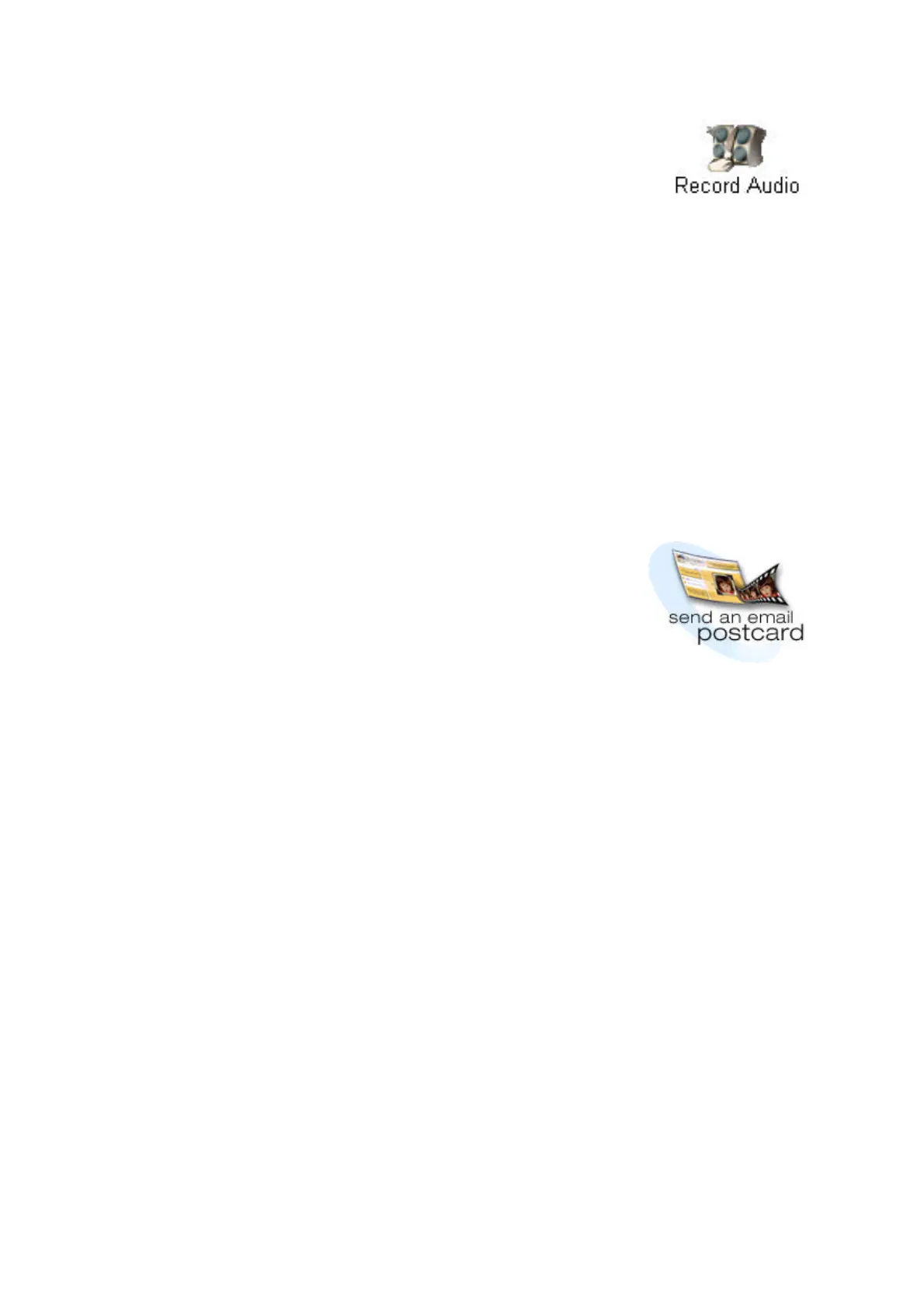GETTING STARTED GUIDE 13
Record audio
Record audio files of your babys first words, narrate a
business presentation, or send an audio message in
an email postcard.
1 On the Home Screen, click Record Audio.
2 Click Record to begin recording.
3 When youre done recording, click Stop.
4 To save the file, click Save.
Your audio clip is saved to the active gallery and
is displayed as a speaker icon in that gallery.
5 To close the application, click Done.
For more information on creating and using audio files,
see the Users Manual and the online Help.
Create and send email postcards
Add images and videos to one of the numerous
provided templates to create email postcards and send
them to family, friends, or business associates.
1 On the Home screen, click send an email
postcard.
2 Click Create a new postcard.
3 Select a category and template for your
postcard. Click Next.
4 Add images, videos, and audio clips to the
template cutouts. You can also add and modify
text to the front of your postcard. Click Next.
5 Add text, your email address, and the email
address of your recipient to the back of your
postcard. Click Next.
6 Choose the file type and method for sending
your postcard.
For more information on email postcards, see the
Users Manual and the online Help.
To modify text,
double click on a
text box, make
your changes,
then click off of
the text box to
view your
changes.
