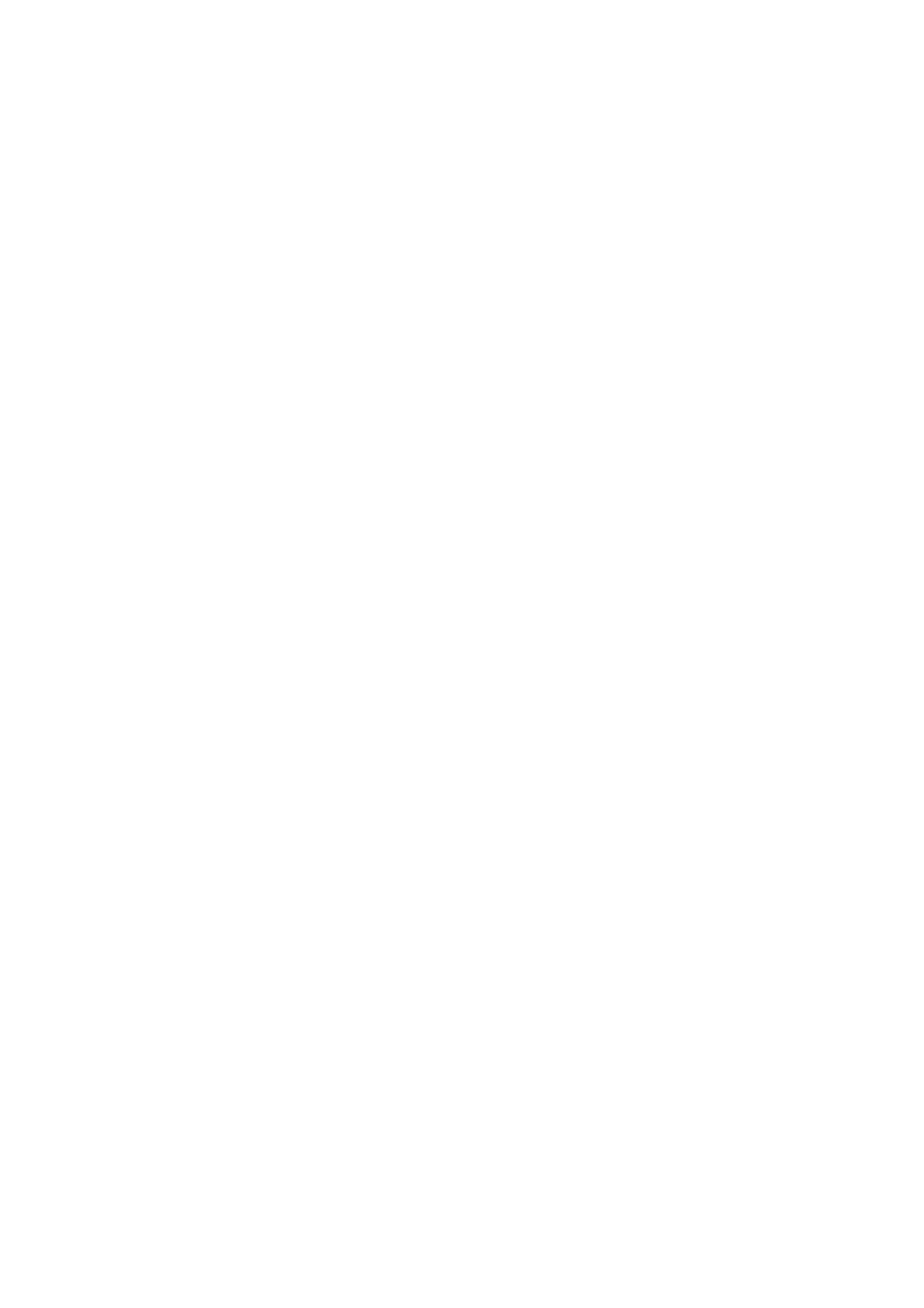GETTING STARTED GUIDE 19
To improve the sound quality:
Speak slowly and clearly into the microphone.
Wait until the other person stops speaking
before you reply.
Eliminate background noise from your area.
Consider using a headset instead of speakers.
This eliminates feedback, reduces background
noise, and allows you to use full-duplex audio.
Headsets with built-in microphones work as
well.
Keep the microphone away from the speakers
to minimize feedback
Ensure that the microphones volume is not too
loud.
To improve the video quality:
Make your My video and Guest video
windows smaller and ask the other person to
do the same.
Click Tools > Video > Window Size, and
verify that the setting is 100%.
Place light in front of you, not behind you.
Other tips
Remember, the person you are calling may
have a different video phone application. Be
patient while making a call.
Place the camera at eye level and the
microphone at least 6 inches from a computer
speaker.
Disable call waiting on your telephone line.
(Consult your telephone directory for details.)
Make sure your phone and modem are
properly connected to your computer.
when both parties
in a video phone
call can speak at
the same time.
The Intel
â
Create
& Shareä
Software Users
Manual can be
found at:
Start>
Programs> Intel
Create & Share
Software>
Manual> Users
Manual.
