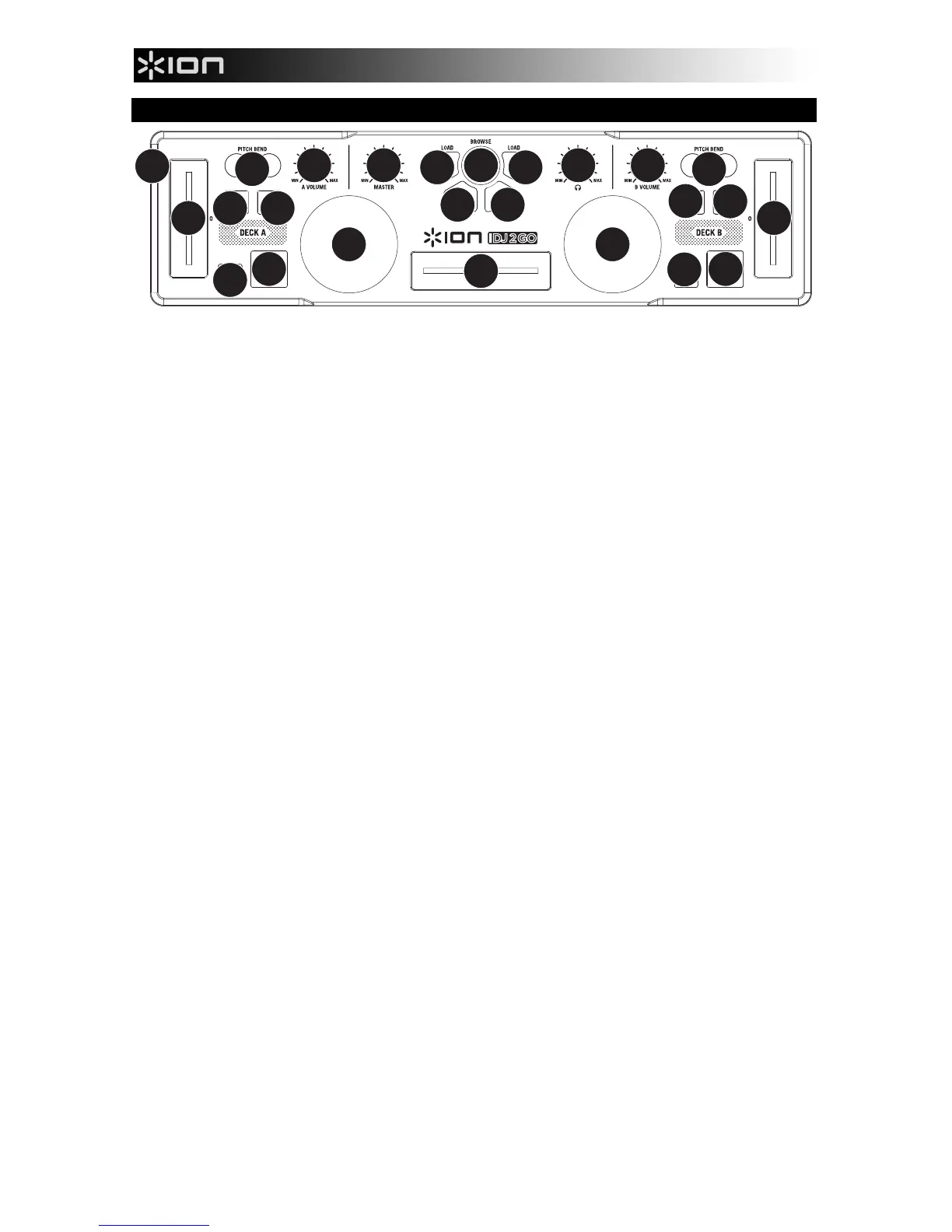4
FEATURES
1. 30-PIN DOCK CONNECTOR – The 30 pin connector provides power to iDJ2GO from the connected
iPad, iPhone, or iPod touch.
2. PFL – Sends pre-fader audio to the Cue Channel for monitoring.
3. CUE GAIN – Adjusts the audio level of the Cue channel.
4. MASTER VOLUME – Adjusts the output volume of the Program mix.
5. BROWSE KNOB – Turn this knob to scroll through lists of tracks and directories in the app.
6. BACK – This button will take you back to the previous level (folder).
7. ENTER – When this button is pressed, a track is selected and loaded onto the respective deck
.
8. LOAD A / LOAD B – Press the LOAD A / LOAD B buttons to bring up the music menu for the
respective decks.
9. CHANNEL VOLUME – Adjusts the audio level on the corresponding channel.
10. CROSSFADER – Blends audio playing between Decks A and B. Sliding this to the left plays Deck A
and sliding to the right plays Deck B.
11. JOG WHEEL – Moving the JOG WHEEL "scratches" on the track on that deck – an effect similar to
moving the platter on a turntable. To engage Pitch Bend Mode, hold the LOAD A / LOAD B button for
two seconds; when the deck is playing, the JOG WHEEL will bend the track's pitch.
12. PLAY / PAUSE – Starts or resumes playback if the Deck is paused. Pauses playback if the Deck is
playing.
13. CUE – The CUE button will return and pause the track at the last set cue point. For temporary play of
the cue point, you can hold down the CUE button. The track will play for as long as the button is held
down and will return to the cue point once it has been released. You can hold down CUE and PLAY /
PAUSE simultaneously to start playback from the cue point. Release both buttons to allow playback to
continue.
14. SYNC – Automatically matches the corresponding Deck's tempo with the other Deck's tempo.
15. PITCH FADER – Controls the track's playback speed.
16. PITCH BEND ( + / - ) – Press or hold down either of these buttons to temporarily adjust the track's
playback speed. When released, the track playback will return to the speed designated by the PITCH
FADER.
1
2
14
15
16 16
4
14
3
5
67
88
99
10
11
12 12
13