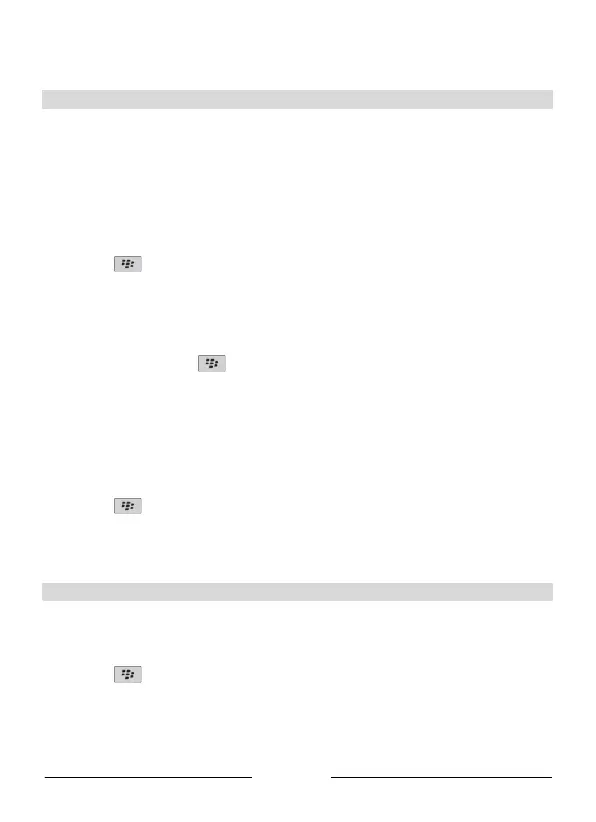English
(8) You are prompted to enter a passkey. Enter 0000.
(9) Press Enter. Your Blackberry is now successfully paired with the digital pen.
Using the digital pen in combination with your Blackberry
You can either create notes directly on the screen of your Blackberry, or upload them later on.
Creating notes on screen
(1) Turn on your Blackberry and the pen’s receiver unit.
(2) Make sure the Bluetooth functions are activated.
(3) Start Inote from the Applications section of your Blackberry.
(4) Press the
button and select Open new. An empty note opens.
(5) Position the receiver unit at the top center of an A4 sheet.
(6) Press the receiver button each time you want to write a new note. Now use the pen to start
writing notes or making drawings. You’ll see the pen move on the Blackberry screen.
(7) To save the results, press
and select Save. The notes can also be sent by MMS and e-
mail.
Uploading notes
To upload notes you have written with the digital pen into Inote:
(1) Start Inote from the Applications section of your Blackberry.
(2) Press the
button and select Pen Memory.
(3) Then press Upload. The notes on the receiver unit will be uploaded to your Blackberry.
Note: always make sure the Bluetooth connection is activated.
Annotating photos
The Inote application also allows you annotate any jpeg file using your digital pen.
(1) Start the Inote application.
(2) Press the
button and select Photo Sketcher.
(3) Click Open to open an existing jpeg file or;
