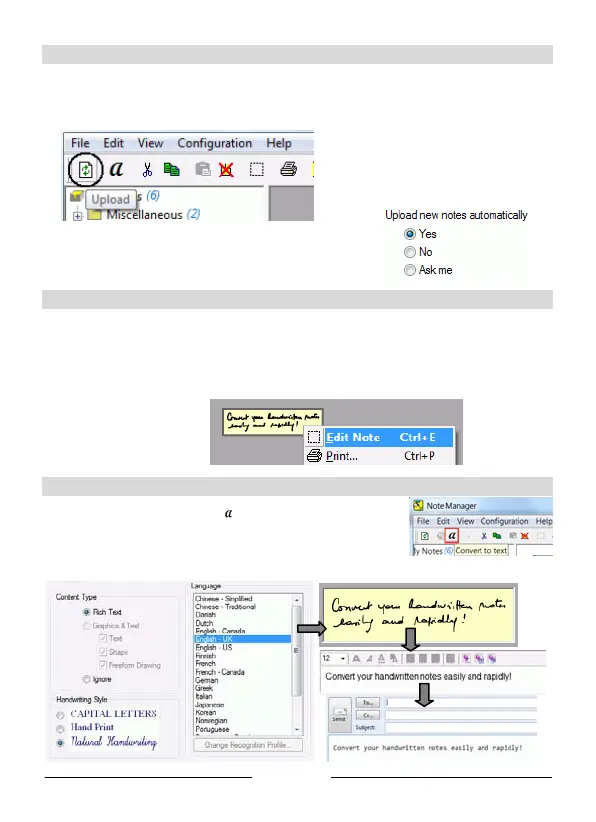English
Uploading notes
- Connect the receiver unit to your PC (using the USB cable) and start Easy Note Taker.
- In the Note Manager, click on Upload on the main toolbar. All the notes get uploaded
from the receiver to your computer and can be viewed on screen.
You can select other preferences
for the upload. Select Preferences
from the Configuration menu and
get to the Mobile tab:
Managing notes
- The uploaded notes are available in the Mobile Notes folder. They can be edited using
the Note Editor. By means of Note Editor you can sort, save and export your notes, and
also e-mail them as JPEG files.
- To open the Note Editor, right-click a note and select Edit Note.
Converting notes
- In Note Manager click on to convert your selected notes.
- MyScript Notes Lite starts up. Choose the conversion settings.
The conversion will be performed instantly.
- The resulting text can be sent to other applications or sent by e-mail.
