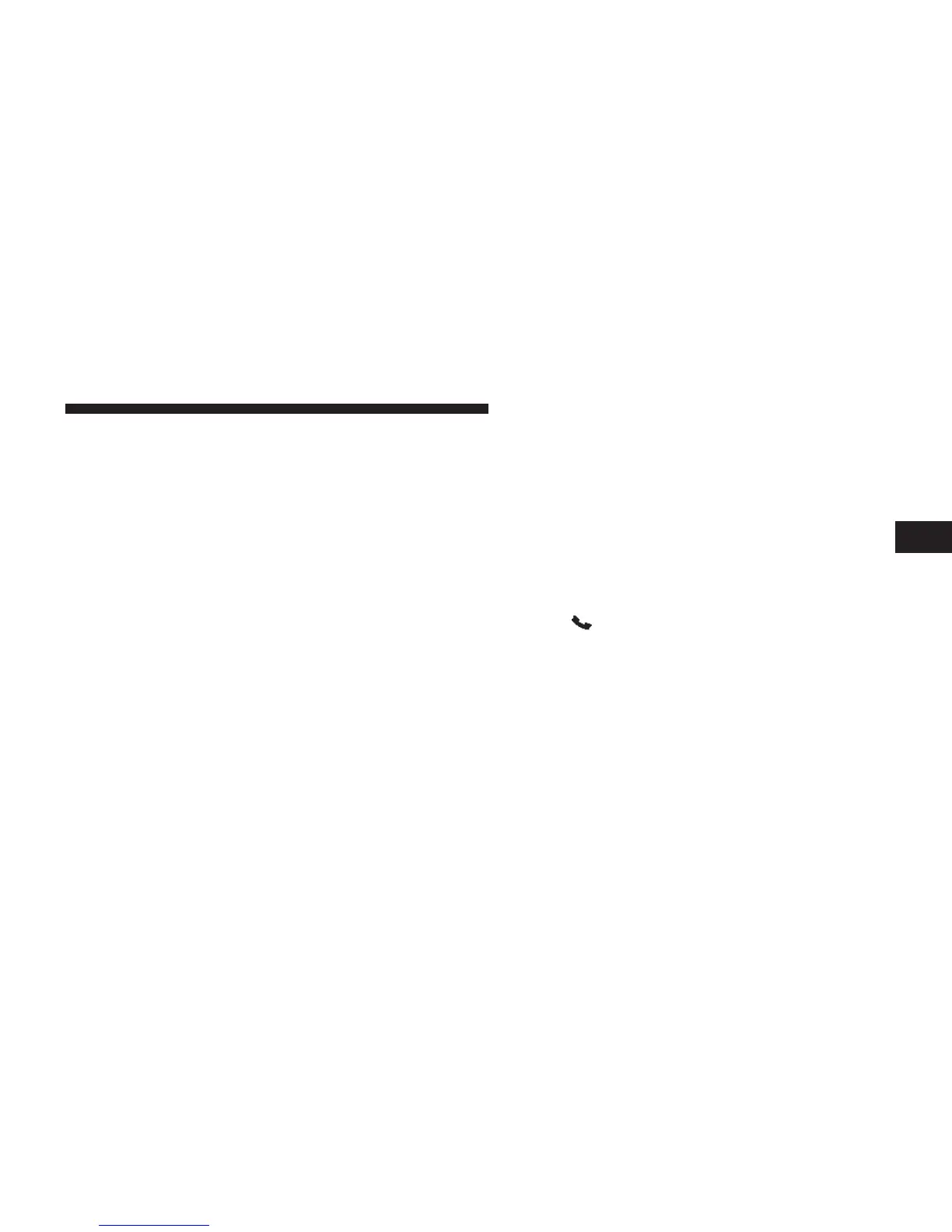• You will then be asked for the name of the phonebook
entry that you wish to edit.
• Next, choose the number designation (home, work,
mobile, or other) that you wish to edit.
• When prompted, recite the new phone number for the
phonebook entry that you are editing.
After you are finished editing an entry in the phonebook,
you will be given the opportunity to edit another entry in
the phonebook, call the number you just edited, or return
to the main menu.
NOTE:
• Editing names in the phonebook is recommended
when the vehicle is not in motion.
• Automatic downloaded phonebook entries cannot be
deleted or edited.
“Phonebook Edit” can be used to add another phone
number to a name entry that already exists in the phone-
book. For example, the entry John Doe may have a mobile
and a home number, but you can add “John Doe’s” work
number later using the “Phonebook Edit” feature.
Delete Uconnect® Phonebook Entry
NOTE: Editing phonebook entries is recommended
when the vehicle is not in motion.
• Press the
button to begin.
• After the “Ready” prompt and the following beep, say
“Phonebook Delete.”
• After you enter the Phonebook Delete menu, you will
then be asked for the name of the entry that you wish
to delete. You can either say the name of a phonebook
entry that you wish to delete or you can say “List
Names” to hear a list of the entries in the phonebook
3
UNDERSTANDING THE FEATURES OF YOUR VEHICLE 123
