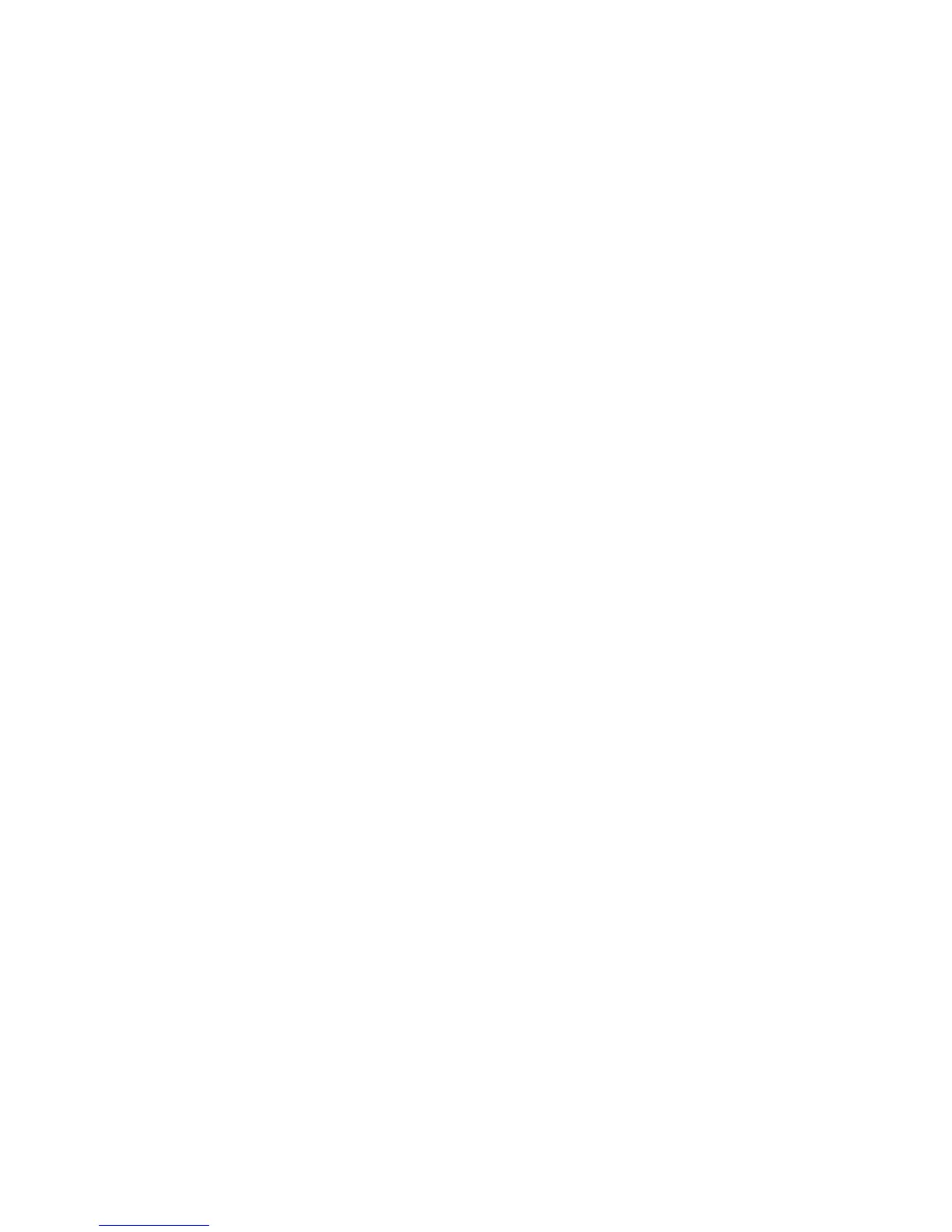QUICK START—POWER
Powering your unit:
You can power the scanner using the included USB cable in two different
ways. Firstly, connect the cable from the scanner to an available USB
port on your PC or Mac. Then plug the USB cable into the included 5-volt
adapter. The adapter should be inserted into a 120-volt wall receptacle.
Connect the other end of the cable into the USB receptacle located on
the back of the scanner. Once both ends of your cable is securely plugged
in, Press the POWER button to turn on the lm scanner.
When the device is turned on if there is no SD card inserted in the
back the screen will say no SD card. You will still be able to scan and
save images using the internal 128 MB memory.
Memory:
Your scanner has the option of saving the scanned images to the
scanner’s built in memory or on an external memory card. If you would
like your images to be stored on an external memory card, insert an
SD/MMC (Secure Digital Multi-Media Card) into the lm scanner. The
slot for your SD/MMC cards is located on the back of the unit. If an
SD/MMC card is in the slot the scanned images will automatically be
saved to the SD card.
PLEASE NOTE THAT THE SCANNER DOES NOT INCLUDE AN SD CARD.
See page SD CARDS section for more details on SD cards.
Starting up the Scanner:
After the welcome page, the Main Menu screen will display for 5
seconds. You can press the OK button to jump right to the Capture
Mode or wait for the full 5 seconds for the system to automatically
enter the Capture Mode. Capture Mode, enables you to view, scan and
save your images as displayed on the screen.
Once you enter the capture mode, there will be a capture icon indicator
on left top corner to indicate that you are in capture mode.
When the lm holder is inserted into the slot, the image always
shows the positive image according to the dened lm type. To
change the lm type see FILM TYPE SETUP section. (When power is
rst applied, the lm type defaults to (color) negative lm).
4
