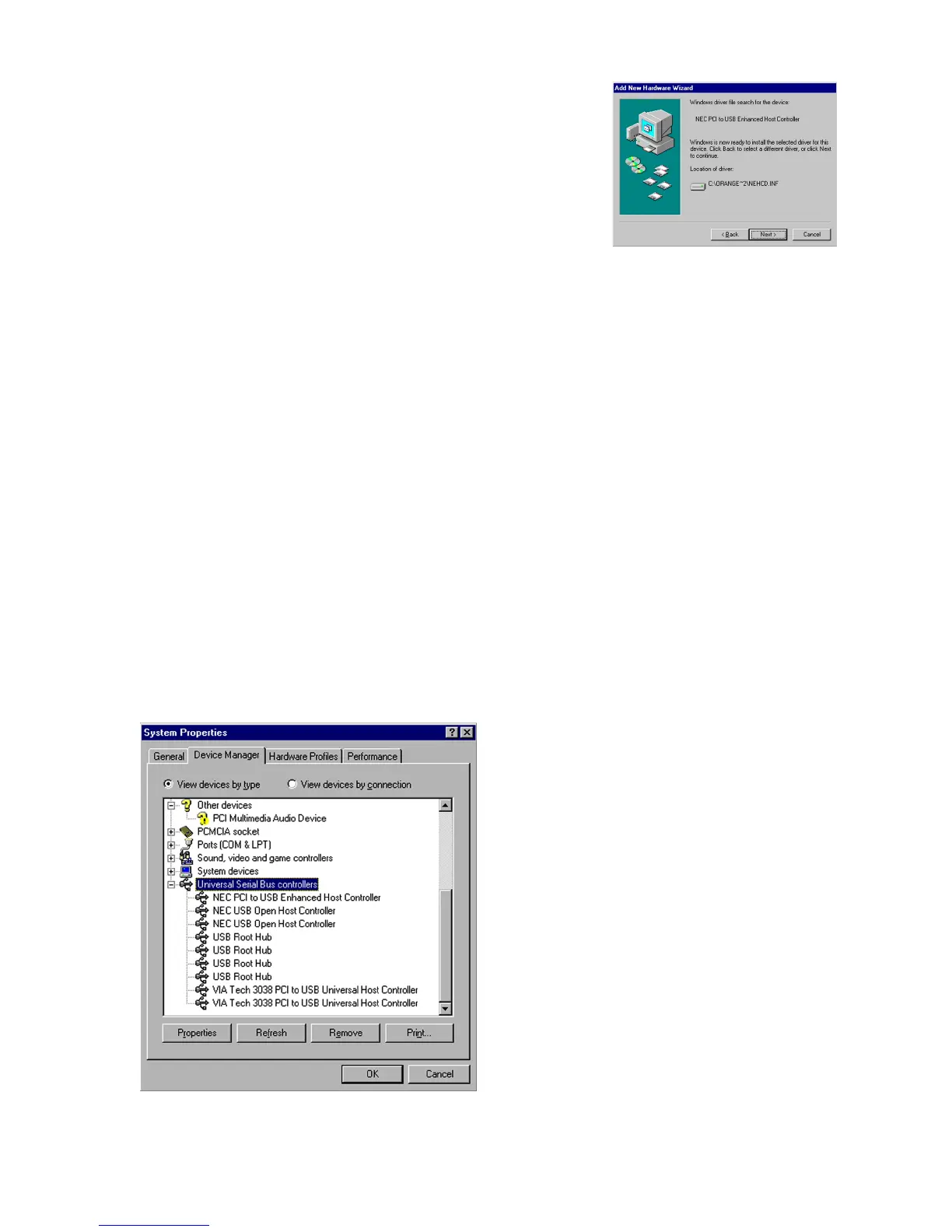• The “Windows driver file search for
the device” dialog appears with the
location of the driver. Click “Next” to
continue.
• The “Window has finished installing
the software that your new hardware
device requires” dialog appears. Click
“Finish.”
• Restart Windows.
Figure 5
Finalizing USB 2.0 Hi-Speed hardware settings
USB 2.0 Hi-Speed products that use an NEC chipset have 3 USB host controller engines on
board. Two of the host controller engines handle USB 1.1 transactions. One of the host
controllers engines handle, USB 2.0 transactions.
USB data traffic is automatically routed to the proper host controller engine depending on the
speed of the device that is plugged into the USB 2.0 port. This essentially creates 3 concurrent
USB buses. These USB buses allow devices to run in a less congested traffic environment. This
helps devices such as color printers, scanners, video cameras and mass storage devices, which
require a high bandwidth, to work well together.
The NEC PCI to USB Enhanced Host Controller driver handles USB 2.0 Hi-Speed (480 Mbits/s)
traffic. The two NEC PCI to USB Open Host Controllers handle Full-Speed (12 Mb/s) and Low-
Speed (1.5 Mb/s) traffic.
Check your Windows System/Device Manager to confirm proper installation of USB 2.0 Hi-Speed
drivers:
NEC PCI to USB Enhanced Host Controller
NEC PCI to USB Open Host Controller
NEC PCI to USB Open Host Controller
USB Root Hub
USB Root Hub
