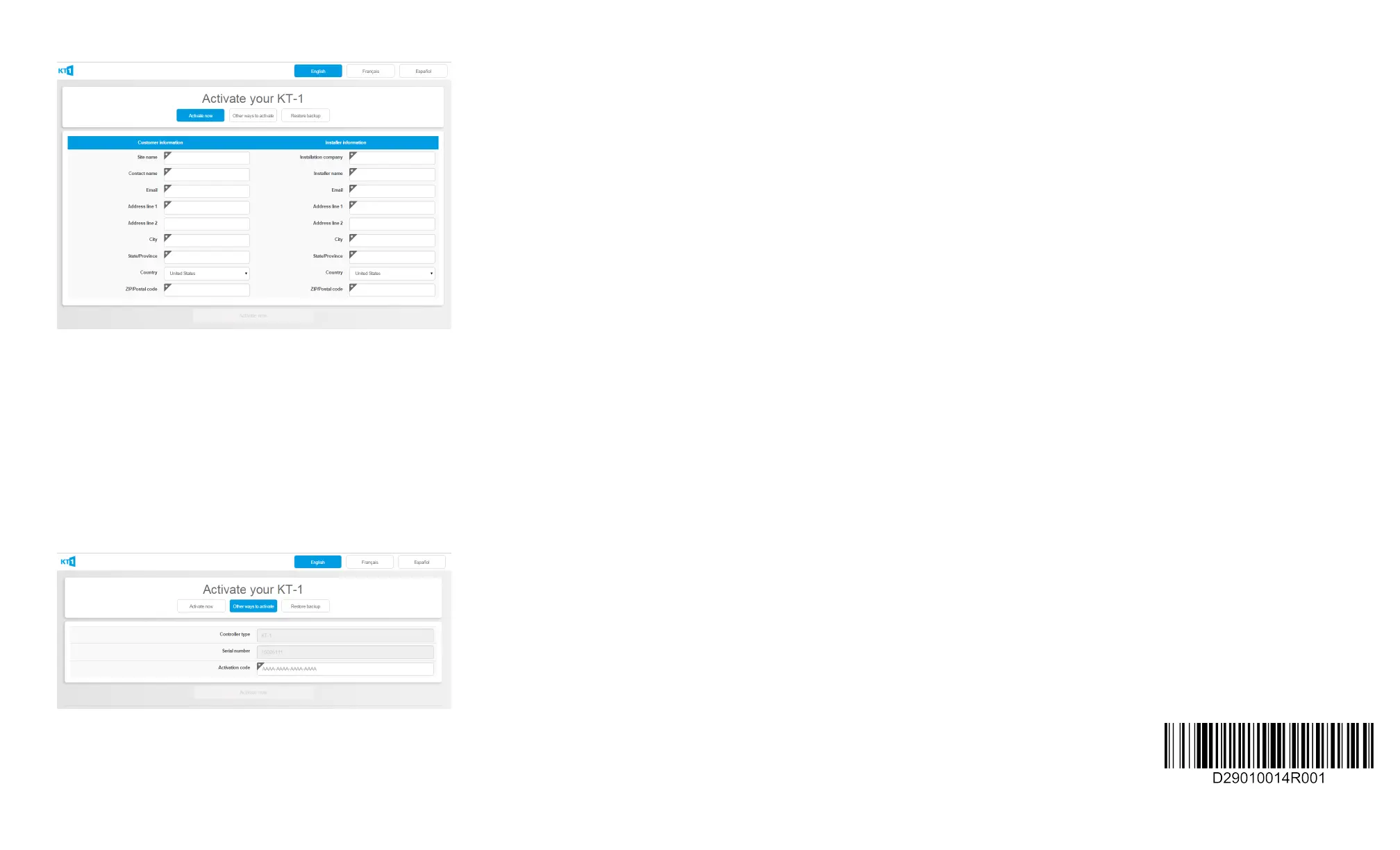Figure 2. Activating stand-alone mode.
Other ways to activate Stand-alone mode
Alternatively you can select the Other ways to activate button.
1. Contact Kantech Technical Support in your region to get an Activation
code.
2. Enter the Activation code.
Figure 3. Other ways to activate stand-alone mode.
Using EntraPass mode
To use in EntraPass mode click the EntraPass button.
1. Navigate to the EntraPass gateway pane.
2. Enter the IP address or Domain name.
3. Select a Protocol (TCP or UDP).
4. Enter a Port (UDP only).
5. Click the Save button.
Setting up using the wizard
The wizard will help you set up the KT1 in just a few steps.
Entering credentials
l
Enter your credentials selecting Installer or Operator and
click Next step.
Notes:
1. In the password field, the minimum password requirements
are 8 characters including lowercase, uppercase, a number
and a special character.
2. There is no way to restore a forgotten password. You must
factory reset the unit.
Setting the date and time
l Configure the Date, Date format, Hour and Time zone, and
click Next step.
Formatting cards
1. Select your card's Reader Type and card format where
HHHH:DDDDD is the default.
2. Choose the Number of PIN digits.
3. To Allow PIN duplication check the box and click Next step.
Configuring doors
1. Define the Door name and enter the corresponding reader
Serial number (ioSmart only).
2. Enter the corresponding reader Serial number for the Exit
door (ioSmart only).
3. Choose from Fail safe or Fail secure, and click Next Step.
4. In the Summary & Backup tab, review the information
entered and select Save.
Note: The Door Contact input and REX input boxes are checked by
default.
Need help?
Please refer to the installation guide for technical support contact details.
For further information, go to our support section at www.kantech.com
© 2017 Tyco Security Products. All Rights Reserved.
