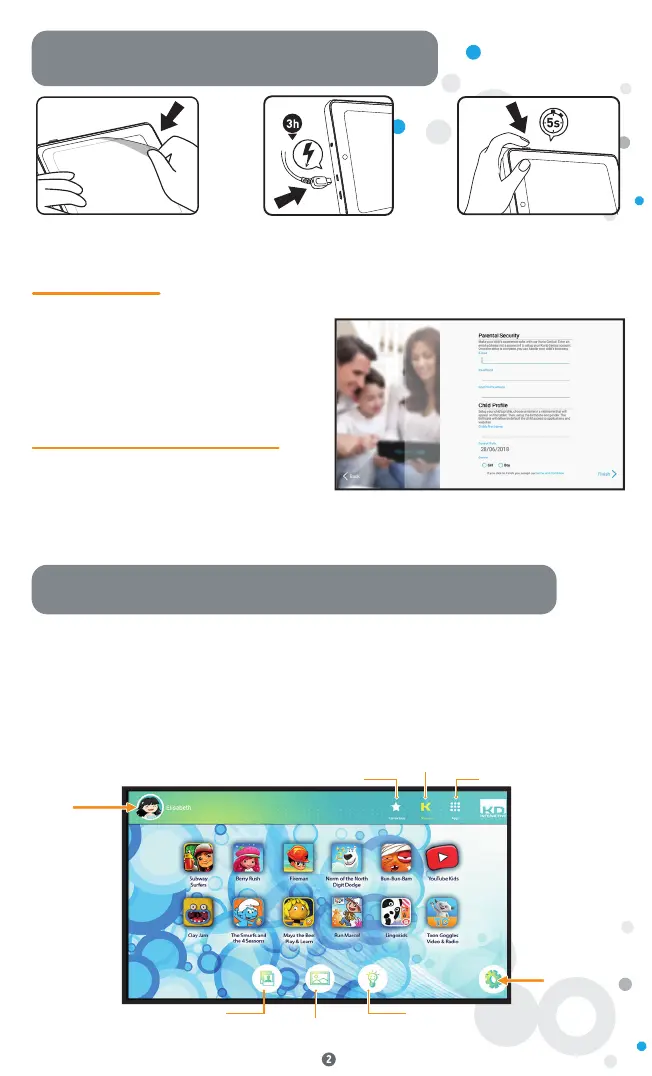Installation & Update
Remove this film before use
Press the power button for
five seconds to turn the
tablet on
Charge the tablet for
three hours before
first use
KURIO setup
Setup your child profile
Setup all the following elements to make your
child experience safer with the browser.
• Parent setup: Enter an email address and
check the Terms and Conditions.
• Password: To protect your parental account,
you must set up a password.
• Choose a name or a nickname for your child.
• Setup the birthdate and gender.
Then you can confirm, and the setup is complete!
Once setup is complete, touch the Child Mode Activation icon to lock your tablet in Child Mode and
access Kurio Genius parental settings.
KURIO child mode interface
• Favorites: Press and hold the app icon, then drag & drop to the “Add to Favorites” label,
which appears in the middle of the screen.
• Kurio Selection: Access our pre-selected apps.
• Apps: Access all authorized apps.
• Child's Menu: Touch to access the different options of the child's profile interface.
• Avatar Menu: Touch to choose your avatar.
• Wallpaper Menu: Touch to choose your wallpaper.
• Kurio Genius: Touch to access the main menu of our Kurio Genius parental center.
Avatar
icon
Favorites
Kurio Selection
Child’s menu
All Apps
Avatar Menu Kurio Genius
Wallpaper Menu