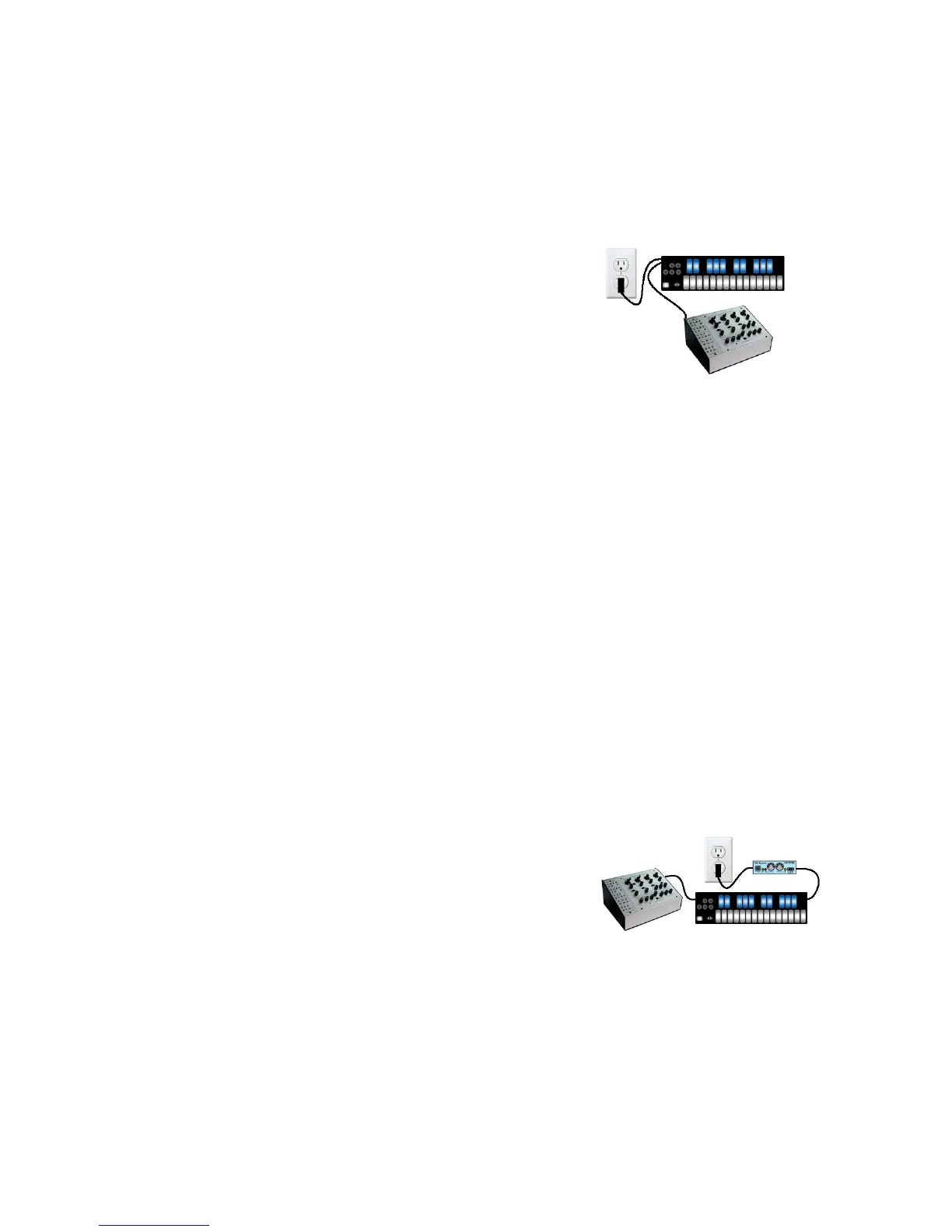Steps to Convert MIDI to CV
There are many ways to use the QuNexus to convert MIDI to CV. A few different scenarios are
listed below.
CV OUTPUT:
Scenario 1: QuNexus plugged into a power supply (No
Computer, No MIDI Expander)
Use Case: This is the simplest set up and works great if you just want the QuNexus Keyboard to
play a CV Device.
1. Plug QuNexus into a power supply using a USB A to micro cable.
2. Plug the power supply into the wall or a power strip/extension cable.
3. Use a y cable that goes from STEREO 1/8in to dual MONO plugs or jacks. Usually the
dual outputs are colored red and white (or black).
a. Use the red one for CV1 and the white (or black) one for Gate.
b. If plugged into the CV2 - 3 port use the red one for CV3 and the white (or black)
one for CV2.
4. Plug the Stereo end of the y cable into the Gate - CV 1 port or the CV 2 - 3 port.
5. Plug the 2 MONO ends into the CV destinations on your CV device.
a. If plugged into the Gate - CV 1 port, the QuNexus presets send note ons and offs
out the gate and pitch out CV1.
b. If plugged into the CV 2 - 3 port, the QuNexus presets B, C, and D send
Pressure out CV 2 and Pitch Bend out CV 3. Preset A is very basic and doesn’t
use Pressure for anything or Tilt for Pitch Bend so these will not output if using
QuNexus’ Factory Preset A.
6. Play the QuNexus, it should work. (Make sure your CV device is connected to speakers/
headphones).
Scenario 2: QuNexus powered through the MIDI
Expander (No Computer)
Use Case: This is a good way to play your CV device with a different hardware MIDI device
using QuNexus as a converter (the QuNexus can play the CV device as well).
1. Plug QuNexus into a MIDI Expander.
2. Plug the MIDI Expander into a wall.
3. Plug the MIDI Device's MIDI Output into the MIDI Expander's MIDI Input.
4. Use a y cable that goes from STEREO 1/8in to dual MONO plugs or jacks. Usually the
dual outputs are colored red and white (or black).
a. Use the red one for CV1 and the white (or black) one for Gate.
8
