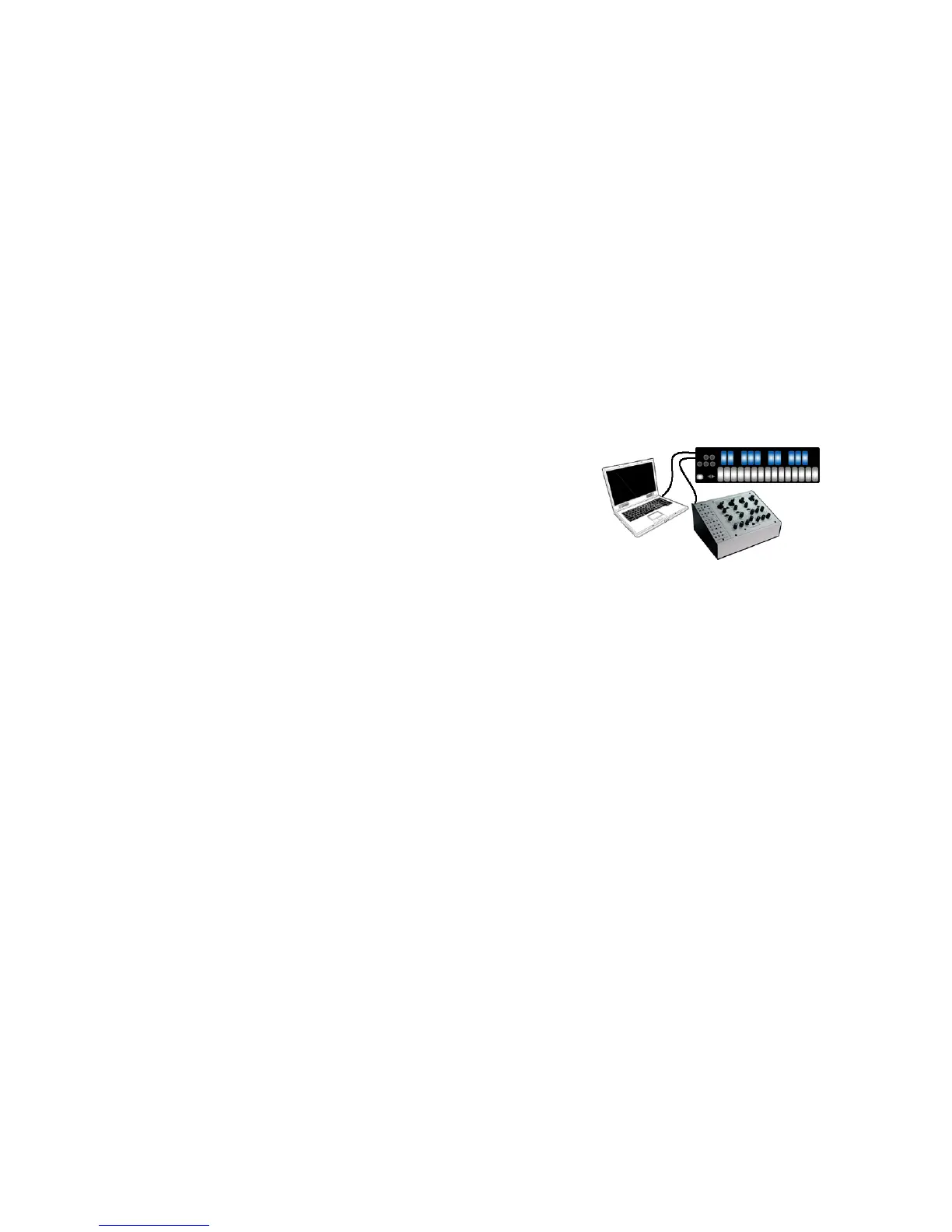b. If plugged into the CV2 - 3 port use the red one for CV3 and the white (or black)
one for CV2.
5. Plug the Stereo end of the y cable into the Gate - CV 1 port or the CV 2 - 3 port.
6. Plug the 2 MONO ends into the CV destinations on your CV device.
a. If plugged into the Gate - CV 1 port, the QuNexus presets send note ons and offs
out the gate and pitch out CV1.
b. If plugged into the CV 2 - 3 port, the QuNexus presets B, C, and D send
Pressure out CV 2 and Pitch Bend out CV 3. Preset A is very basic and doesn’t
use Pressure for anything or Tilt for Pitch Bend so these will not output if using
QuNexus’ Factory Preset A.
7. Make sure your MIDI Device is outputting its MIDI on Channel 2. This is the Channel CV
is listening to by default. Note ons and offs will go out the Gate, note pitches will go out
CV1, CC1 (Mod) will go out CV2, and pitch bends will go out CV3.
8. Play the QuNexus, it should work. (Make sure your CV device is connected to speakers/
headphones).
Scenario 3: QuNexus plugged into the Computer (No
MIDI Expander)
Use Case: In this scenario you can use the QuNexus Keyboard and/or MIDI Software on the
computer to play a CV device. Ableton Live will be used as the software example in this
scenario but you can check for all the same things using different software.
1. Plug QuNexus into a computer.
2. Open the Audio/MIDI software you wish to convert MIDI to CV with (like Ableton Live).
3. Check Ableton’s MIDI Preferences to make sure QuNexus Port 1 and Port 3 are enabled
for MIDI Input and Output.
4. Create a MIDI Track and set its "MIDI From" menu to QuNexus Port 1 (set channel to all
channels or make sure you're using the same channel that the QuNexus preset is
outputting it's MIDI Data on.
5. Set the "MIDI To" menu to QuNexus Port 3 (the CV port). Set the Channel to "Ch. 2" if
you are using a Factory Presets. All Factory Presets use Channel 2 for CV output and
input. If you are using a custom Preset check what channel you used in CV layer and
make sure it is the same as the MIDI To channel in the MIDI Track in Ableton.
6. Use a y cable that goes from STEREO 1/8in to dual MONO plugs or jacks. Usually the
dual outputs are colored red and white (or black).
a. Use the red one for CV1 and the white (or black) one for Gate.
b. If plugged into the CV2 - 3 port use the red one for CV3 and the white (or black)
one for CV2.
7. Plug the Stereo end of the y cable into the Gate - CV 1 port or the CV 2 - 3 port.
8. Plug the 2 MONO ends into the CV destinations on your CV device.
a. If plugged into the Gate - CV 1 port, the QuNexus presets send note ons and offs
out the gate and pitch out CV1.
9
