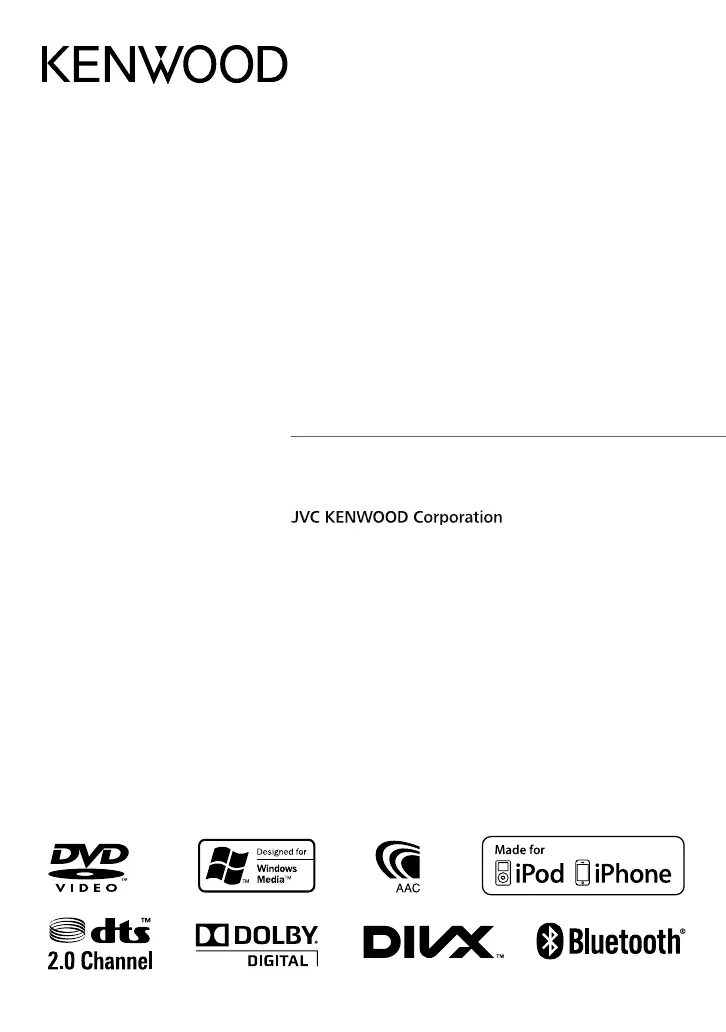Why can't discs be played back on my Kenwood Car Receiver?
- DDennis AdamsSep 23, 2025
If discs cannot be played back on your Kenwood Car Receiver: * Record the tracks using a compliant application on the appropriate discs. * Add appropriate extension codes to the file names.