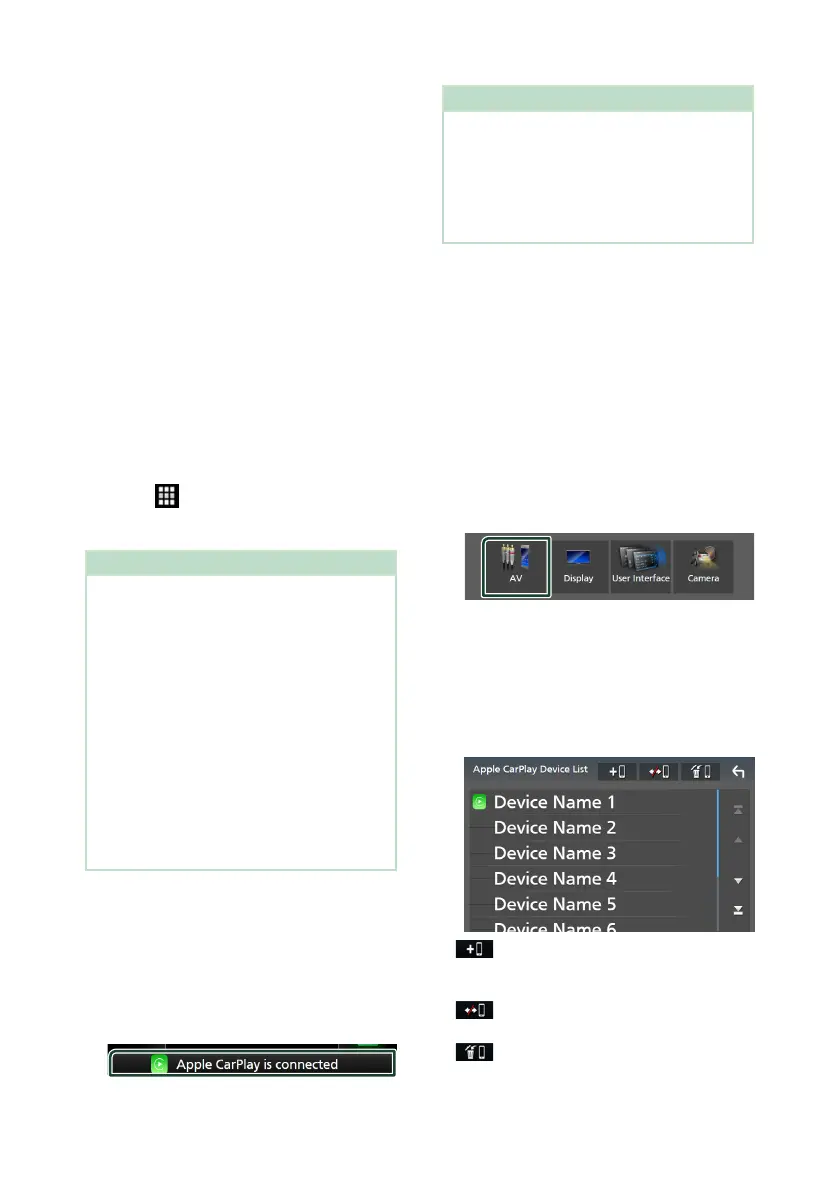APPS
24
Wired connection
1
Connect your iPhone using KCA-iP103 via
the USB (Black) terminal. (P.84)
When an iPhone compatible with Apple
CarPlay is connected to the USB (Black)
terminal, the Bluetooth Hands-Free phone
currently connected is disconnected. If the
Bluetooth Hands-Free phone is being used,
disconnection will occur after ending the
call.
2
Unlock your iPhone.
Wireless connection
(DMX8020DABS)
You can select the iPhone registered as the
Bluetooth device from [Apple CarPlay Device
List] and use it as the Apple CarPlay device.
1
Press the [HOME] button.
2
Touch [ ].
3
Touch [Apple CarPlay]. (P.13)
NOTE
• Turn on the Bluetooth function and Wi-Fi function
of an iPhone.
• If two or more iPhones have been registered,
select the iPhone to be used as the [Apple
CarPlay] source. (P.24)
• You can also select the iPhone registered in
[Apple CarPlay Device List] (P.24) even
when the [Apple CarPlay] icon is not activated
on the source selection screen.
• It is necessary to connect the GPS antenna and
the speed pulse input in order to use a wireless
Apple CarPlay.
• When the Wi-Fi connection becomes unavailable,
the HOME screen is displayed.
• You cannot use Apple CarPlay if the iPhone's
screen recording function is enabled.
To switch the Current Screen to the
Apple CarPlay Screen When Connecting
Your iPhone
• Touch [Apple CarPlay] icon on the source
selection screen. (P.13)
• Touch the following connection message if the
message appears.
NOTE
• The connection message appears when;
– The iPhone you used previously is connected
again.
– The screen other than HOME and the source
selection screen is displayed.
• The connection message is displayed for about
5 seconds.
Ñ Select an Apple CarPlay device
(DMX8020DABS)
If two or more iPhones compatible with Apple
CarPlay have been registered, select the
iPhone to be used as the Apple CarPlay source.
1
Press the [MENU] button.
Popup menu appears.
2
Touch [SETUP].
SETUP screen appears.
3
Touch [AV].
4
Touch [Apple CarPlay Device List].
5
Select a device.
The Apple CarPlay device connected via
the USB and the registered Apple CarPlay
devices ready for wireless connection are
displayed.
• [ ] : Displays a Bluetooth pairing waiting
dialog. For details, see Register the Bluetooth
device (P.44).
• [
] : Displays confirmation message to
disconnect the device.
• [
] : Displays Device Remove screen.
(P.25)
