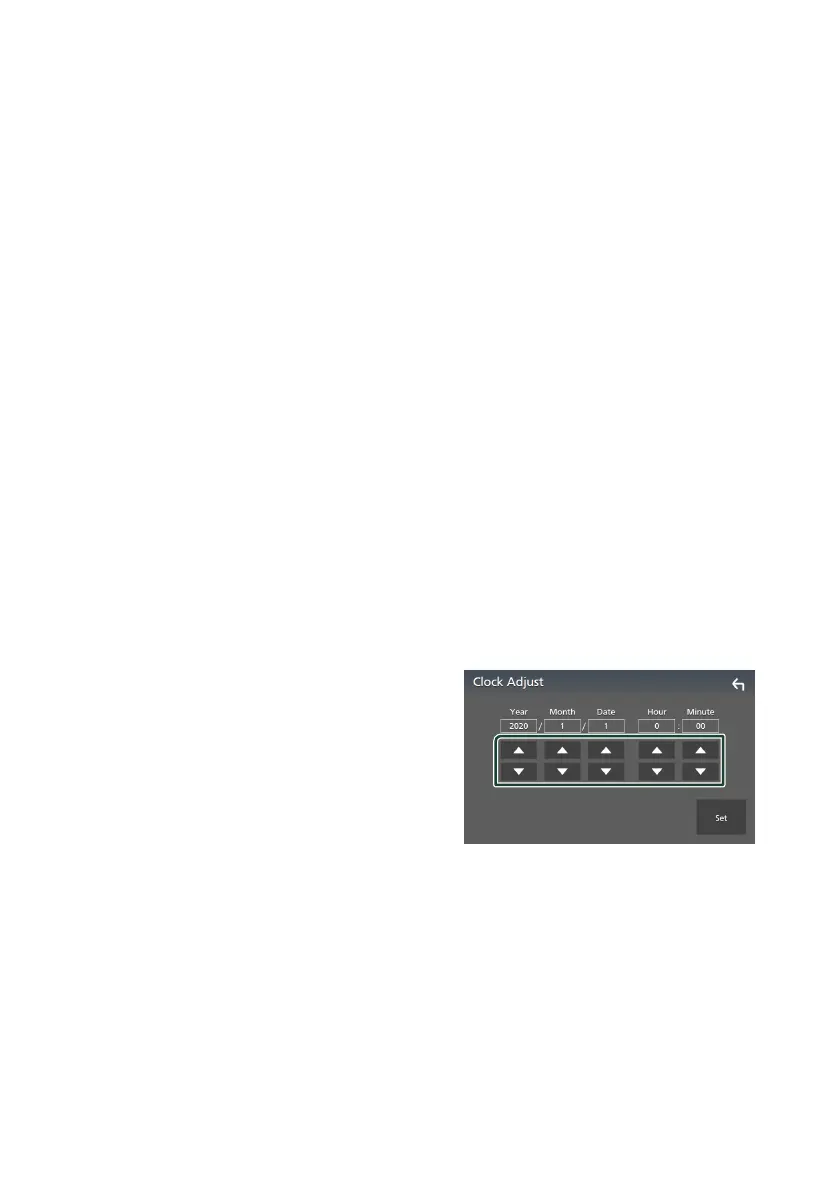Setup
60
■ [Small Audio Text]
Change the text size for the source control
screen.
[ON] (Default): Change the text size smaller.
[OFF]: Cancel.
■ [Steering Remote Controller]
Sets the desired function in the steering
remote controller. (Contact your KENWOOD
dealer for details.)
■ [Beep]
Turn the key touch tone on or off.
Default is “ON”.
■ [Widget SETUP]
Set up the widget displayed on the Home
screen. (P.19)
■ [Vehicle Adaptor Information *
1]
Displays the vehicle information.
This function requires a commercial adaptor.
Consult your KENWOOD dealer for details.
■ [Beep for Parking distance control *
1]
Sets whether to generate a warning tone
when the onboard proximity sensor detects
a human or object.
Consult your KENWOOD dealer for details.
■ [Parking Distance Display *
1]
You can display information about obstacles
around the car.
[ON]: Always displays information.
[Dyn.] (Default): Displays information when
the sensor detects obstacles.
[OFF]: Cancels.
This function requires a commercial adaptor.
Consult your KENWOOD dealer for details.
■ [Parking Distance Position *
1]
Select where information about obstacles is
displayed on the screen (left or right).
“Left”/“Right” (Default)
This function requires a commercial adaptor.
Consult your KENWOOD dealer for details.
■ [Language Select]
Select a language.
■ [Time Format]
Select the time display format.
"12-Hour"/"24-Hour" (Default)
■ [Clock]
[GPS-SYNC] (Default): Synchronizes the clock
time with the GPS.
[Manual]: Set the clock manually.
■ [Time Zone]
Select the time zone.
■ [Clock Adjust]
If you select [Manual] for Clock, adjust the
date and time manually. (P.60)
*1 This setting is available when a
commercial adaptor is connected.
Ñ Adjust the date and time
manually
1
Touch [Clock] on the User Interface screen.
2
Select [Manual].
3
Touch [Time Zone] on the User Interface
screen.
4
Select the time zone.
5
Touch [Clock Adjust] on the User Interface
screen.
6
Adjust the date, then adjust the time.
7
Touch [Set].
