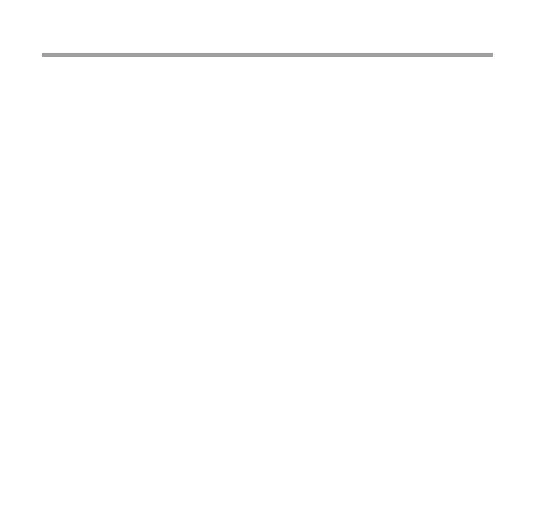BLUETOOTH CONNECTION FAQ
WARRANTY & IMPORTANT INFORMATION
This printer is upplied with a 12 month Limited Warranty. For full Terms
and Condition, please visit kewtechcorp.com
Only use compatible labels - your KEW80L has been designed to work
with the KEWPAT App using labels that are only recommended or sup-
plied by Kewtech.
New labels can be purchased from Kewtech.
Damage to the printer may result if you use labels not recommended by
Kewtech.
MENU SETTINGS
OLED display Options (selected by pressing the Paper Feed
key once in settings mode)
Settings for
KEWPAT
Label printing
Information On pressing Paper Feed, the printer’s data is
printed out.
Snooze PWROFF, OFF, 30s, 60s,90s,120,150s,180s
The timings are started after powering on,
however when connected by Bluetooth the
timings are overridden
OFF
Speed 0, 1, 2, 3, 4, 5 , 6, 7, 8 4
Paper Label, Ticket Label
CMD EMC/POS, TSPL TSPL
EDGE 0, 1, 2, 3, 4, 5, 6, 7, 8, 9 mm 8 mm
Charset CodePage, GBK, UTF-8, Arabic, Unicode GBK
CPage NULL NULL
Language ENG ENG
PRINTER SETTINGS (Function Key)
YourKEW80Lprintercomespre-conguredtoworkwithKEWPAT
and the label stock that we supply, therefore the settings should not
need to be changed.
1. Turn the printer on.
2. On your device that you want to pair, go to settings and then Bluetooth
settings, search for a new device and select MHT-KEW-58L
3. When prompted for a password enter: 0000
Question Answer
Why are the labels scrambled
when I print the label?
Ensure that TSPL is selected in
settings.
The display shows UPDATE
MODE
Update mode means the tester is in
clean mode. Press the power key for
at least 10 seconds to exit.
Bluetooth automatically
disconnectsbeforenishing
printing
Bluetooth automatically disconnects
due to lack of power. Recharge the
battery. Spare batteries are available
if your usage is such that a second
battery is required.
The settings are correct but the
printer does not respond
Check whether the adjustable guide
is correctly located.
Unstable charging Make sure that the charging
connector has good contact.
Label details not clear Dirty print head or poor quality
label stock.
Printer shuts down automatically Low power or poor label quality.
DO NOT dispose of the printer, battery or charger within normal
household waste. Find a suitable recycling centre.
Do not allow the printer to come into contact with any form of liquid or
powder. Allowing any loose objects to enter the label compartment may
result in damage to the print head or mechanism.
Excessive ambient temperature (+30 / -5°C) or humidity will result in
degraded print quality.
Do no open the label compartment cover during printing.
If the print head becomes dirty, use a soft cloth dampened in a little
cleaning alcohol to wipe clean.
MENU SETTINGS
1. To turn on press the power key for 3 seconds then release.
2.Toaccessthecongurationmenu:
After powering on the printer press and hold the power key for
5 seconds then release it. Each subsequent press of the power
key toggles through the functions as in table 2.
3. To turn off press the power key twice in a row.
kewtechcorp.com
Power Key
Paper Feed Key
LABEL STOCK
The KEW80L printer comes with a roll of the labels
that is designed to work with the printer.
To re-order the stock number is KEW80LABEL.
If other label stock is used we cannot guarantee the
performance of the printer. The label stock determines
the quality of print, ease of ejecting and protection of
the printed head.
