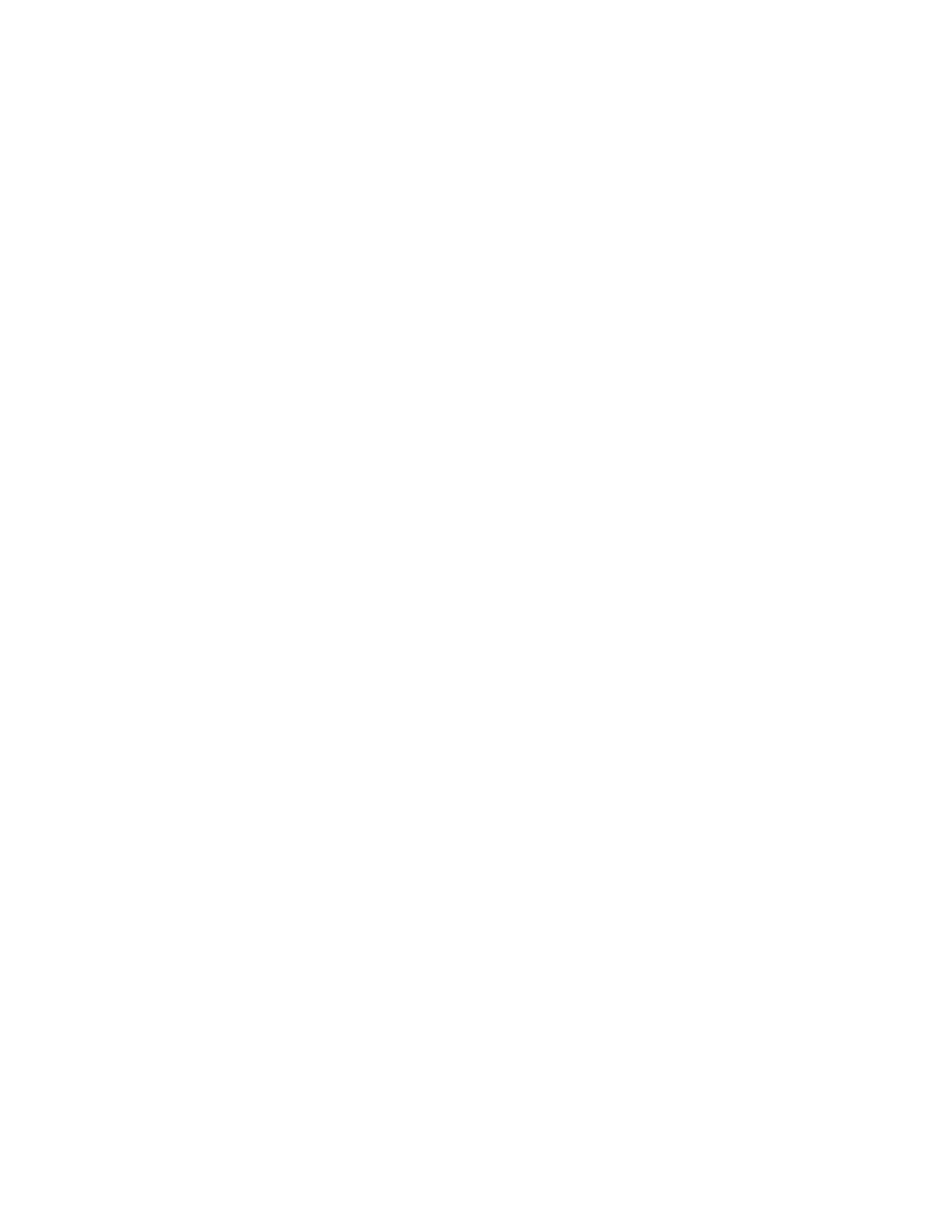5. Connect your computer to the wireless network
–Turn on your computer’s wireless feature and make a wireless
connection to the wireless network you selected in part 1, step 3
(the one for which you selected the radio button)
6. Control 34972A wirelessly
–You should now be able to access the 34972A wirelessly by using
its IP address. You can obtain the IP address from the front panel
as described in step 4. You can conrm the wireless connection
by opening a browser and entering the 34972A’s IP address in
the URL eld to access the 34972A’s built-in Web server shown
in Figure 4. This Web server is fully featured, making it easy for
you to quickly set up and control the instrument and transfer
data from it to your computer. Any program that was written to
control the 34972A through the wired LAN port will now work
wirelessly through the Sapido mobile router using the new IP
address. You can also access other Web sites and instruments
connected to the same wireless network.
Summary
Collecting data on a remotely located test device is sometimes
challenging due to the difculty associated with placing data acqui-
sition equipment close to the test device and accessing that equip-
ment with a computer. Keysight’s 34972A data acquisition/switch
unit combines a compact design with the exibility of multiple
switch and control plug-in modules and can measure 11 different
input signals including temperature, voltage, current, resistance,
frequency, and period. When you combine these measurement
capabilities with a wireless connection to your test equipment, the
result is a powerful solution for remote data acquisition applica-
tions. Adding a wireless mobile router such as the Sapido RB-1632
to the 34972A provides you with a solution to meet your remote
testing needs.
Wi-Fi AP mode steps, part 2: use
mobile router for wireless connection to
34972A
1. Set the Sapido mobile router mode switch
–With power to the mobile router removed, set the mode switch
on the back of the router to W (Wi-Fi AP mode).
2. Wire mobile router connections
–To the LAN port, connect an Ethernet (RJ-45) cable. (The other
end of this cable will be connected to the 34972A LAN port.)
–Connect power to the mobile router to turn it on (see measure-
ment tip on page 2 on powering your mobile router).
3. Wire 34972A connections
–To the LAN port, connect an Ethernet (RJ-45) cable. (The other
end of this cable should be connected to the mobile router’s
LAN port.)
–Of course, an appropriate AC line cord must be used to power
the 34972A.
4. Congure 34972A
(this should be the default conguration)
–Turn on the 34972A.
–From the front panel, the following conguration should be ver-
ied (press Shift > Interface). Repeatedly press Interface (Sto/
Rcl button) to see each subsequent setting. For parameters that
can be set, these are the factory default settings (turn the knob
to make changes):
LAN INTERFACE
LAN ENABLED
STAT:CONNECTED (may say LXI FAULT if not connected yet)
RESET LAN: NO
DHCP ENABLED
IP ADDRESS (example: 192.168.1.44)
SUBNET MASK (example: 255.255.255.0)
GATEWAY (example: 192.168.1.1)
DNS SERVER (example: 0:0:0:0)
MAC ADDR (example: 00:30:D3:04:1F:9A)
NO CHANGE
Wait for the mobile router to assign an IP address to the 34972A.
You will know this is complete when the above mentioned STAT
(status) parameter shows CONNECTED and the 34972A IP address
is something other than 0.0.0.0.
07 | Keysight | Access Your 34972A Wirelessly with a Sapido Mobile Router - Technical Overview
